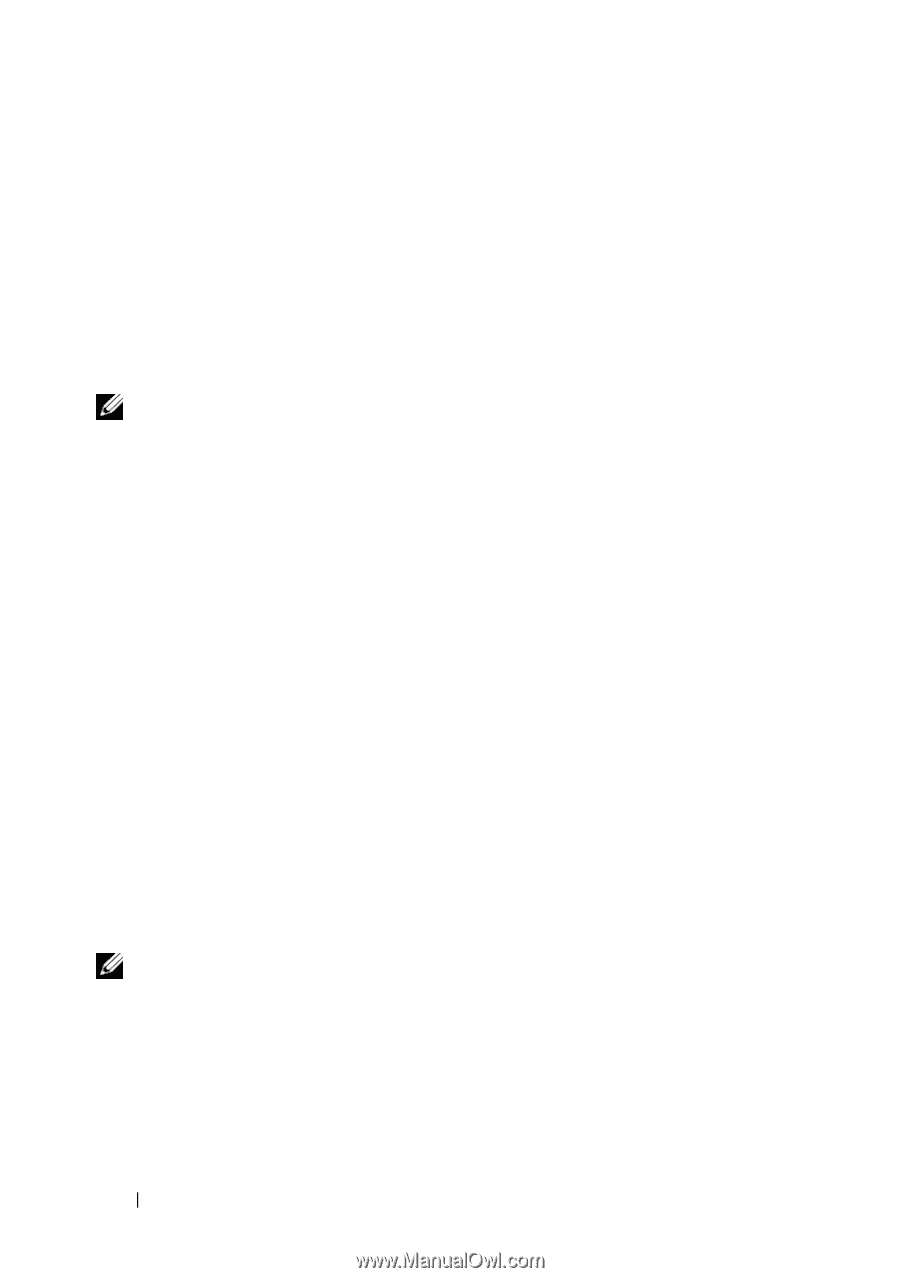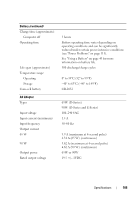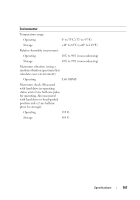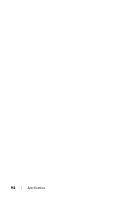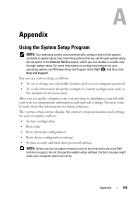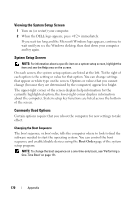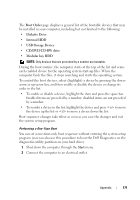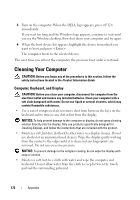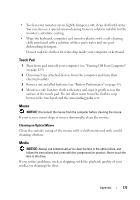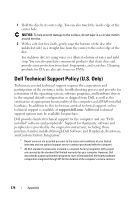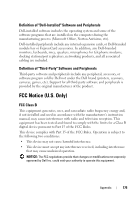Dell XPS M1530 Owner's Manual - Page 170
Viewing the System Setup Screen, System Setup Screen, Commonly Used Options, Boot Order - white screen
 |
View all Dell XPS M1530 manuals
Add to My Manuals
Save this manual to your list of manuals |
Page 170 highlights
Viewing the System Setup Screen 1 Turn on (or restart) your computer. 2 When the DELL logo appears, press immediately. If you wait too long and the Microsoft Windows logo appears, continue to wait until you see the Windows desktop, then shut down your computer and try again. System Setup Screen NOTE: For information about a specific item on a system setup screen, highlight the item and see the Help area on the screen. On each screen, the system setup options are listed at the left. To the right of each option is the setting or value for that option. You can change settings that appear as white type on the screen. Options or values that you cannot change (because they are determined by the computer) appear less bright. The upper-right corner of the screen displays help information for the currently highlighted option; the lower-right corner displays information about the computer. System setup key functions are listed across the bottom of the screen. Commonly Used Options Certain options require that you reboot the computer for new settings to take effect. Changing the Boot Sequence The boot sequence, or boot order, tells the computer where to look to find the software needed to start the operating system. You can control the boot sequence and enable/disable devices using the Boot Order page of the system setup program. NOTE: To change the boot sequence on a one-time-only basis, see "Performing a One-Time Boot" on page 171. 170 Appendix