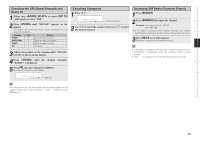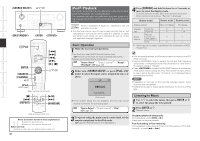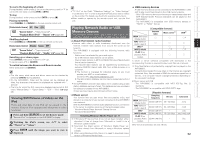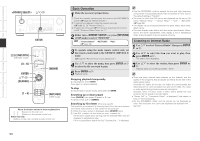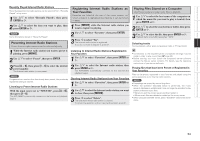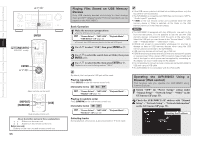Denon AVR-3808CI Owners Manual - English - Page 53
Searching Categories, Accessing XM Radio Channels Directly, Checking the XM Signal Strength and,
 |
UPC - 081757507646
View all Denon AVR-3808CI manuals
Add to My Manuals
Save this manual to your list of manuals |
Page 53 highlights
Getting Started Connections Setup Playback Remote Control Multi-Zone Information Troubleshooting Checking the XM Signal Strength and Radio ID 1 Either turn or press [SAT TU] (AMP mode) to select "XM". 2 Press until "SIGNAL" appears on the display. The display will switch as shown below, depending on the reception conditions. Display GOOD MARGINAL WEAK NO GUI Status Signal strength is good Signal strength is marginal Signal strength is weak No signal 3 Adjust the position of the antenna until "SIGNAL: GOOD" is shown on the display. 4 Press until the channel (example: "XM001") is displayed. 5 Press [f] and select channel 0 (XM000). The radio ID is shown on the display. Searching Categories 1 Press o p. Channel category 2 Use o p to select the category, then use ui to select the desired channel. Accessing XM Radio Channels Directly 1 Press [SEARCH]. 2 Press [NUMBER] then input the channel. Example: Accessing channel "XM123": [1] → [2] → [3] b If no button is pressed within several seconds, the channel automatically switches to the one whose number has been input. 3 Press ENTER to set that channel. Reception switches to the selected channel. • "LOADING" is displayed while channels or data are being received. • "UPDATING" is displayed while the encoding code is being updated. • "XM - - -" is displayed if the selected channel cannot be used. Radio ID The strength of both the XM satellite and terrestrial signals can be checked at GUI menu "Source Select" - "XM" - "Antenna Aiming" (vpage 41). 50