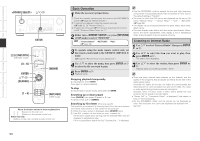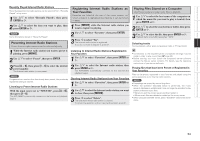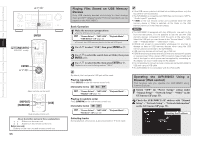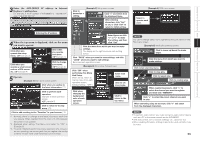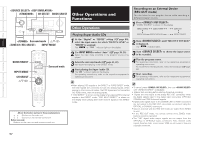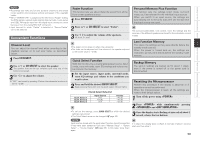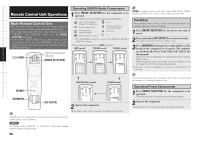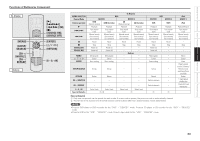Denon AVR-3808CI Owners Manual - English - Page 61
Convenient Functions
 |
UPC - 081757507646
View all Denon AVR-3808CI manuals
Add to My Manuals
Save this manual to your list of manuals |
Page 61 highlights
Getting Started Connections Setup Playback Remote Control Multi-Zone Information Troubleshooting NOTE • Recordings you make are for your personal enjoyment and should not be used for other purposes without permission of the copyright holder. • When "DENON LINK" is assigned at the GUI menu "Assign" setting, the PCM signals, network audio signals (Internet radio, music server and USB), XM signals input from the digital input connectors cannot be output from the analog REC OUT connectors. • Input sources for which "Delete" is selected at "Source Delete" cannot be selected. Convenient Functions Channel Level You can adjust the channel level either according to the playback sources or to suit your taste, as described below. 1 Press CH SELECT. 2 Use ui or CH SELECT to select the speaker. The speaker that can be set switches each time one of the buttons is pressed. 3 Use o p to adjust the volume. b "OFF" can be set by pressing o when the subwoofer's volume is set to -12 dB. Fader Function This function lets you adjust (fade) the sound from all the front or rear speakers at once. 1 Press CH SELECT. 2 Press ui or CH SELECT to select "Fader". 3 Use o p to adjust the volume of the speakers. (o: front, p: rear) • The fader function does not affect the subwoofer. • The fader can be adjusted until the volume of the speaker adjusted to the lowest value is -12 dB. Quick Select Function With this function, the currently playing input source, input mode, surround mode, room EQ settings and volume can be stored in the memory. 1 Set the input source, input mode, surround mode, room EQ settings and volume to the conditions you want to store. 2 Press and hold the desired QUICK SELECT. Keep pressing the button until the quick select indicator lights. [Quick Select Defaults] Quick Select 1 Quick Select 2 Quick Select 3 Input Source DVD TV/CBL VCR Volume -40 dB -40 dB -40 dB Personal Memory Plus Function This function sets the settings (input mode, surround mode, etc.) last selected for the individual input sources. When you switch to an input source, the settings are automatically set to the ones that were set the last time that input source was used. The surround parameters, tone control, room EQ settings and the volumes of the different speakers are stored for the individual surround modes. Last Function Memory This stores the settings as they were directly before the standby mode was set. When the power is turned back on, the settings are restored to as they were directly before the standby mode was set. Backup Memory The various settings are backed up for about 1 week, even if the power is turned off or the power cord is disconnected. Resetting the Microprocessor Perform this procedure if the display is abnormal or if operations cannot be performed. When the microprocessor is reset, all the settings are reset to their default values. 1 Turn off the power using . 2 Press while simultaneously pressing and . 3 • To call out the settings, press QUICK SELECT at which the desired settings were stored. • The Quick Select name can be changed (vpage 35). Once the display starts flashing at intervals of about 1 second, release the two buttons. NOTE Input sources stored with the quick select function cannot be selected if they have been deleted at GUI menu "Manual Setup" - "Option Setup" - "Source Delete" (vpage 35). In this case, store them again. If in step 3 the display does not flash at intervals of about 1 second, start over from step 1. 58