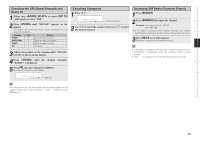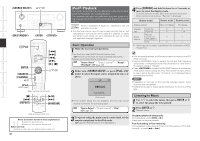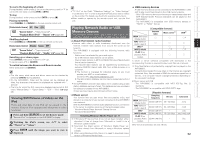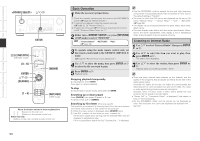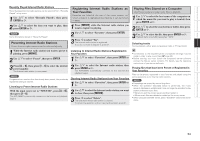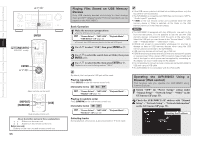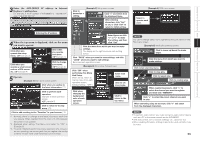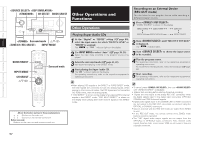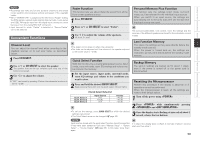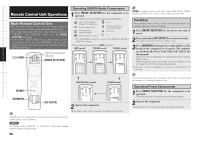Denon AVR-3808CI Owners Manual - English - Page 57
Presetting Internet Radio Stations, Registering Internet Radio Stations as, Your Favorites, Playing - specifications
 |
UPC - 081757507646
View all Denon AVR-3808CI manuals
Add to My Manuals
Save this manual to your list of manuals |
Page 57 highlights
Getting Started Connections Setup Playback Remote Control Multi-Zone Information Troubleshooting Recently Played Internet Radio Stations Recently played internet radio stations can be selected from "Recently Played" in top menu. 1 Use ui to select "Recently Played", then press ENTER or p. Registering Internet Radio Stations as Your Favorites Favorites are listed at the top of the menu screen, so when a station is registered as a favorite it can be tuned in easily. 2 Use ui to select the item you want to play, then press ENTER or p. NOTE Up to 20 stations stored in "Recently Played". Presetting Internet Radio Stations Preset Internet radio stations can be selected directly. 1 Press [MEMO] while the Internet radio station you want to register is playing. 2 Use ui to select "Favorites", then press ENTER. 3 Press o to select "Yes". The Internet radio station is registered. If you do not want to register it, press p. Playing Files Stored on a Computer Use this procedure to play music files or playlists. 1 Use ui to select the host name of the computer on which the music file you want to play is located, then press ENTER or p. 2 Use ui to select the search item or folder, then press ENTER or p. 3 Use ui to select the file, then press ENTER or p. Playback starts once buffering reaches "100%". Selecting tracks During playback, either press u (previous track) or i (next track). 1 While the Internet radio station you want to preset is playing, press [MEMO]. 2 Use ui to select "Preset", then press ENTER. 3 Press [A ~ G], then press [1 ~ 8] to select the desired preset number. The Internet radio station is now preset. NOTE If registered at a number that has already been preset, the previously registered setting is cleared. Listening to Preset Internet Radio Stations With the input source set to "NET/USB", press [A ~ G], then press [1 ~ 8]. The AVR-3808CI automatically connects to the Internet and playback begins. Listening to Internet Radio Stations Registered in Your Favorites 1 Use ui to select "Favorites", then press ENTER or p. 2 Use ui to select the Internet radio station, then press ENTER or p. The AVR-3808CI automatically connects to the Internet and playback begins. Clearing Internet Radio Stations from Your Favorites 1 Use ui to select "Favorites", then press ENTER or p. 2 Use ui to select the Internet radio station you want to clear, then press [MEMO]. 3 Press o to select "Delete". The selected Internet radio station is cleared. To cancel the operation without clearing the station, press p. • Connections to the required system and specific settings must be made in order to play music files (vpage 20). • Before starting, you must launch the computer's server software and set the files as server contents. For details, see the operating instructions of your server software. Playing files that have been Preset or Registered in Your Favorites Files can be preset, registered in your favorites and played using the same operations as for Internet radio stations. NOTE • Presettings are erased by overwriting them. • When the operation described below is performed, the music server's database is updated and it may no longer be possible to play preset or favorite music files. • When you quit the music server and then restart it. • When music files are deleted or added on the music server. • When using an ESCIENT server, place "ESCIENT" before the server name. 54