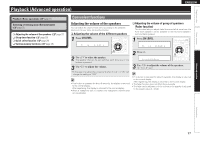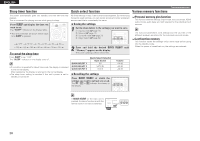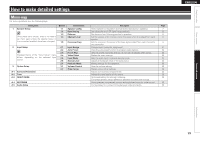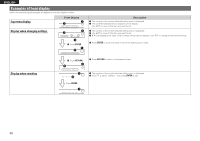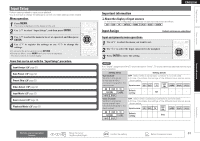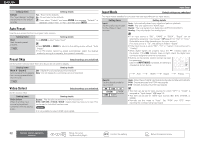Denon AVR-391 Owners Manual - English - Page 35
Auto Preset, Preset Skip, Video Select, Input Mode - optical input
 |
UPC - 083795001575
View all Denon AVR-391 manuals
Add to My Manuals
Save this manual to your list of manuals |
Page 35 highlights
ENGLISH Setting items Setting details Default The "Input Assign" settings are returned to the default settings. Yes : Reset to the defaults. No : Do not reset to the defaults. If you select "Default" and press ENTER, the message "Default?" is displayed. Select "Yes" or "No", and then press ENTER. Auto Preset Use the auto preset function to program radio stations. Setting items Start Start the auto preset process. TUNER Setting details Press ENTER to start "Auto Preset". • Press RETURN or MENU to return to the setting menu without "Auto Preset". • If an FM station cannot be preset automatically, select the desired station by tuning it in manually, then preset it manually. Preset Skip Default settings are underlined. Set the preset memory block (from A to G) you do not want to display. Setting items Setting details Block A - Block G Select a block to be skipped from among preset blocks (from A to G). ON : Display the selected preset memory block. Skip : Do not display the selected preset memory block. TUNER Video Select Set the source video. Setting items Video Select Video of another input source is played back combined with the playing audio. Default settings are underlined. Setting details Source : Play the picture and sound of the input source. DVD / SAT/CBL / V.AUX / DOCK : Select video input source to view. This can be set for individual input sources. NOTE It is not possible to select HDMI input signals. Input Setup Input Mode Default settings are underlined. The input modes available for selection may vary depending on the input source. Setting items Input Set the audio input modes for the different input sources. Setting details Auto : Automatically detect input signal and perform playback. HDMI : Play only signals from HDMI input. Digital : Play only signals from digital input (OPTICAL/COAXIAL). Analog : Play only signals from analog input. • If an input source is "BD", "GAME" or "DOCK", "Digital" can be selected by assigning "Input Assign" (vpage 31) to "Opt" or "Coax." (Selectable items differ depending on the input source.) If an input source is "TU", the setting is fixed to "Digital". • If the input source is set to "BD", "TV" or "Game", it cannot be set to "Analog". • When digital signals are properly input, the indicator lights on the display. If the indicator does not light, check the digital input connector assignment and the connections. • Buttons on the remote control unit can be used for operations. Each time INPUT MODE is pressed, the setting is changed as shown below. Auto HDMI Digital Analog Decode Set the decode mode for input source. BD DVD SAT/CBL GAME V.AUX TV DOCK Auto : Detect type of digital input signal and decode and play automatically. PCM : Decode and play only PCM input signals. DTS : Decode and play only DTS input signals. • This item can be set for input sources for which "OPT" or "COAX" is assigned at "Input Assign" (vpage 31). • This item can be set for HDMI input sources (BD, DVD, SAT/CBL or GAME). • Normally set this mode to "Auto". Set "PCM" and "DTS" when inputting the corresponding input signal. 32 Remote control operation buttons Move the cursor (Up/Down/Left/Right) Confirm the setting Return to previous menu