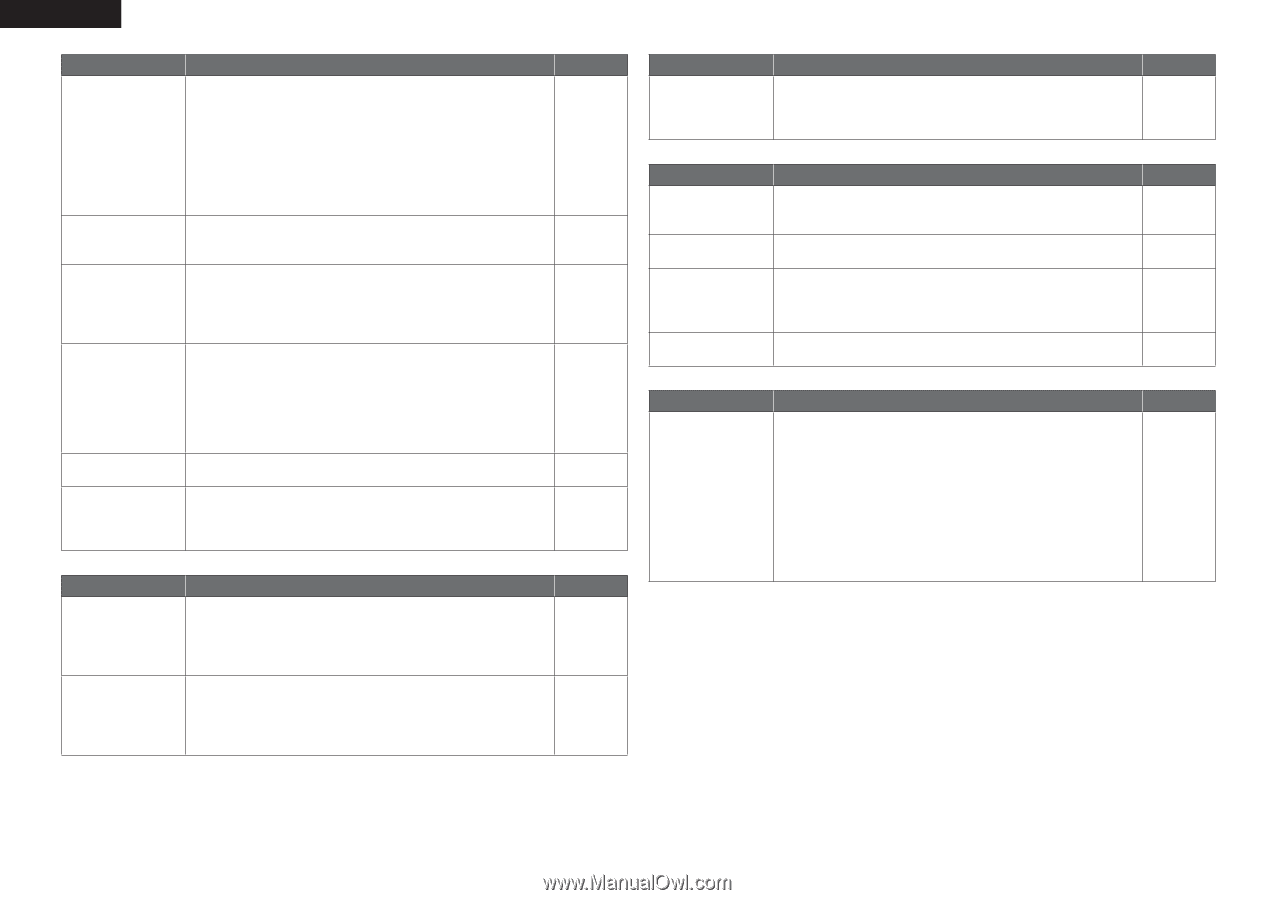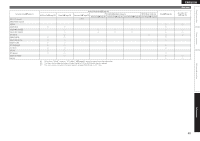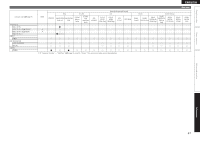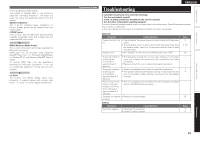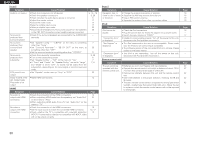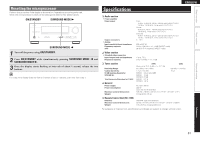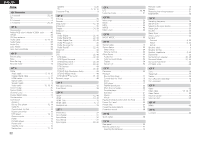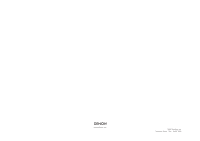Denon AVR-391 Owners Manual - English - Page 53
Audio, Radio, Remote control unit
 |
UPC - 083795001575
View all Denon AVR-391 manuals
Add to My Manuals
Save this manual to your list of manuals |
Page 53 highlights
ENGLISH GAudioH Symptom Audio is not output. No sound is produced from surround speaker. No sound is produced from surround back speaker. No sound is produced from subwoofer. DTS sound is not output. Dolby TrueHD, DTSHD, Dolby Digital Plus audio is not output. Cause/Solution • Check the connections for all devices. • Check the speaker connections. • Check whether the audio device power is turned on. • Adjust the master volume. • Cancel the mute mode. • Select a suitable input source. • Select a suitable input mode. • Disconnect the headphones. No sound is output from the speakers or the PRE OUT connectors when headphones are connected. • Check if the surround speakers are connected to the SURROUND terminals. • Set "Speaker Config." - "S.B(Pre)" on the menu to something other than "None". • Set "Surround Parameter" - "SB CH OUT" on the menu to something other than "OFF". • Set the surround mode to something other than "STEREO". • Check the subwoofer connections. • Turn on the subwoofer's power. • Set "Speaker Config." - "SW" on the menu to "Yes". • If "Front" and "Center" for "Speaker Config." are set to "Large", and "Mode" is set to "LFE", no sound may be output from the subwoofers, depending on the input signal or selected surround mode. • Set "Decode" on the menu to "Auto" or "DTS". • Make HDMI connections. Page 5, 12 - 16 5, 26 6 17 17 17 32 39 - 7 35 21 5, 26 6 7 7, 8 32 12 GHDMIH Symptom No audio is output with HDMI connection. No video is output with HDMI connection. Cause/Solution • Check the connection of the HDMI connectors. • When outputting HDMI audio from the speakers, set "Audio Out" on the menu to "Amp". • When outputting HDMI audio from a TV, set "Audio Out" on the menu to "TV". • Check the connection of the HDMI connectors. • Set the input source to match the connected HDMI connector. • Check whether the TV is compatible with copyright protection (HDCP). If connected to a device not compatible with HDCP, video will not be output correctly. Page 12 34 34 12 12, 17 12 GRadioH Symptom Cause/Solution Reception fails, or there is a lot of noise or distortion. • Change the antenna orientation or position. • Separate the AM loop antenna from the unit. • Use an FM outdoor antenna. • Separate the antenna from other connection cables. GiPodH Symptom iPod cannot be played. "Connection Error" is displayed. "Not Support" is displayed. "Connection Error" is displayed. Cause/Solution • Check the iPod connections. • Plug the control dock for iPod's AC adapter into a power outlet. • Switch the input source to "DOCK". • Unable to communicate properly. Turn off the power to this unit, disconnect the iPod and then reconnect it. • The iPod connected to the unit is not compatible. Please make sure the iPod you are connecting is compatible. • The software version of the connected iPod is an old one. Please update to the latest version. • The iPod is not responding. Turn off the power to this unit, disconnect the iPod and then reconnect it. GRemote control unitH Symptom Cause/Solution The set cannot be operated with the remote control unit. • Batteries are worn out. Replace with new batteries. • Operate the remote control unit within a distance of about 23 ft / 7 m from this unit and at an angle of within 30°. • Remove any obstacle between this unit and the remote control unit. • Insert the batteries in the proper direction, checking the q and w marks. • The set's remote control sensor is exposed to strong light (direct sunlight, inverter type fluorescent bulb light, etc.). Move the set to a place in which the remote control sensor will not be exposed to strong light. Page 16 16 16 16 Page 16 - 17 - - - - Page 42 42 42 42 42 50