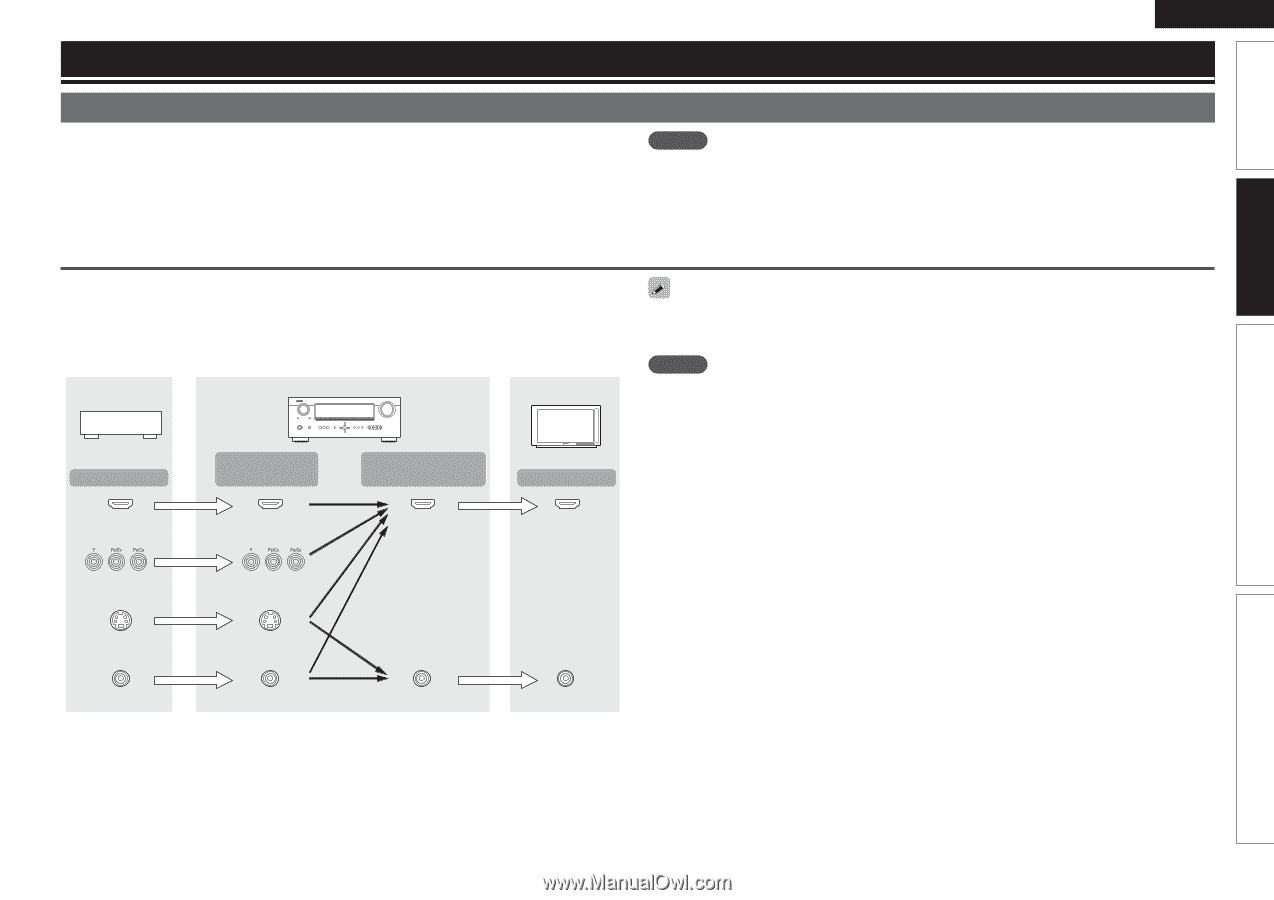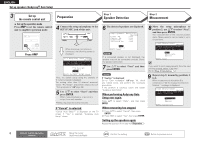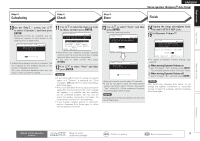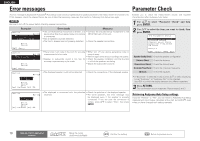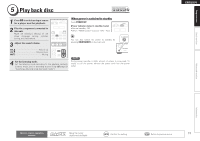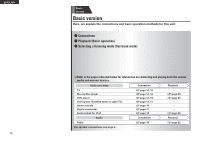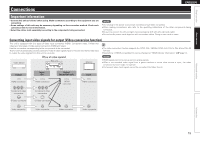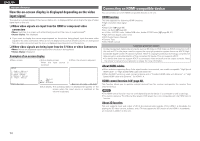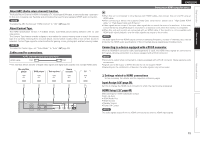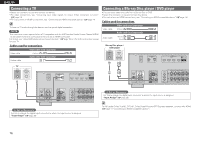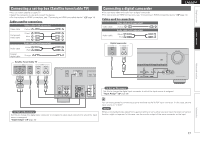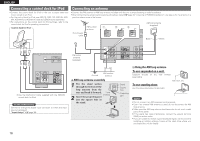Denon AVR-591 Owners Manual - English - Page 17
Connections - set up
 |
UPC - 883795001335
View all Denon AVR-591 manuals
Add to My Manuals
Save this manual to your list of manuals |
Page 17 highlights
Simple version Basic version ENGLISH Connections Important information • Connect this unit as follows before using. Make connections according to the equipment you are connecting. • Some settings of this unit may be necessary depending on the connection method. Check each connection item for more information. • Select the cables (sold separately) according to the components being connected. NOTE • Do not plug in the power cord until all connections have been completed. • When making connections, also refer to the operating instructions of the other components being connected. • Be sure to connect the left and right channels properly (left with left, right with right). • Do not bundle power cords together with connection cables. Doing so can result in noise. Converting input video signals for output (Video conversion function) This unit is equipped with four types of video input connectors (HDMI, Component video, S-Video and video) and two types of video output connectors (HDMI and video). Use the connectors corresponding to the components to be connected. This function automatically converts various formats of video signals input to this unit into the formats used to output the video signals from this unit to a monitor. • The video conversion function supports the NTSC, PAL, SECAM, NTSC 4.43, PAL-N, PAL-M and PAL-60 formats. • Resolutions of HDMI-compatible TVs can be checked at "HDMI Monitor Information" (vpage 51). Video device GFlow of video signalsH This unit Monitor NOTE • HDMI signals cannot be converted into analog signals. • When a non-standard video signal from a game machine or some other source is input, the video conversion function might not operate. • Component video input signals cannot be converted into Video format. Output Input (IN) Output (MONITOR OUT) Input HDMI connector HDMI connector HDMI connector HDMI connector Component video connectors Component video connectors S-Video connector S-Video connector Video connector Video connector Video connector Video connector Advanced version Information 13