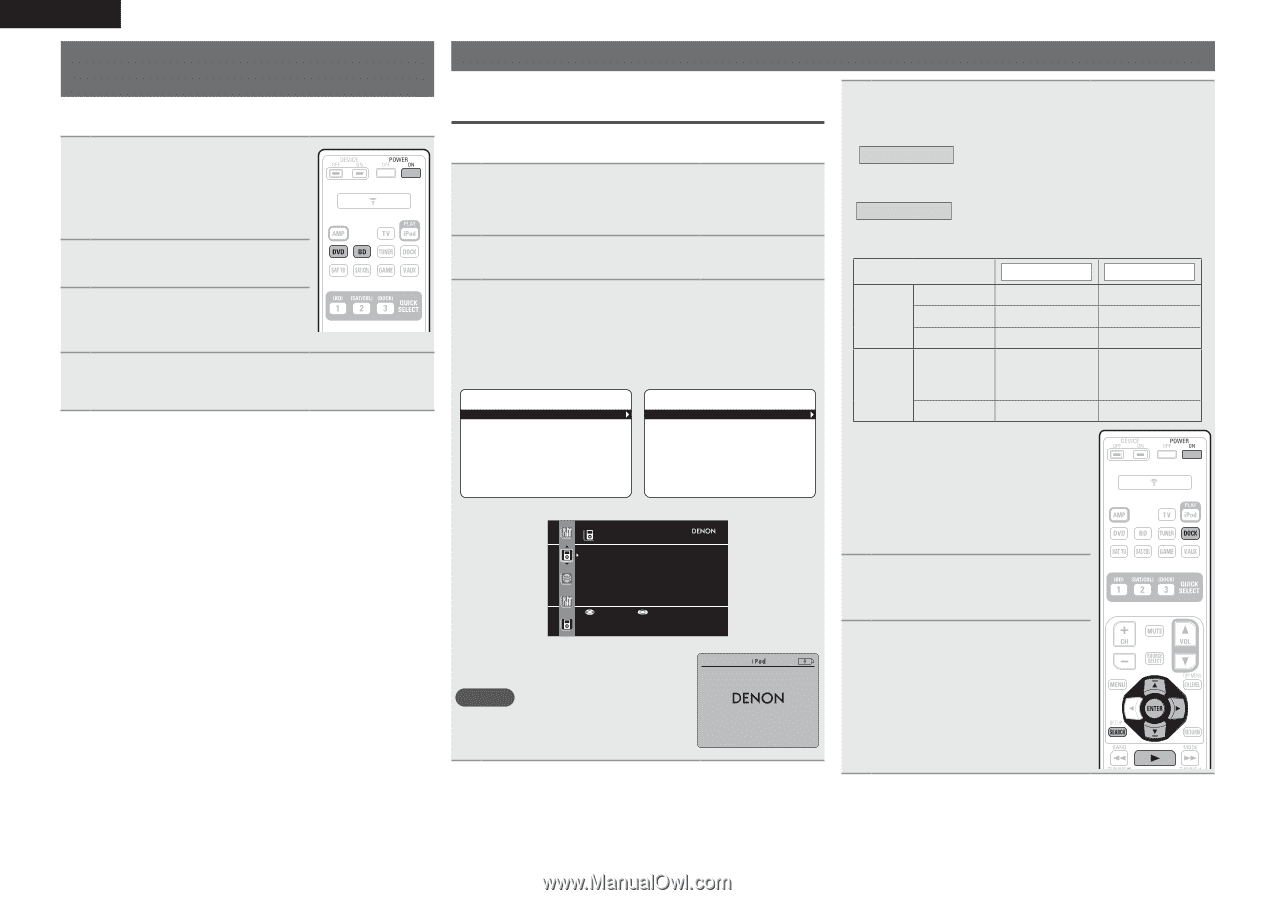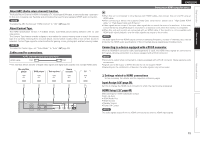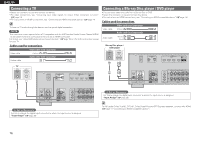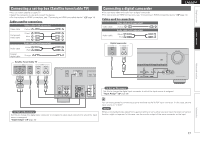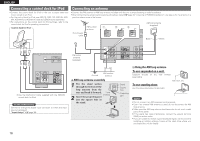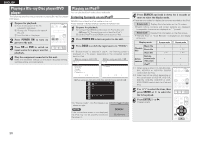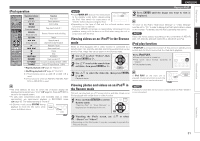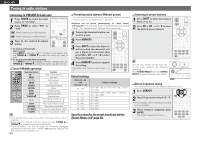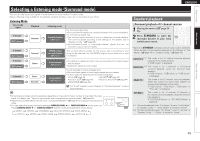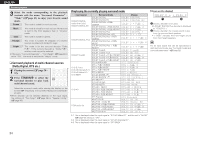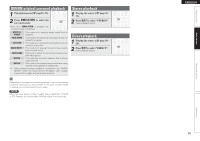Denon AVR-591 Owners Manual - English - Page 24
Playing a Blu-ray Disc player/DVD, player, Playing an iPod - ipod connection
 |
UPC - 883795001335
View all Denon AVR-591 manuals
Add to My Manuals
Save this manual to your list of manuals |
Page 24 highlights
ENGLISH Playing a Blu-ray Disc player/DVD player The following describes the procedure for playing Blu-ray Disc player/ DVD player. 1 Prepare for playback. q Turn on the power of the TV, subwoofer and player. w Change the TV input to the input of this unit. e Load the disc in the player. 2 Press POWER ON to turn on power to the unit. 3 Press BD or DVD to switch an input source for a player used for playback. 4 Play the component connected to this unit. Make the necessary settings on the player (language setting, subtitles setting, etc.) beforehand. Playing an iPod® You can play back both video, photo and audio. Listening to music on an iPod® DENON Control dock for iPod usable on this unit • ASD-1R/ASD-11R/ASD-3N/ASD-3W/ASD-51N/ASD-51W 1 Prepare for playback. q Connect the DENON control dock for iPod to this unit (vpage 18 "Connecting a control dock for iPod"). w Set the iPod® in the DENON control dock for iPod. 2 Press POWER ON to turn on power to the unit. 3 Press DOCK to switch the input source to "DOCK". • If "Browse mode" is selected in step 4, the following screen is displayed on a TV screen, depending on the connected control dock for iPod. GWhen using an ASD-1RH GWhen using an ASD-11RH Music iPod Playlists Artists Albums Songs Genres Composers Music Videos [ 1/6 ] [ 1/2 ] GWhen using an ASD-3N, ASD-3W, ASD-51N and ASD-51WH iPod Music Video Up/Down Select • In "Browse mode", the iPod display is as shown at right. NOTE If the connections screen is not displayed, the iPod may not be properly connected. Reconnect it. OK to disconnect. 4 Press SEARCH and hold it down for 2 seconds or more to select the display mode. • There are two modes for display the contents recorded on the iPod. Browse mode Display iPod information on the TV screen. • English letters, numbers and certain symbols are displayed. Incompatible characters are displayed as "." (period). Remote mode Display iPod information on the iPod screen. • "Remote iPod" or "Dock Remote" is displayed on the display of this unit. Track Display mode Select Browse mode Remote mode Playable files Music file Photo file Video file Active buttons Remote control unit (This unit) iPod® P Pz1 P P P z2 P z2 P P z1 When using an ASD-11R, ASD-3N, ASD3W, ASD-51N or ASD-51W DENON control dock for iPod. z2 Video may not be output, depending on the combination of ASD-1R, ASD-11R, ASD-3N, ASD-3W, ASD-51N or ASD51W DENON control dock for iPod and iPod. 5 Use ui to select the item, then press ENTER or p to select the file to be played. 6 Press ENTER, p or 1. Playback starts. 20