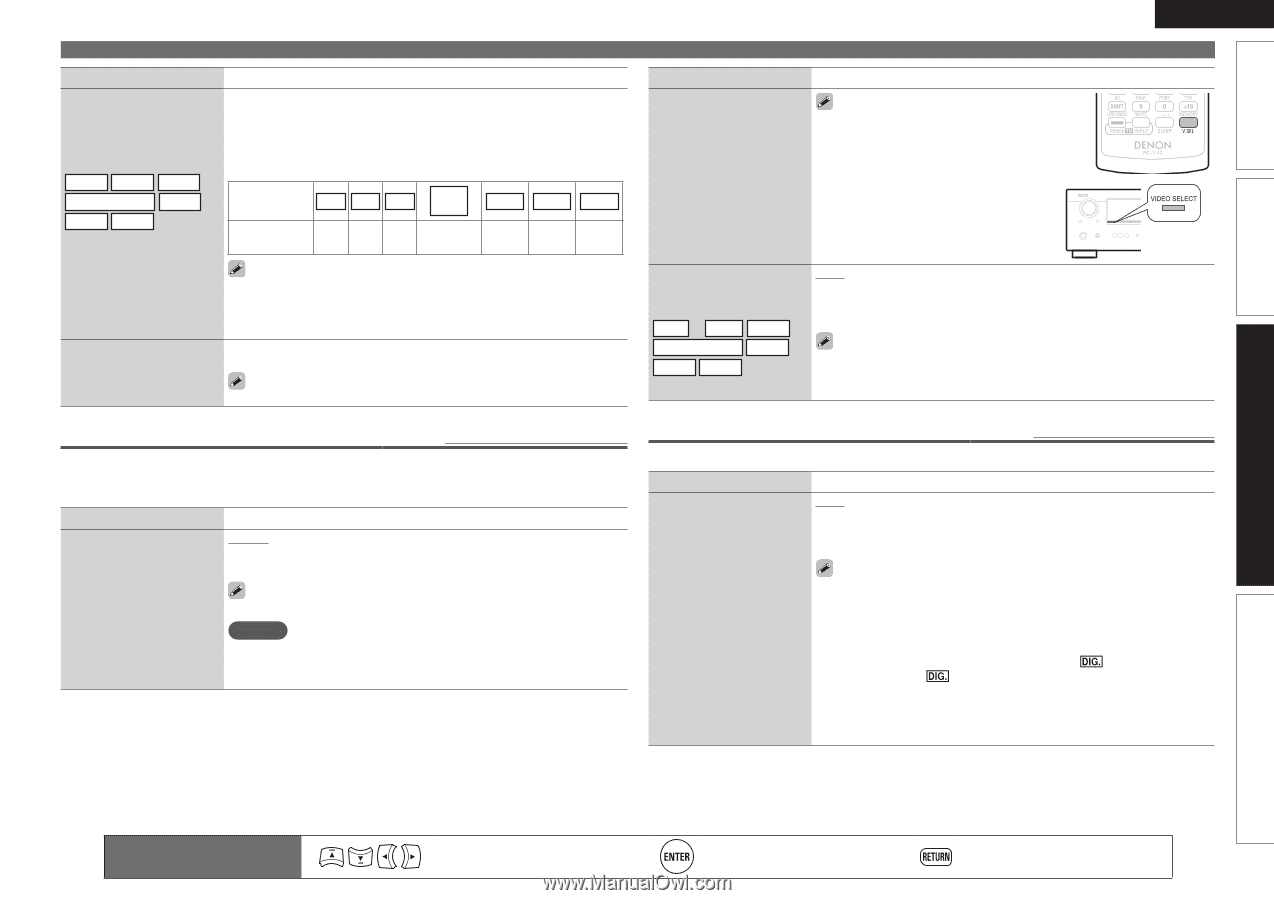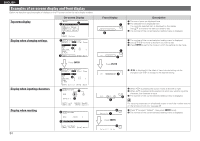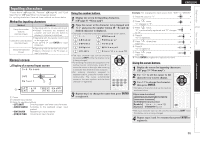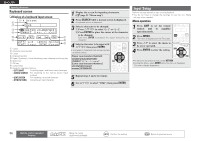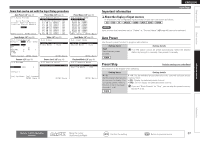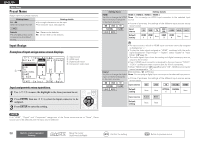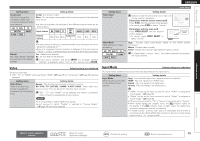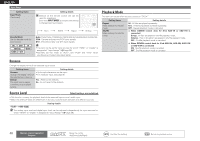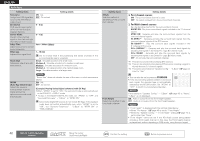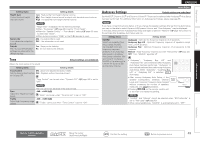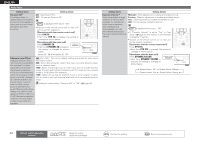Denon AVR-591 Owners Manual - English - Page 43
Video, Input Mode - pictures
 |
UPC - 883795001335
View all Denon AVR-591 manuals
Add to My Manuals
Save this manual to your list of manuals |
Page 43 highlights
Simple version Basic version ENGLISH Input Setup Setting items Component Set this to change the component video input connectors assigned to the input sources. BD DVD SAT/CBL V.AUX DOCK TV GAME Setting details Comp1 (Component video) None : Do not assign a component video input connector to the selected input source. • At time of purchase, the settings of the different input sources are as shown below. Input source BD DVD TV SAT/ CBL GAME V.AUX DOCK Default setting None None None Component 1 None None None Default The "Input Assign" settings are returned to the default settings. • An input source to which an component video input connector cannot be assigned is displayed as "-". • Even if a component input connector is assigned to the input source "DOCK", "DOCK" is effective when a control dock for iPod is connected. Yes : Reset to the defaults. No : Do not reset to the defaults. If you select "Default" and press ENTER, the message "Default Setting?" is displayed. Select "Yes" or "No", and then press ENTER. Setting items Video Select (Continued) Setting details Buttons on the remote control unit or main unit can be used for operations. GOperations with the remote control unitH Press V.SEL until the desired picture appears. • To cancel, press V.SEL to select "Source". GOperations with the main unitH Press VIDEO SELECT until the desired picture appears. • To cancel, press VIDEO SELECT to select "Source". Video Mode Make settings for video processing. BD z DVD TV z SAT/CBL GAME z V.AUX DOCK Auto : Process video automatically based on the HDMI content information. Movie : Process video normally. Game : Always process video appropriate for game content. If "Video Mode" is set to "Auto", the mode is switched according to the input contents. Video Default settings are underlined. Set the source video. zz"BD", "TV" or "GAME" can be set when "HDMI" (vpage 38) or "Component" (vpage 39) has been assigned. Setting items Video Select Video of another input source is played back combined with the playing audio. Setting details Source : Play the picture and sound of the input source. BD / DVD / TV / SAT/CBL / GAME / V.AUX / DOCK : Select video input source to view. This can be set for individual input sources. "BD", "TV" and "GAME" can be selected only when a component video connector is assigned as an input source. NOTE • It is not possible to select HDMI input signals. • Input sources for which "Delete" is selected at "Source Delete" (vpage 49) cannot be selected. Input Mode Default settings are underlined. The input modes available for selection may vary depending on the input source. Setting items Input Mode Set the audio input modes for the different input sources. Setting details Auto : Automatically detect input signal and perform playback. HDMI : Play only signals from HDMI input. Digital : Play only signals from digital input. Analog : Play only signals from analog input. • "HDMI" can be set for input sources for which "HDMI" is assigned at "Input Assign" (vpage 38). • "Digital" can be set for input sources for which "Digital" is assigned at "Input Assign" (vpage 38). • If the input source is set to "TV" or "Game", it cannot be set to "Analog". • When digital signals are properly input, the indicator lights on the display. If the indicator does not light, check the digital input connector assignment and the connections. • If "HDMI Control" is set to "ON" and a TV compatible with the ARC is connected via the HDMI MONITOR connectors, the input mode whose input source is "TV" is fixed to ARC. Advanced version Information Remote control operation buttons Move the cursor (Up/Down/Left/Right) Confirm the setting Return to previous menu 39