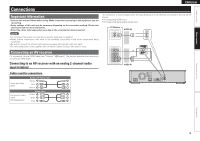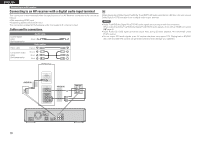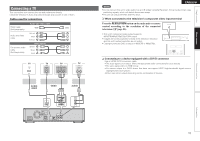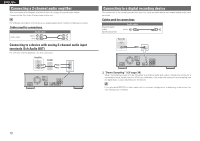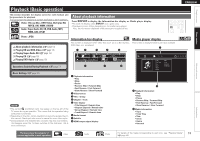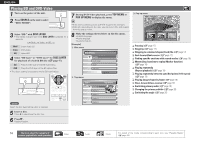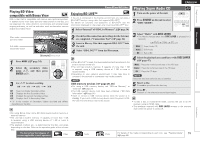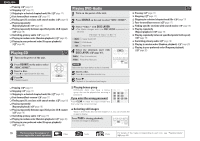Denon DBP-1611UD Owner's Manual - English - Page 14
Connecting a TV
 |
UPC - 883795001618
View all Denon DBP-1611UD manuals
Add to My Manuals
Save this manual to your list of manuals |
Page 14 highlights
Simple version Basic version Connecting a TV This connection is to connect the unit and a television directly. Check the television's audio and video terminals and connect to one of them. Cables used for connections HDMI cable (Sold separately) Audio and video cable (White) L L Audio and Video (Red) R R cable (Yellow) Component video cable (Sold separately) Video cables (Green) (Blue) (Red) TV HDMI IN TV VIDEO VIDEO IN TV VIDEO COMPONENT VIDEO IN Y PB PR TV AUDIO AUDIO IN RL RL AUDIO VIDEO VIDEO AUDIO RL ENGLISH NOTE • Do not connect this unit's video output via a VCR (Video Cassette Recorder). Some media contain copy prohibiting signals, which will disturb the screen image. • The unit can play both NTSC and PAL discs. nnWhen connected to the television's component video input terminal Press the RESOLUTION button on the main unit or remote control according to the resolution of the connected television (vpage 22). • This unit's component video output supports 480i/576i/480p/576p/720p/1080i output . • Images will not be projected normally if the television resolution and this unit's output resolution do not match. • Copyright protected DVD is output in 480i/576i or 480p/576p. nnConnecting to a device equipped with a DVI-D connector Use an HDMI DVI-D conversion cable. • The audio signal is not output. Make the appropriate audio connections for your devices. • The video signal will be in RGB format. • You cannot output to a DVI-D device that does not support HDCP (high-bandwidth digital content copyright protection system). • Video may not be output depending on the combination of devices. Advanced version Information 11