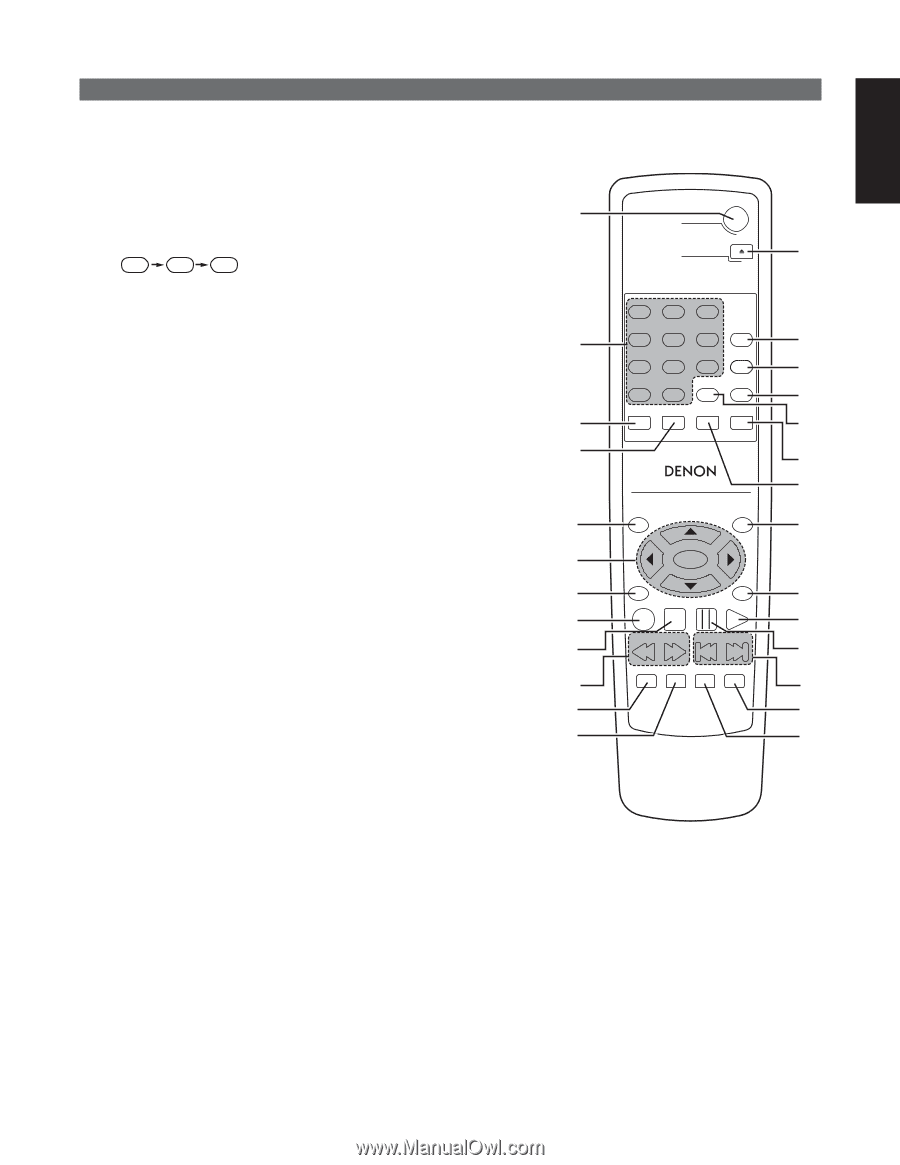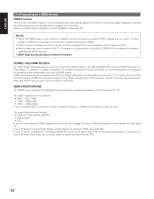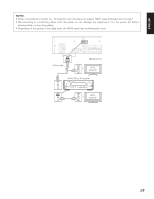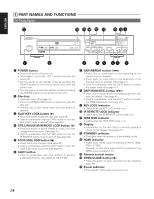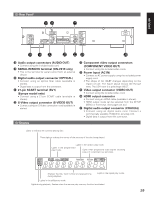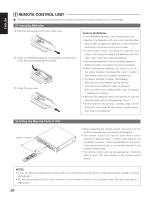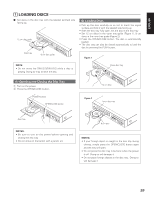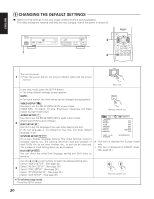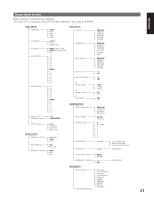Denon DNV210 User Guide - Page 24
Program/direct Button Prog/direct - remote control
 |
UPC - 081757507912
View all Denon DNV210 manuals
Add to My Manuals
Save this manual to your list of manuals |
Page 24 highlights
ENGLISH (3) Names and Functions of Remote Control Unit Buttons ■ Button not explained here function in the same way as the corresponding buttons on the main unit. q DVD POWER button Press this to switch the power between on and standby. w Number buttons Use these to input numbers. Use the +10 button to input numbers of 10 or over. Example: To input 25 +10 +10 5 q DVD POWER OPEN/CLOSE !3 e SUBTITLE button Press this to switch the DVD's subtitle language. r AUDIO button For DVDs, press this to switch the audio language. For video CDs, press this to switch the channel between "Left", "Right", "Mix" and "STEREO". t TOP MENU/PBC button The top menu stored on the disc is displayed. For video CDs, press this to switch the PBC function between "ON" and "OFF". y Cursor buttons/ENTER button Use the 5 and ∞ buttons to select in the vertical direction. Use the 2 and 3 buttons to select in the horizontal direction. Press the ENTER button to select the item selected with the cursor buttons. u ANGLE button Press this to switch the angle. i DISPLAY button Press this to display the ON-SCREEN. o STOP button (7) !0 SLOW/SEARCH buttons !1 SETUP button Press this to display the default setting screen. !2 NTSC/PAL button Use this to switch the set's video output format (NTSC/PAL/MULTI). !3 OPEN/CLOSE button !4 PROGRAM/DIRECT button (PROG/DIRECT) For DVDs and Video CDs, press this to switch between the normal play, programmed play. !5 CALL button Does not function on this model. w e r t y u i o !0 !1 !2 1 4 7 0 SUBTITLE 2 5 8 +10 AUDIO 3 PROG / DIRECT 6 CALL 9 CLEAR RANDOM REPEAT A-B REPEAT TOP MENU /PBC RC-963 MENU ENTER ANGLE RETURN DISPLAY STOP STILL/PAUSE PLAY SLOW/SEARCH SKIP SETUP NTSC/PAL ZOOM SLIDE SHOW !4 !5 !6 !7 !8 !9 @0 @1 @2 @3 @4 @5 @6 17