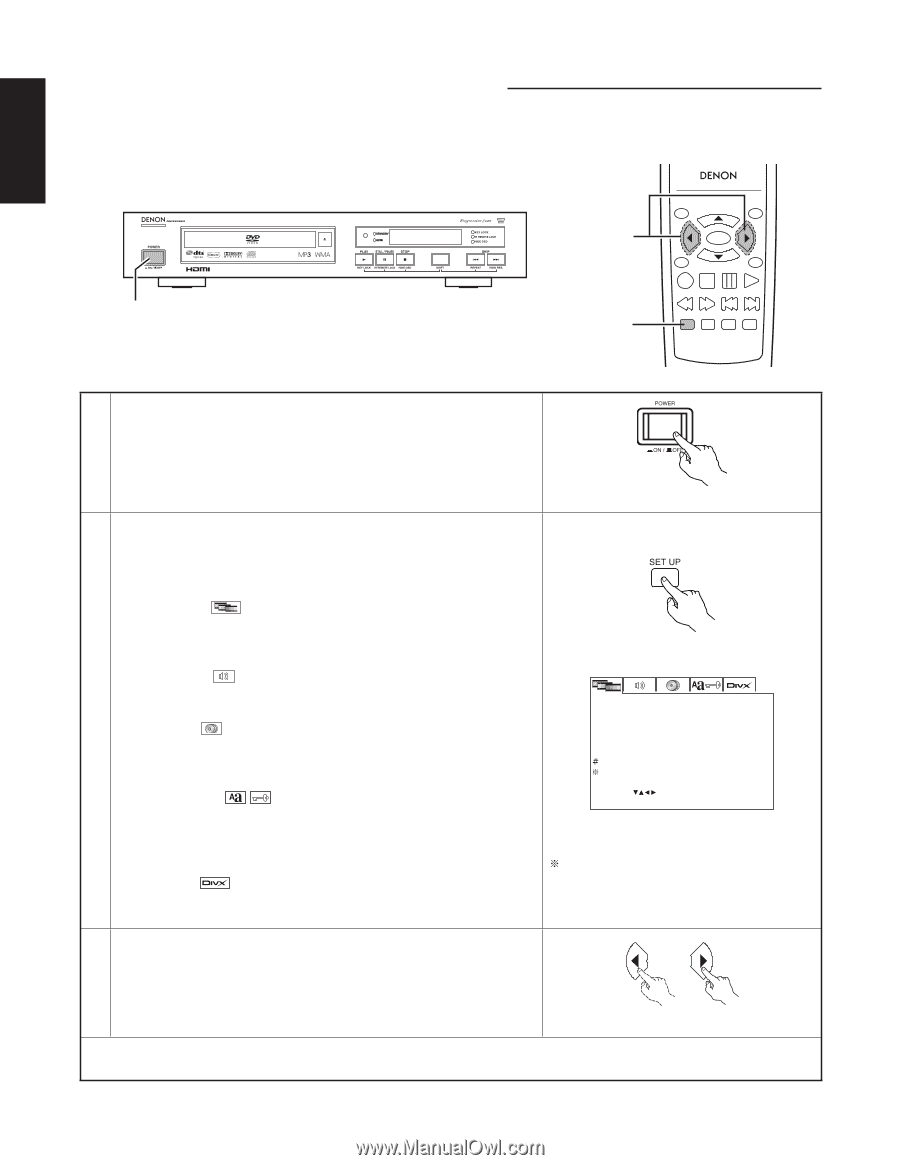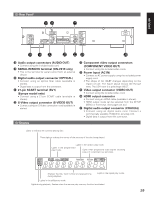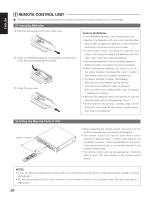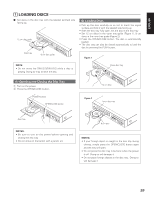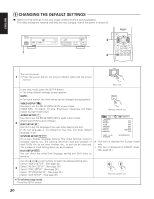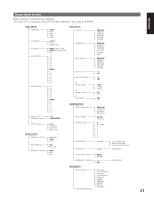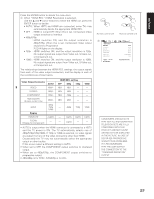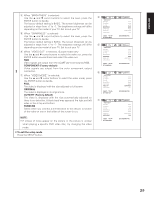Denon DNV210 User Guide - Page 27
Changing The Default Settings
 |
UPC - 081757507912
View all Denon DNV210 manuals
Add to My Manuals
Save this manual to your list of manuals |
Page 27 highlights
ENGLISH , CHANGING THE DEFAULT SETTINGS ■ Make the initial settings to suit your usage conditions before starting playback. The initial settings are retained until they are next changed, even if the power is turned off. 1 3 2 TOP MENU /PBC RC-963 MENU ENTER ANGLE RETURN DISPLAY STOP STILL/PAUSE PLAY SLOW/SEARCH SKIP SETUP NTSC/PAL ZOOM SLIDE SHOW Turn on the power. 1 • Press the power button, the power indicator lights and the power turns on. Main unit In the stop mode, press the SETUP button. • The setup (default settings) screen appears. NOTE: • For some menus, the initial values can be changed during playback. VIDEO SETUP Use this to set the DN-V210/DN-V310's screen mode. (HDMI RES., TV aspect, TV type, Brightness, Sharpness and Video output (Europe model only).) Remote control unit AUDIO SETUP Use this to set the DN-V210/DN-V310's audio output mode. (Digital and LPCM output settings.) 2 DISC SETUP Use this to set the language to be used when playing the disc. If the set language is not offered on that disc, the discs default language is set. VIDEO SETUP HDMI RES. TV ASPECT TV TYPE BRIGHTNESS SHARPNESS VIDEO OUT VIDEO MODE AUTO 4:3 PS NTSC BASIC BASIC COMPONENT FULL SYSTEM SETUP On-screen display language setting: The initial settings screen's SELECT: SET HDMI RES. SET: ENTER BUTTON language setting, etc., the viewing restriction level and playback of # : This item is displayed for Europe model adult DVDs you do not want children, etc., to see can be restricted. only. The number of initial setting items can be increased. : This item is displayed for EXPERT mode. DivX SETUP (See page 35.) You can check the initial DivX language setting and DivX video on demand. Use the 2 and 3 cursor buttons to select the desired setting item. Select "VIDEO SETUP". (See page 22.) 3 Select "AUDIO SETUP". (See page 26.) Select "DISC SETUP". (See page 28.) Select "SYSTEM SETUP". (See page 33.) Select "DivX SETUP". (See page 36.) Remote control unit ✽ To exit the setup mode Press the SETUP button. 20