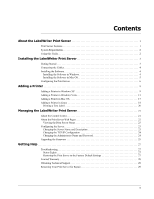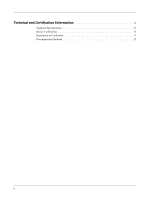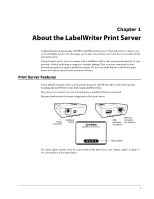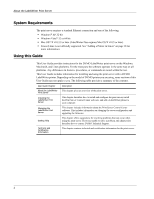Dymo 1750630 User Guide - Page 8
Connecting the Cables, Installing the Software, Installing the Software in Windows
 |
View all Dymo 1750630 manuals
Add to My Manuals
Save this manual to your list of manuals |
Page 8 highlights
Installing the LabelWriter Print Server Connecting the Cables The print server connects directly to your network using a standard Ethernet connection. To connect the cables 1 Plug the Ethernet cable into the right side of the print server. 2 Plug the other end of the Ethernet cable into an available Ethernet connection on your network. POWER LINK ACTIVE USB 3 Plug the USB cable from your LabelWriter printer into the right side of the print server. Make sure that the USB cable is connected to your printer and that your printer is plugged in. 4 Plug the print server power adapter into the left side of the print server. 5 Plug the other end of the power adapter into a power outlet. Installing the Software The Control Center software included with your print server gives you quick access to everything that you need to configure and manage your print server. You can install the software on any computer that is connected to your network. Installing the Software in Windows You can install the Control Center software in Windows XP and Windows Vista. To install the software in Windows 1 Insert the LabelWriter Print Server CD into your CD-ROM drive. After a few seconds, the installation screen appears. If the installation screen does not appear: a. Click Start, then Run on the Windows taskbar. The Run dialog box appears. b. Enter D:\install.exe (where D is the letter assigned to the CD-ROM drive) and click OK. 2 Click Install Application and follow the instructions in the installer. 3 On the final page of the installer, make sure that the Launch LabelWriter Print Server Control Center check box is selected, and then click Finish. The LabelWriter Control Center starts. 4