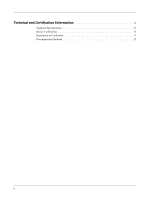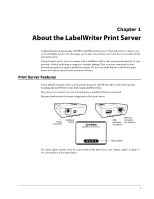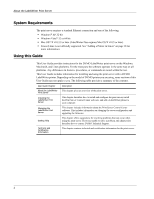Dymo 1750630 User Guide - Page 9
Installing the Software in Mac OS, 4&10.5, Dymo LabelWriter Print Server Control Center.dmg
 |
View all Dymo 1750630 manuals
Add to My Manuals
Save this manual to your list of manuals |
Page 9 highlights
Installing the Software Installing the Software in Mac OS The Print Server CD contains two versions of the Mac installer; one for Mac OS 10.3, and one for Mac OS 10.4 and 10.5. Make sure that you select the appropriate installer for the version of Mac OS that you are running. To install the software in Mac OS. 1 Insert the LabelWriter Print Server CD into your CD-ROM drive. The CD icon appears on your desktop. 2 Double-click the CD icon, and then double-click the Mac folder. 3 Double-click the 10.3 or the 10.4&10.5 folder, depending on what version of Mac OS you are running. 4 Double-click Dymo LabelWriter Print Server Control Center.dmg. The DYMO LabelWriter Print Server folder opens. 5 Drag the DYMO LabelWriter Print Server Control Center icon into the Applications folder on your computer. 6 Double-click DYMO LabelWriter Print Server Control Center in the Applications folder to open the Print Server Control Center. 5