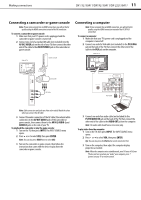Dynex DX-19L150A11 User Manual (English) - Page 19
Adjusting the computer image, Setting the component image, Reset Component Settings
 |
View all Dynex DX-19L150A11 manuals
Add to My Manuals
Save this manual to your list of manuals |
Page 19 highlights
16 DX-15L150A11/DX19L150A11/DX-22L150A11 Adjusting the picture • Advanced Contrast-Opens the Advanced Contrast submenu. Turn this On to optimize the picture display for a more vivid image. You can also set the Dynamic Contrast Ratio to On to automatically adjust the contrast between the light and dark areas of the picture. 4 Press MENU to return to the previous menu, or press EXIT to close the menu. Adjusting the computer image Note: These settings are only available when the input source is VGA and your TV is receiving a computer signal. To adjust the computer image: 1 Make sure that your TV is in VGA mode. For more information, see "Selecting the video input source" on page 13. 2 Press MENU. The on-screen menu opens. • Phase-Adjusts the focus of stable images • Reset Computer Settings-Resets the computer settings to factory default. 6 Press MENU to return to the previous menu, or press EXIT to close the menu. Setting the component image Note: These settings are only available when the input source is Component and your TV is receiving a signal. To set the component image: 1 Press MENU. The on-screen menu opens. 3 Press or to highlight SETTINGS. The SETTINGS menu opens. 2 Press or to highlight SETTINGS. The SETTINGS menu opens. 4 Press or to highlight Computer Settings, then press ENTER. The Computer settings menu opens. 3 Press or to highlight Component Settings, then press ENTER. The Component Settings menu opens. 5 Press or to highlight an option, then press or to adjust the option. You can adjust: • Auto Adjust-Automatically adjusts the image settings such as position and phase • H-Position-Moves the image right or left • V-Position-Moves the image up or down • Clock-Adjusts the sample frequency 4 Press or to highlight an option, then press or to adjust the option. You can adjust: • Phase-To minimize horizontal distortion (0~100) • Reset Component Settings-Resets the component settings to factory default. 5 Press MENU to return to the previous menu, or press EXIT to close the menu.