Dynex DX-ECDRW200 User Manual (English) - Page 15
Symptom, Possible Causes, Solutions
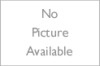 |
View all Dynex DX-ECDRW200 manuals
Add to My Manuals
Save this manual to your list of manuals |
Page 15 highlights
Troubleshooting 15 READ PROBLEMS Symptom Possible Causes Solutions No drive recognition USB cable and the CD-RW Make sure that both connectors of USB cable is properly connected to drive not connected the USB ports on the main board and CD-RW. properly Power is off Check to make sure the LED of your CD-RW drive is lit. If not, turn on the drive. No operation No power Check to make sure the power cord is connected securely to the drive. USB cable isn't connected Make sure the USB cable is plugged in and the connectors are not properly damaged. Cannot read photo CD discs Bad photo CD disc Try another photo CD disc and see if it reads satisfactorily. If it works, you should replace the defective disc. Need special application Check to make sure that "Kodak Photo CD Access Plus Software" is software installed Cannot read CD-I discs Need special application Check to make sure that application software such as "Cyberlink software Powerplayer" is installed. Read error occurs Defective CD-ROM disc Deep scratches, fingerprints, or other contaminants on the discs surface can prevent the drive from reading data. Always keep discs clean. Music CD inserted Because audio compact discs do not have computer data, typing computer commands while an audio CD is in your drive will result in an error message. Disc inserted upside down Remove the disc from tray and reinsert it with the label side up. Excessive noise when reading Eccentric disc loaded Seal attached to the disc surface Replace it with another one. Remove the seal very carefully. Don't make any scratches. Cannot eject tray Eject locked by software With Windows 9x, check to determine if the CD drive is locked by the software. CD set incorrectly into tray Insert emergency eject stick into the emergency eject hole and eject the tray. Use a pair of tweezers or pliers if it won't eject with the emergency eject stick. Can read only the first Disc was previously Additional session cannot be read because the previous session was not session of a multisession recorded without selecting closed. Rewrite on other CD-R/RW disc. disc "Close session." Cannot read the former session of the CD-R/RW disc which has been written at least twice Disc was previously If the disc was recorded without selecting "Load Contents" or "Import recorded without selecting Session", it is impossible to read. When using utility software such as "Load Contents" or "Session Selection" from Adaptec, the former session can be read. "Import Session"















