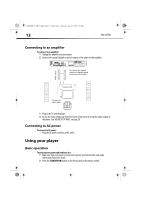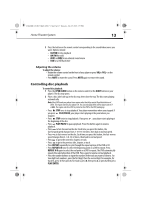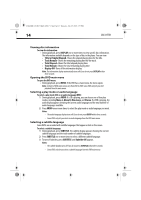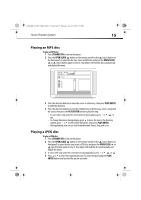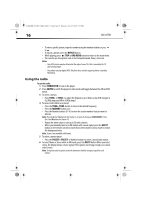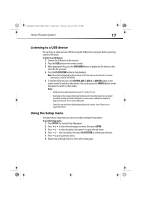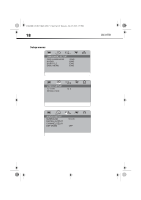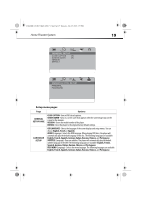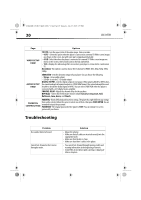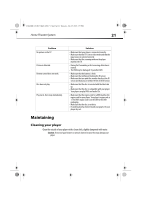Dynex DX-HTIB User Manual (English) - Page 16
Using the radio
 |
UPC - 600603128813
View all Dynex DX-HTIB manuals
Add to My Manuals
Save this manual to your list of manuals |
Page 16 highlights
DX-HTIB_10-0823_MAN_ENG_V3.fm Page 16 Thursday, July 29, 2010 2:57 PM 16 DX-HTIB • To view a specific picture, input its number using the number buttons or press or . • To repeat a picture, press the REPEAT button. • While playing, press STOP or DVD MENU button to return to the main menu. • You can also use the options such as Fast forward/rewind, Pause, and so on. Notes: • Your JPEG picture may be distorted at the edge of some TVs. This is caused by the TV and not your player. • Your player can play digital JPEG-file photo discs and also supports photos created by Photoshop. Using the radio To use the radio: 1 Press STANDBY/ON to turn on the player. 2 Press AM/FM to switch the player to radio mode and toggle between the AM and FM bands. 3 To select a station: • Press TUNE+ or TUNE- to adjust the frequency up or down a step (FM changes in 0.2 MHz steps and AM in 10 KHz steps). 4 To save a radio station as a preset. • Press the TUNE+/TUNE- button to tune to the desired frequency. • Press the MEMORY button once. • Press the Number buttons (0~9) to enter the station number that you want to allocate. Note: Press the 0 and 1 buttons for the Station 1, (or press 1, then press PLAY/ENTER ). Press the 1 and 0 buttons for Station 10. • Repeat the above steps to save up to 20 radio stations. • When you manually tune to an FM station with a weak signal, press the MO/ST button on the remote control to switch from stereo mode to mono mode to reduce the background noise. Note: Stereo is not available in AM mode. 5 To select a preset station: • Press the PRESET+/PRESET- or Number buttons to select a stored radio station. 6 To select Mono or Stereo while in FM mode, press the MO/ST button.When you select stereo, the display shows a stereo signal. If the signal is not strong enough, you cannot select Stereo. Note: To improve radio reception, move the antenna to find the strongest signal for each station.