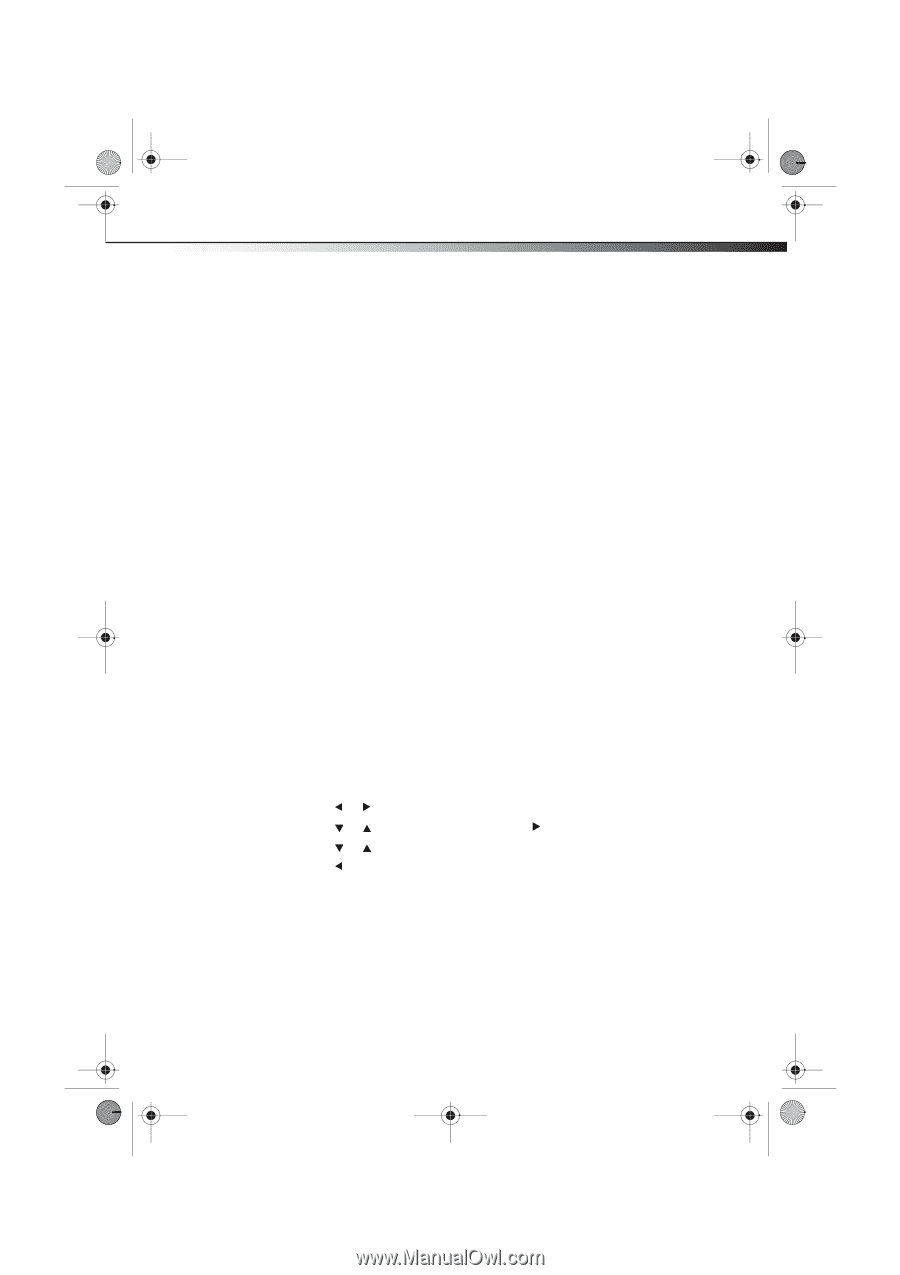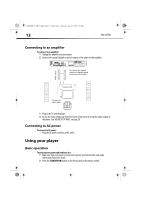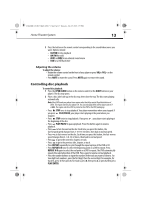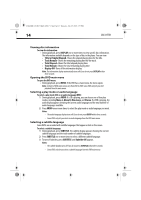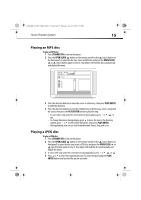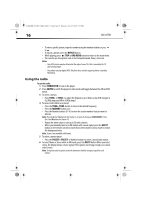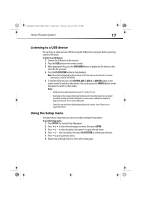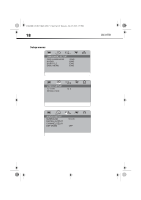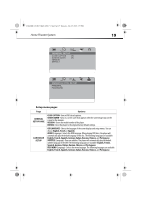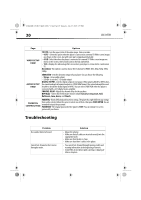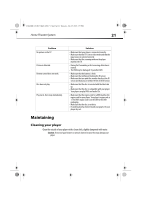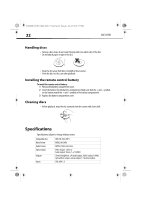Dynex DX-HTIB User Manual (English) - Page 17
Listening to a USB device, Using the Setup menu
 |
UPC - 600603128813
View all Dynex DX-HTIB manuals
Add to My Manuals
Save this manual to your list of manuals |
Page 17 highlights
DX-HTIB_10-0823_MAN_ENG_V3.fm Page 17 Thursday, July 29, 2010 2:57 PM Home Theater System 17 Listening to a USB device You can listen to audio and view JPG files using the USB port on your player. Before operating, switch to USB mode. To listen to a USB device: 1 Connect the USB device to the receiver. 2 Press the USB button on the remote control. 3 While playing the files, press the DVD MENU button to display the file browser, then select the file you want. 4 Press the PLAY/ENTER button to start playback. Note: The method of playback for files saved on a USB is the same as for other discs. For more information, see BASIC OPERATION. 5 To exit the USB mode, press the CD/DVD, AUX 1, AUX 2, or AM/FM button on the remote control to switch to other modes. You can also press the SOURCE button on the front panel to switch to other modes. Notes: • A USB extension cable should not exceed 19.7 inches (0.5 m). • Depending on the amount of data and media speed, it may take longer for your player to read the contents of a USB media device. In some cases, reading time may be as long as 60 seconds. This is not a malfunction. • Some files may not play or display depending on the content, even if they are in a supported format. Using the Setup menu Your player has a Setup menu you can use to adjust settings for your player. To use the Setup menu: 1 Press SETUP. The General Setup Page opens. 2 Press or to select the menu page you want, then press ENTER. 3 Press or to select an option, then press to open the sub-menu. 4 Press or select an option, then press PLAY/ENTER to confirm your selection. 5 Press to go to a previous menu. 6 Repeat Step 2 through Step 4 to select other menu pages.