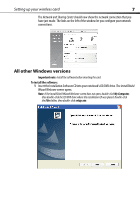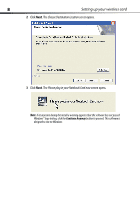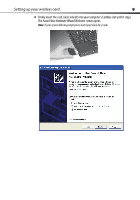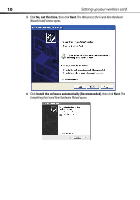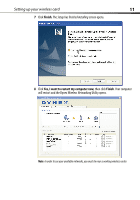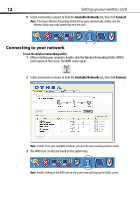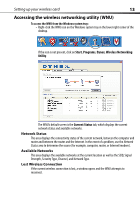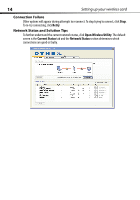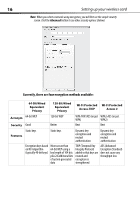Dynex DX-NNBC User Manual (English) - Page 12
Connecting to your network, Available Networks, Connect
 |
UPC - 600603119064
View all Dynex DX-NNBC manuals
Add to My Manuals
Save this manual to your list of manuals |
Page 12 highlights
12 Setting up your wireless card 9 Select a network to connect to from the Available Networks list, then click Connect. Note: If the Dynex Wireless Networking Utility did not open automatically, double-click the Wireless Utility icon in the system tray near the clock. Connecting to your network To use the wireless networking utility: 1 After restarting your computer, double-click the Wireless Networking Utility (WNU) icon located on the screen. The WNU screen opens. 2 Select a network to connect to from the Available Networks list, then click Connect. Note: In order to see your available networks, you must be near a working wireless router. 3 The WNU icon can also be found on the system tray. Note: Double-clicking on the WNU icon on the system tray will bring up the Utility screen.