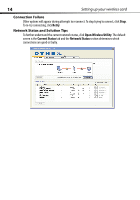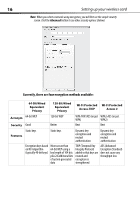Dynex DX-NNBC User Manual (English) - Page 19
My Connections, Advanced, Wireless Network, Properties, Passphrase, Generate, Setting up WEP
 |
UPC - 600603119064
View all Dynex DX-NNBC manuals
Add to My Manuals
Save this manual to your list of manuals |
Page 19 highlights
Setting up your wireless card 19 To access the security settings on your card: 1 Open the WNU. 2 Click the My Connections tab, then click the connection you want to change. 3 Click Edit, then click Advanced to change settings. Setting up WEP To set up 64-Bit WEP encryption: 1 Select OPEN from the Network Authentication menu on the Wireless Network Properties tab on the Edit information for a network page. 2 Select WEP from the Data Encryption menu. 3 After selecting your WEP encryption mode, you can enter your key by typing in the hex key manually, or you can type in a passphrase in the Passphrase field, then click Generate to create a key. A hex (hexadecimal) key is a combination of numbers and letters from A-F and 0-9. For 64-bit WEP, you need to enter 10 hex characters.