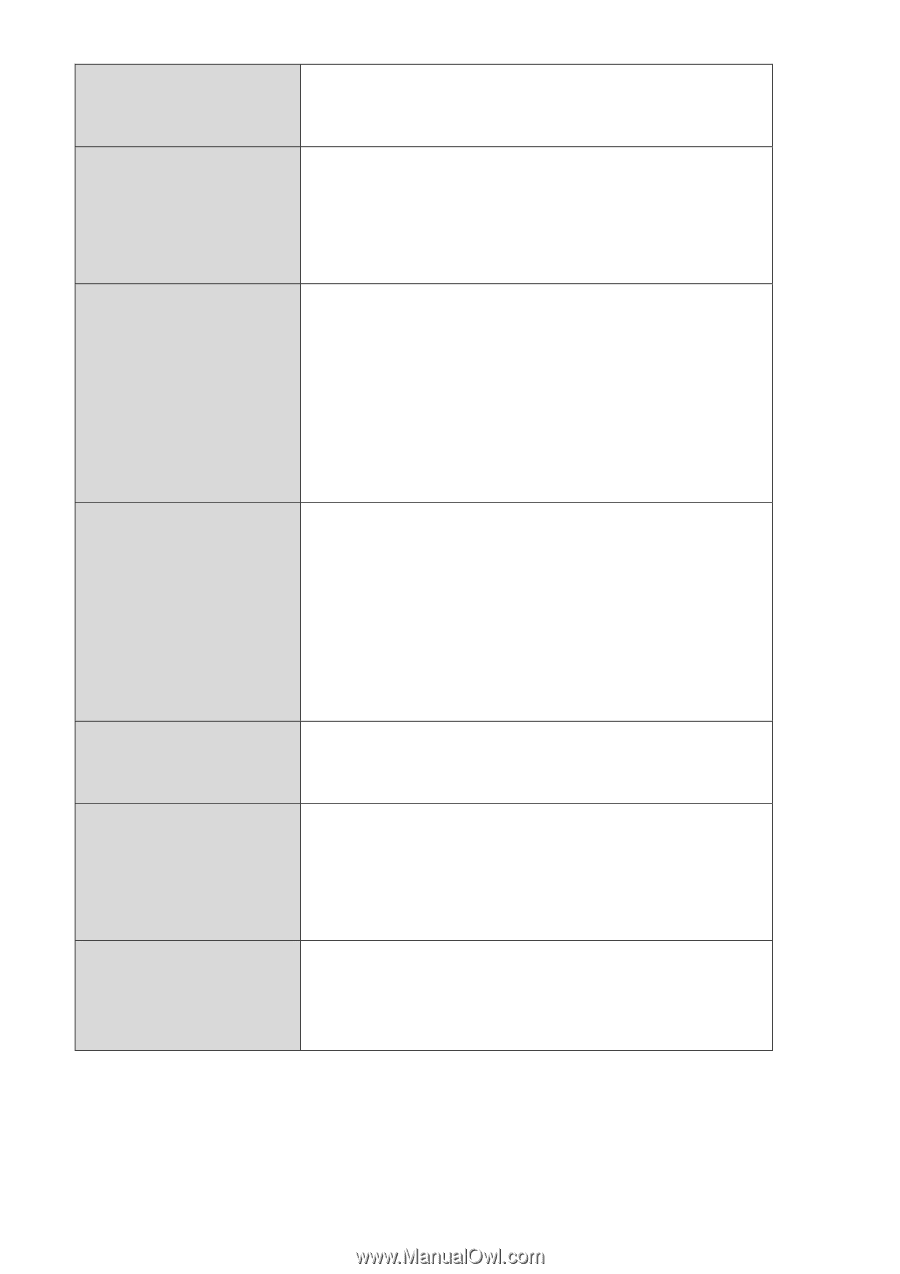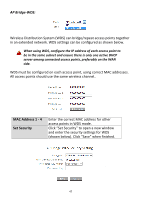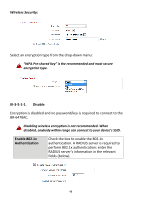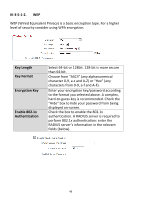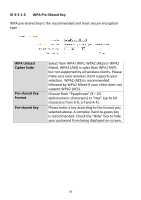Edimax BR-6478AC User Manual - Page 50
Wireless Network, Name ESSID, Broadcast ESSID, Enable Wireless, Clients Isolation, Channel Number,
 |
View all Edimax BR-6478AC manuals
Add to My Manuals
Save this manual to your list of manuals |
Page 50 highlights
Wireless Network Name (ESSID) Broadcast ESSID Enable Wireless Clients Isolation Channel Number Site Survey Wireless Clients BR‐6478AC's "2.4GHz (B+G+N)" means that 802.11b, 802.11g, and 802.11n wireless clients can connect to the BR‐6478AC. This is the name of your Wi‐Fi network for identification, also sometimes referred to as "SSID". The ESSID can consist of any combination of up to 32 alphanumerical characters. Enable or disable ESSID broadcast. When enabled, the ESSID will be visible to clients as an available Wi‐Fi network. When disabled, the ESSID will not be visible as an available Wi‐Fi network to clients - clients must manually enter the ESSID in order to connect. A hidden (disabled) ESSID is typically more secure than a visible (enabled) SSID. Check the box to enable wireless clients isolation. This prevents wireless clients connected to the BR‐6478AC from communicating with each other and improves security. Typically, this function is useful for corporate environments or public hot spots and can prevent brute force attacks on clients' usernames and passwords. Select a wireless radio channel or use the default "Auto" setting from the drop‐down menu. Click "Select Site Survey" to display a new window showing information about the surrounding wireless environment. This information is useful to select an effective wireless channel number. Click "Show list" to display a new window showing information about wireless clients. Please disable any pop‐up blockers if you have difficulty using this function. 46