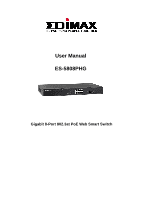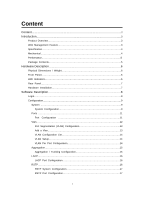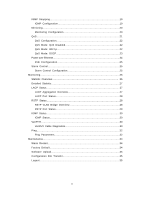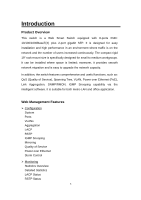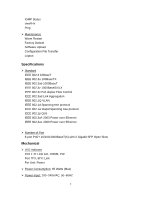Edimax ES-5808PHG Manual
Edimax ES-5808PHG Manual
 |
View all Edimax ES-5808PHG manuals
Add to My Manuals
Save this manual to your list of manuals |
Edimax ES-5808PHG manual content summary:
- Edimax ES-5808PHG | Manual - Page 1
User Manual ES-5808PHG Gigabit 8-Port 802.3at PoE Web Smart Switch - Edimax ES-5808PHG | Manual - Page 2
Content Content I Introduction 3 Product Overview 3 Web Management Feature 3 Specification 4 Mechanical...4 Performance...5 Package Contents 5 Hardware Description 6 Physical Dimensions / Weight 6 Front Panel 6 LED Indicators 6 Rear Panel 7 Hardware Installation 7 Software Description 8 - Edimax ES-5808PHG | Manual - Page 3
IGMP Snopping 19 IGMP Configuration 19 Mirrioring 20 Moirrioring Configuration 20 QoS...21 QoS Configuration 22 QoS Mode: QoS Disabled 22 QoS Mode: 802.1p 22 QoS Mode: DSCP 23 Power over Ethernet 24 PoE Configuration 25 Storm Control 25 Storm Control Configuration 25 Monitoring 26 - Edimax ES-5808PHG | Manual - Page 4
and is easy to upgrade the network capacity. In addition, the switch features comprehensive and useful functions, such as: QoS (Quality of Service), Spanning Tree, VLAN, Power over Ethernet (PoE), Link Aggregation, SNMP/RMON, IGMP Snooping capability via the intelligent software. It is suitable for - Edimax ES-5808PHG | Manual - Page 5
IGMP Status VeriPHY Ping ¾ Maintenance Warm Restart Factory Default Software Upload Configuration File Transfer Logout Specifications ¾ Standard IEEE 802.3 10BaseT IEEE 802.3u 100BaseTX IEEE 802.3ab 1000BaseT IEEE 802.3z 1000BaseSX/LX IEEE 802.3x Full-duplex Flow Control IEEE 802.3ad Link - Edimax ES-5808PHG | Manual - Page 6
start to install this switch, please verify your package that contains the following items: z One PoE Gigabit Ethernet Switch z One AC Power Cord z One User Manual z One pair Rack-mount kit + 8 Screws 5 - Edimax ES-5808PHG | Manual - Page 7
Hardware Description This part primarily presents hardware of this switch, physical dimensions and functional overview would be described. Physical Dimensions/ Weight ¾ 440 × 220 × 44 mm (L x D x H ) / 3.2kg Front Panel The front Panel of the Web Smart Switch consists of 8 gigabit RJ-45 ports+2 - Edimax ES-5808PHG | Manual - Page 8
Power Reset SFP Status Rear Panel The 3-pronged power plug is placed at the rear panel of the switch right side shown as below. Hardware Installation Set the switch on a large flat space with a power socket close by. The flat space should be clean, smooth, level and sturdy. Make sure there is - Edimax ES-5808PHG | Manual - Page 9
Software Description This part instructs user how to set up and manage the switch through the web user interface. Please follow the description to understand the procedure. At the first, - Edimax ES-5808PHG | Manual - Page 10
Configuration Figure 1-2 System System Configuration This page shows system configuration information. User can configure lots of information as Fig. 1-3: 9 - Edimax ES-5808PHG | Manual - Page 11
¾ DHCP Enabled: Click the box to enable DHCP ¾ Fallback IP address: Manually assign the IP address that the network is using. The default IP is 192 'admin'). ¾ SNMP Enabled: Enables or disables SNMP on the switch. Supports SNMP version 1and 2c management clients. ¾ SNMP Trap Destination: IP address - Edimax ES-5808PHG | Manual - Page 12
switch provides more efficient throughput for large sequential data transfers by supporting jumbo frames on Gigabit Ethernet ports up to 9.6 KB. Compared sufficient power is used to maintain connection requirements. ¾ Mode: allow user to manually set the port speed such as Auto, 10 half, 10 Full, 100 - Edimax ES-5808PHG | Manual - Page 13
Figure 1-4-1 Figure 1-4-2 VLAN A Virtual LAN (VLAN) is a logical network grouping that limits the broadcast domain, which would allow you to isolate network traffic, so only the members of the same VLAN will receive traffic from the ones of the same VLAN. Basically, creating a VLAN from a switch is - Edimax ES-5808PHG | Manual - Page 14
VLAN groups created for this system. Up to 16 VLAN groups can be defined. VLAN 1 is the default untagged VLAN. Figure 1-5-1 VLAN Setup The switch supports up to 16 VLANs based on 802.1Q standard. From the VLAN Membership page you can create and delete VLANs, and change the VLAN port - Edimax ES-5808PHG | Manual - Page 15
VLAN Per Port Configuration The 802.1Q Per Port Configuration page allows you to change the VLAN parameters for individual ports or trunks. You can configure VLAN behavior for specific interfaces, including the accepted frame types and default VLAN identifier (PVID). Each row of the table - Edimax ES-5808PHG | Manual - Page 16
group causes the network traffic to be directed to the remaining ports. Load balancing is maintained whenever a link in a trunk is lost or returned to service. Aggregation / Trunking Configuration To assign a port to a trunk, click the required trunk number, and then click Apply. Figure 1-6 15 - Edimax ES-5808PHG | Manual - Page 17
LACP IEEE 802.3ad Link Aggregation Control Protocol (LACP) increases bandwidth by automatically aggregating several physical links together as a logical trunk and providing load balancing and fault tolerance for uplink connections. LACP Port Configuration ¾ Port: The port number. ¾ Enabled: Enables - Edimax ES-5808PHG | Manual - Page 18
configuration message (BPDU frame). Number between 1-10 (default is 2). ¾ Max Age - The maximum time (in seconds) a device can wait without receiving a configuration message before attempting to reconfigure. That also means the maximum life time for a BPDU frame. Number between 6-40 (default is 20). - Edimax ES-5808PHG | Manual - Page 19
Figure 1-8-2 Figure 1-8-3 Figure 1-8-4 18 - Edimax ES-5808PHG | Manual - Page 20
IGMP Snooping IGMP Snooping is the process of listening to IGMP network traffic. IGMP Snooping, as implied by the name, is a feature that allows a layer 2 switch to "listen in" on the IGMP conversation between hosts and routers by processing the layer3 IGMP packets sent in a multicast network. When - Edimax ES-5808PHG | Manual - Page 21
Mirroring Port Mirroring is used on a network switch to send a copy of network packets seen on one switch port (or an entire VLAN) to a network monitoring connection on another switch port. This is commonly used for network appliances that require monitoring of network traffic, such as an intrusion- - Edimax ES-5808PHG | Manual - Page 22
Disabled, 802.1p, or DSCP to configure the related parameters. QoS Configuration ¾ Strict: Services the egress queues in sequential order, transmitting all traffic in the higher priority queues before servicing lower priority queues. ¾ WRR: Weighted Round-Robin shares bandwidth at the egress ports - Edimax ES-5808PHG | Manual - Page 23
Figure 1-11-1 QoS Mode: QoS Disabled When the QoS Mode is set to QoS Disabled, the following table is displayed. Figure 1-11-2 QoS Mode: 802.1p Packets are prioritized using the 802.1p field in the VLAN tag. This field is three bits long, representing the values 0 - 7. When the QoS Mode is set to - Edimax ES-5808PHG | Manual - Page 24
Figure 1-11-3 Figure 1-11-4 QoS Mode: DSCP DSCP: Packets are prioritized using the DSCP (Differentiated Services Code Point) value. The Differentiated Services Code Point (DSCP) is a six-bit field that is contained within an IP (TCP or UDP) header. The six bits allow the DSCP field to - Edimax ES-5808PHG | Manual - Page 25
DSCP Configuration table to a common priority queue. Use Custom if you want to set each value individually. When the QoS Mode is set to DSCP, the DSCP Configuration table is displayed as shown below. Figure 1-11-5 Figure 1-11-6 PoE (Power over Ethernet) Configuration Power over Ethernet (PoE) is an - Edimax ES-5808PHG | Manual - Page 26
PoE Configuration Remote access and monitor the attached PD (Powered Device) status by using Enable/Disable function. ¾ PoE Enabled: POE of the port is able to supply power to the attached PD (Powered Device) ¾ PD Class: Detect the class of PD ¾ Delivering Power (W): Output power. ¾ Current (mA): - Edimax ES-5808PHG | Manual - Page 27
Figure 1-13-1 ¾ Enable Rate Limit: Click the check box to enable storm control. ¾ Rate (number of frames per second): The Rate field is set by a single drop-down list. The same threshold is applied to every port on the switch. When the threshold is exceeded, packets are dropped, irrespective of the - Edimax ES-5808PHG | Manual - Page 28
Detailed Statics Figure 2-1 LACP Status LACP Aggregation Overview Figure 2-2 Figure 2-3-1 27 - Edimax ES-5808PHG | Manual - Page 29
¾ Port: The port number. ¾ Port Active: Shows if the port is a member of an active LACP group. ¾ Partner Port Number: A list of the ports attached at the remote end of this LAG link member. ¾ Operational Port Key: Current operational value of the key used by this LAG. LACP Port Status RSTP Status - Edimax ES-5808PHG | Manual - Page 30
Tree configuration. The slower the media, the higher the cost. ¾ Edge Port: Shows if this port is functioning as an edge port, either through ¾ manual selection (see the RSTP Port Configuration table) or auto-detection. Note that if the switch detects another bridge connected to this port, the - Edimax ES-5808PHG | Manual - Page 31
¾ Protocol: Shows the spanning tree protocol functioning on this port, either RSTP or STP (that is, STP-compatible mode). IGMP Status IGMP Status IGMP Status shows the IGMP Snooping statistics for the whole switch. ¾ VLAN ID: VLAN ID number. ¾ Querier: Show whether Querying is enabled. ¾ Queries - Edimax ES-5808PHG | Manual - Page 32
Figure 2-6-1 Figure 2-6-2 Figure 2-6-3 31 - Edimax ES-5808PHG | Manual - Page 33
Figure 2-6-4 Ping This command sends ICMP echo request packets to another node on the network. Ping Parameters ¾ Target IP Address: IP address of the host ¾ Count: Number of packets to send. (Range: 1-20) ¾ Time Out: setting the time period of host will be Ping Use the ping command to see if another - Edimax ES-5808PHG | Manual - Page 34
Figure 2-7-1 Figure 2-7-2 33 - Edimax ES-5808PHG | Manual - Page 35
Figure 2-7-3 Maintenance Warm Restart Press Yes button to restart the switch, the reset will be complete when the power lights stop blinking. Figure3-1 Factory Default This function is to force the switch back to the original factory settings. To reset the switch, select "Reset to Factory Defaults" - Edimax ES-5808PHG | Manual - Page 36
file. Click the APPLY button to upgrade the selected switch firmware file. User can download firmware files for user's switch from the Support section of your local supplier. Figure 3-3 Configuration File Transfer Configuration file transfer allows you to save the switch's current configuration or - Edimax ES-5808PHG | Manual - Page 37
Reset button for the factory default setting Please take the following steps to reset the Web Smart Switch back to the original default: Step 1: Turn on the Web Smart Switch Step 2: Press and hold the reset button continuously for 5 seconds and release the reset button. Step 3: The switch will
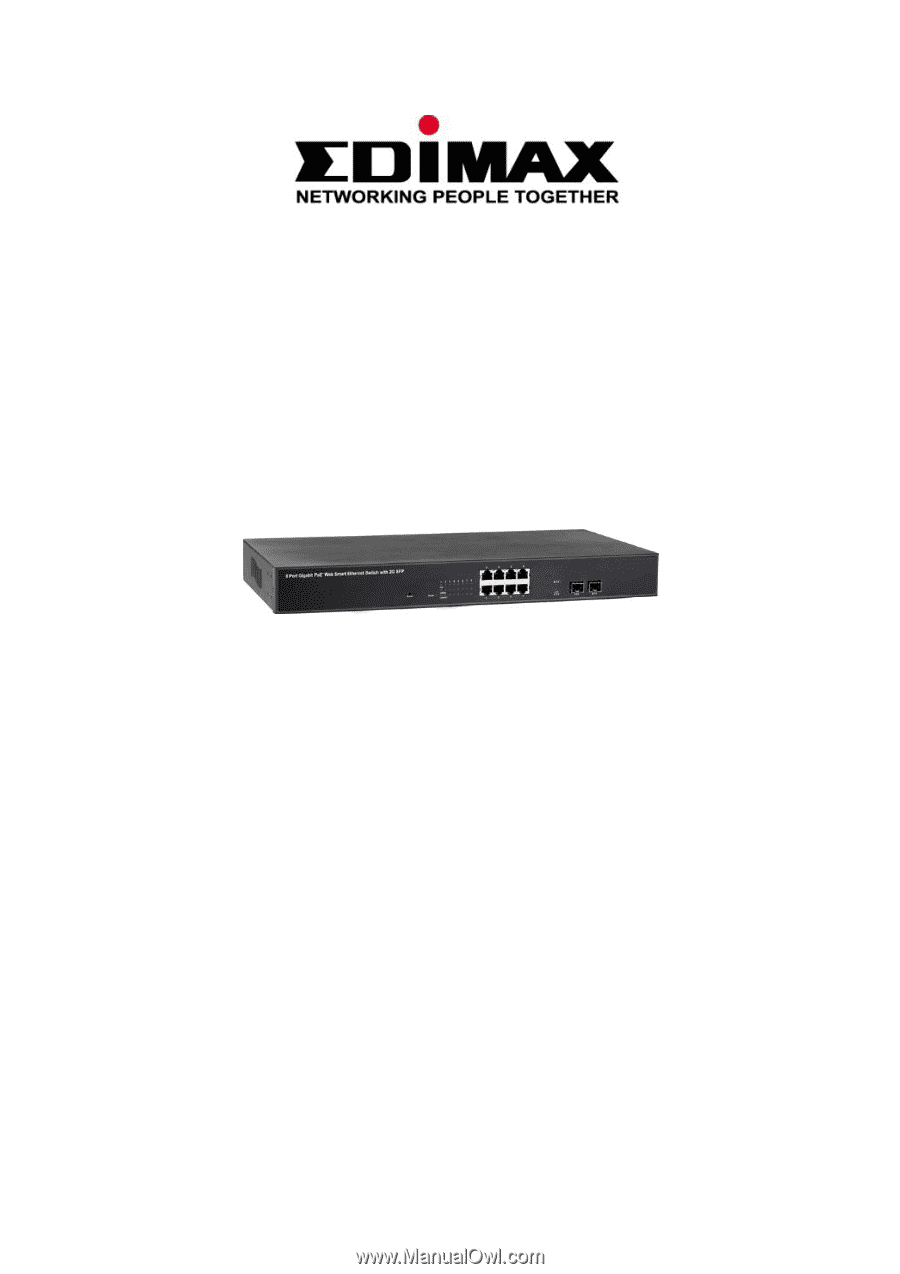
User Manual
ES-5808PHG
Gigabit 8-Port 802.3at PoE Web Smart Switch