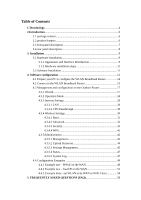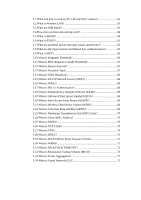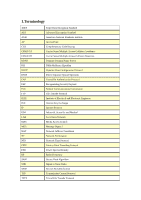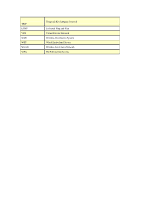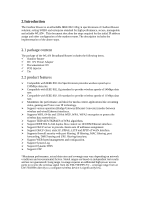Edimax EW-7303HPn V2 Manual
Edimax EW-7303HPn V2 Manual
 |
View all Edimax EW-7303HPn V2 manuals
Add to My Manuals
Save this manual to your list of manuals |
Edimax EW-7303HPn V2 manual content summary:
- Edimax EW-7303HPn V2 | Manual - Page 1
- Edimax EW-7303HPn V2 | Manual - Page 2
Settings 30 4.3.4.1 Basic 31 4.3.4.2 Advanced 33 4.3.4.3 Security 33 4.3.4.4 WPS 41 4.3.5Administration 42 4.3.5.1 Management 42 4.3.5.2 Upload Firmware 44 4.3.5.3 Settings Management 45 4.3.5.4 Status 47 4.3.5.5 System Log 47 4.4 Configuration Examples 49 4.4.1 Example one - PPPoE on - Edimax EW-7303HPn V2 | Manual - Page 3
.1x Authentication 68 5.18 What is Temporal Key Integrity Protocol (TKIP 69 5.19 What is Advanced Encryption Standard (AES 69 5.20 What is Inter-Access Point Protocol (IAPP 69 5.21 What is Wireless Distribution System (WDS 69 5.22 What is Universal Plug and Play (uPNP 69 5.23 What is Maximum - Edimax EW-7303HPn V2 | Manual - Page 4
Institute of Electrical and Electronic Engineers Internet Key Exchange Internet Protocol Industrial, Scientific and Medical Local Area Network Media Access Control Message Digest 5 Network Address Translation Network Termination Network Time Protocol Point to Point Tunneling Protocol Power Spectral - Edimax EW-7303HPn V2 | Manual - Page 5
TKIP UPNP VPN WDS WEP WLAN WPA Temporal Key Integrity Protocol Universal Plug and Play Virtual Private Network Wireless Distribution System Wired Equivalent Privacy Wireless Local Area Network Wi-Fi Protected Access - Edimax EW-7303HPn V2 | Manual - Page 6
over IP technology. Support various operation (Bridge/Gateway/Ethernet Converter) modes between wireless and wired Ethernet interfaces. Supports WPS, 64 additional high power access point to receive the wireless signal from the EW-7303HPn V2 - coverage range from an EW-7303HPn directly to a - Edimax EW-7303HPn V2 | Manual - Page 7
2.3 front panel description LED Indicator State Description 1. PWR LED ON The WLAN Broadband Router is powered ON. Off The WLAN Broadband Router is powered Off. ON Wireless Radio ON. 2. WLAN LED Off Wireless Radio Off. Flashing Data is transmitting or receiving on the wireless. ON Port - Edimax EW-7303HPn V2 | Manual - Page 8
external antenna. You can use the SMA connector to connect with 2.4GHz external antenna. The RJ-45 sockets allow LAN connection through Category 5 cables. Support auto-sensing on 10/100M speed and half/ full duplex; comply with IEEE 802.3/ 802.3u respectively. The RJ-45 socket allows WAN connection - Edimax EW-7303HPn V2 | Manual - Page 9
3. Installation 3.1 Hardware Installation 3.1.1 Appearance and Interface Introduction Notes: The product shot is for reference only please refer to physical product. 1.LED Panel 2. Waterproof Sliding Door 3. Pass trough Ethernet cable from this cable 4. Push this button to remove upper housing - Edimax EW-7303HPn V2 | Manual - Page 10
5. Wall Mount 6. Pole Mount 7. Secondary port with POE 8. Main port 9. SMA connector for external antenna - Edimax EW-7303HPn V2 | Manual - Page 11
3.1.2 Hardware installation steps Step2: Pass through Ethernet cable from the hole, insert the cable to Secondary port. Note: RJ-45 8P8C Ethernet cable is required. Step3: Install the upper housing and make sure the housing is well installed. - Edimax EW-7303HPn V2 | Manual - Page 12
3.2 Software Installation Step4: Install POE Injector DC: Insert adapter POE: This hole is linked to Secondary port of the Outdoor Router with RJ-45. LAN: This hole is linked to LAN side PC/Hub or Router/ADSL modem device with RJ-45 - Edimax EW-7303HPn V2 | Manual - Page 13
Step5: Complete the hardware installation as diagram at below Notes: Use Reset button on POE injector. Push continually the reset button of POE injector about 5 ~ 10 seconds to reset the configuration parameters to factory defaults. There is no software driver or utility installation needed, but - Edimax EW-7303HPn V2 | Manual - Page 14
with the following factory default parameters on the Ethernet LAN interfaces. Default IP Address: 192.168.2.1 Default IP subnet mask: 255.255.255.0 WEB login User Name: admin WEB login Password: 1234 Telnet login - Edimax EW-7303HPn V2 | Manual - Page 15
address within 192.168.2.2 to 192.168.2.254 is good to connect the Wireless LAN Access Point. Don't use 192.168.2.1 IP Subnet Mask: 255.255.255.0 8. Click OK window will appear. Double click Local Area Connection icon, then User Account Control window shown. Right click Continue button to set - Edimax EW-7303HPn V2 | Manual - Page 16
values as following example. IP Address: 192.168.2.1, any IP address within 192.168.2.1 to 192.168.2.254 is good to connect the Wireless LAN Access Point. Don't use 192.168.2.1 IP Subnet Mask: 255.255.255.0 8. Click OK to complete the IP parameters setting. - Edimax EW-7303HPn V2 | Manual - Page 17
.168.2.1 on the URL to connect the WLAN Broadband Router. 4.3 Management and configuration on the Outdoor Router 4.3.1 Wizard This Wizard page guides you to configure Internet connection and Wireless Settings quickly. Step 1: configure Internet connection Click Next button to next step for Internet - Edimax EW-7303HPn V2 | Manual - Page 18
If you select DHCP option, please click Next button to jump at Step2. b. Static Mode (fixed IP) If you select Static Mode (fixed IP), please fill in these fields on next page. Item Description IP Address Fill in the IP address for WAN interface. Subnet Mask Fill in the subnet mask for WAN - Edimax EW-7303HPn V2 | Manual - Page 19
User Name If you select the PPPoE support on WAN interface, fill in the user name and password to login the PPPoE server. Password If you select the PPPoE support on WAN interface, fill in the user packet arise. Manual: Let user connect the PPPoE connection manually. When you finish these settings, - Edimax EW-7303HPn V2 | Manual - Page 20
. If you select the L2TP support on WAN interface, fill in the IP address for it. Fill in the user name and password to login the L2TP server. Fill in the user name and password to login the L2TP server. Static: To configure the IP address information by manually, please fill in the related - Edimax EW-7303HPn V2 | Manual - Page 21
for WAN interface out going data packets. Operation Mode Keep Alive: Keep the L2TP connection all the time. Please also configure the Redial Period field. Manual: Let user connect the L2TP connection manually. When you finish these settings, then click Next button to jump at Step2. - Edimax EW-7303HPn V2 | Manual - Page 22
. If you select the PPTP support on WAN interface, fill in the IP address for it. Fill in the user name and password to login the PPTP server. Fill in the user name and password to login the PPTP server. Static: To configure the IP address information by manually, please fill in the related - Edimax EW-7303HPn V2 | Manual - Page 23
Step 2: configure Wireless Settings There are three options (Disable, WEP, WPA-PSK/WPA2-PSK) for Wireless security connection. OPEN WEP - Edimax EW-7303HPn V2 | Manual - Page 24
SHAREDWEP WPA-PSK - Edimax EW-7303HPn V2 | Manual - Page 25
WPA2-PSK Item Description Network Mode Click to select wireless mode from pull down menu. Frequency (Channel) Select the wireless communication frequency/channel from pull-down menu. Network Name (SSID) It is the wireless network name. The SSID can be 32 bytes long. Channel Bandwidth Select - Edimax EW-7303HPn V2 | Manual - Page 26
Operation Mode a. Bridge: The Bridge mode allows that all Ethernet and wireless interfaces are bridged into a single bridge interface. b. Gateway: The Gateway mode allows that the first Ethernet port is treated as WAN port and the Ethernet port and the wireless interface are bridged together and are - Edimax EW-7303HPn V2 | Manual - Page 27
c. Wireless ISP The Wireless ISP mode allows that the wireless interface is treated as WAN port, and the Ethernet ports are LAN ports. - Edimax EW-7303HPn V2 | Manual - Page 28
.4.3.3 Internet Settings 4.3.3.1 LAN Item MAC Clone IP Address Subnet Mask DHCP Type Lease Time LLTD LLTD Description Take NIC MAC address of PC on LAN side as the MAC address of WAN interface. Fill in the IP address for WAN interface. Fill in the subnet mask for WAN interface. Disable: Disable - Edimax EW-7303HPn V2 | Manual - Page 29
IGMP Proxy UPNP DNS Proxy Select enable or disable the IGMP proxy function from pull-down menu. Select enable or disable the UPnP protocol from pull-down menu. Select enable or disable the DNS Proxy function from pull-down menu. - Edimax EW-7303HPn V2 | Manual - Page 30
4.3.3.3 VPN Passthrough Item Description L2TP Passthrough Select enable or disable the L2TP pass-through function from pull-down menu. IPSec Passthrough Select enable or disable the IPSec pass-through function from pull-down menu. PPTP Passthrough Select enable or disable the PPTP pass-through - Edimax EW-7303HPn V2 | Manual - Page 31
pull down menu. Click to select wireless band from pull down menu. It is the wireless network name. The SSID can be 32 bytes long. User can use the default SSID or change it. Enable or disable the SSID broadcast function. - Edimax EW-7303HPn V2 | Manual - Page 32
Mode Channel BandWidth Guard Interval MCS Wireless network is similar to the virtual local area network. All of the Wireless client devices can access each other completely. When you enable this function, it will turn off connection between wireless clients. Only allows connection between wireless - Edimax EW-7303HPn V2 | Manual - Page 33
4.3.4.2 Advanced Item Beacon Interval Data Beacon Rate(DTM) Fragment Threshold RTS Threshold Description Beacons are the packets sending by Access point to synchronize the wireless network. The beacon interval is the time interval between beacons sending by this unit in AP or AP+WDS operation. The - Edimax EW-7303HPn V2 | Manual - Page 34
the radio transmission power. For example, input 80 to apply 80% Tx power. Default: Disable. It is a performance parameter for 802.11 b/g mode and not supported by some of very early stage of 802.11b station cards. If there is no such kind of stations associated to this AP, you can - Edimax EW-7303HPn V2 | Manual - Page 35
3.4.3.4.3 Security a. Disable f you set Security Mode to "Disable", the wireless data transmission will not include encryption to prevent from unauthorized access and monitoring. b. OPEN-WEP // SHARED-WEP - Edimax EW-7303HPn V2 | Manual - Page 36
If you set Security Mode to "OPEN-WEP or SHARED-WEP`", please fill in the related configurations at below. Item Description Default Key Specify a Key number for effective. WEP Keys (1~4) When you select WEPAUTO, please input 5, 13 (ASCII), 10 or 26 (HEX) characters for WEP Key. - Edimax EW-7303HPn V2 | Manual - Page 37
c. WPA-PSK/WPA2PSK If you set Security Mode to "WPAPSK or WPA2-PSK", please fill in the related configurations at below. Item Description WPA Algorithms Select TKIP, AES, or TKIPAES for WPA algorithms. Pass Phrase Please fill in a passphrase like 'test wpa 123', or a hexadecimal string like ' - Edimax EW-7303HPn V2 | Manual - Page 38
the RADIUS Server. Session Timeout Session timeout interval is for 802.1x re-authentication setting. Set to zero to disable 802.1x re-authentication service for each session. Session timeout interval unit is second and must be larger than 60. Idle Timeout Enter the idle timeout in the column - Edimax EW-7303HPn V2 | Manual - Page 39
the RADIUS Server. Session Timeout Session timeout interval is for 802.1x re-authentication setting. Set to zero to disable 802.1x re-authentication service for each session. Session timeout interval unit is second and must be larger than 60. Idle Timeout Enter the idle timeout in the column - Edimax EW-7303HPn V2 | Manual - Page 40
Policy Add a station MAC Description Select the Disabled, Allow or Reject of drop down menu choose wireless access control mode. This is a security control function; only those clients registered in the access control list can link to this WLAN Broadband Router. Fill in the MAC address of client to - Edimax EW-7303HPn V2 | Manual - Page 41
4.3.4.4 WPS Item WPS WPS Summary AP PIN Reset OOB WPS mode PIN Description Select Enable or Disable the Wi-Fi Protected Setup function. Then click Apply button to take effect function after change. After enabling the WPS function, if there is connection the WPS Summary will show - Edimax EW-7303HPn V2 | Manual - Page 42
4.3.5Administration 4.3.5.1 Management Item Username Password Current Time Time Zone NTP Server NTP synchronization Description Fill in the user name for web management login control. Fill in the password for web management login control. It shows the current time. Select the time zone in - Edimax EW-7303HPn V2 | Manual - Page 43
Item Dynamic DNS Provider Account Password DDNS Description Click the drop down menu to pick up the right DDNS provider you registered. Fill in the account of DDNS you registered. Fill in the password of DDNS you registered. Fill in the domain name that you registered. - Edimax EW-7303HPn V2 | Manual - Page 44
4.3.5.2 Qos Item Description Uplink Speed Input uplink Maximum upload speed Downlink Speed Input downlink Maximum upload speed Local IP Address Fill in the local IP address Uplink Bandwidth Fill limit upload bandwidth Downlink Bandwidth Fill limit downlink bandwidth - Edimax EW-7303HPn V2 | Manual - Page 45
4.3.5.3 Upload Firmware Item Location Description Click the Browse button to select the new firmware image file on PC. And click the Apply button to upgrade firmware. - Edimax EW-7303HPn V2 | Manual - Page 46
4.3.5.4 Settings Management Item Description Export Button Click Export button to export the current configuration to your PC. Settings file location Click Browse button to select the configuration file from your PC, then click Import button to update the configuration. Load Default Button - Edimax EW-7303HPn V2 | Manual - Page 47
4.3.6.5 Status This page shows the current status and some basic settings of the device, includes system info, Internet Configurations and Local Network. - Edimax EW-7303HPn V2 | Manual - Page 48
4.3.6.6 System Log This page is used to view system logs Item Refresh Clear Description Click the Refresh button to refresh the log shown on the screen. Click the Clear button to clear the log display screen. - Edimax EW-7303HPn V2 | Manual - Page 49
Sales division of Company ABC likes to establish a WLAN network to support mobile communication on sales' Notebook PCs. MIS engineer collects information implementation by the following configuration. WAN configuration:PPPoE User Name Password Note: User Name and password are provided by your ISP - Edimax EW-7303HPn V2 | Manual - Page 50
1. Configure the Operation Mode Configuration Open "Operation Mode Configuration " page, select Gateway. Press "Apply" button to confirm the configuration setting. - Edimax EW-7303HPn V2 | Manual - Page 51
2. Configure the WAN interface: Open "Wide Area Network (WAN) Settings" page, select PPPoE then enter the User Name "user123" and Password "password123", the password is encrypted to display on the screen. Press "Apply" button to confirm the configuration setting. . - Edimax EW-7303HPn V2 | Manual - Page 52
3. Configure the WLAN interface: Open "Basic Wireless Settings" page, enter the SSID "Edimax", Channel Number "AutoSelect". Press "Apply" button to confirm the configuration setting. - Edimax EW-7303HPn V2 | Manual - Page 53
4. Configure the LAN interface: Open "Local Area Network (LAN) settings" page, enter the IP Address "192.168.2.1", Subnet Mask "255.255.255.0". Enable DHCP Server, DHCP client range "192.168.2.100" to "192.168.2.200", default Gateway "192.168.2.1" . Press "Apply" button to confirm the configuration - Edimax EW-7303HPn V2 | Manual - Page 54
two - fixed IP on the WAN Company ABC likes to establish a WLAN network to support mobile communication on all employees' Notebook PCs. MIS engineer collects information and plans the WLAN 255.255.255.0 192.168.2.100 - 192.168.2.200 WLAN configuration: SSID Channel Number Edimax AutoSelect - Edimax EW-7303HPn V2 | Manual - Page 55
1. Configure the WAN interface: Open "Wide Area Network (WAN) Settings" page, select STATIC(fixed IP) then enter IP Address "10.10.10.10", subnet mask "255.255.255.0", Default gateway "10.10.10.1". Press "Apply" button to confirm the configuration setting. - Edimax EW-7303HPn V2 | Manual - Page 56
2. Configure the LAN interface: Open "Local Area Network (LAN) settings" page, enter the IP Address "192.168.2.1", Subnet Mask "255.255.255.0". Enable DHCP Server, DHCP client range "192.168.2.100" to "192.168.2.200", default Gateway "192.168.1.254" . Press "Apply" button to confirm the - Edimax EW-7303HPn V2 | Manual - Page 57
3. Configure the WLAN interface: Open "Basic Wireless Settings" page, enter the SSID " Edimax", Channel Number "AutoSelect". Press "Apply" button to confirm the configuration setting. - Edimax EW-7303HPn V2 | Manual - Page 58
three -set WLAN to be WAN as WISP User Mr. ABC likes to configure this WLAN Broadband Router 168.2.1 255.255.255.0 192.168.2.100 -192.168.2.200 WLAN configuration: SSID Channel Number Edimax 1 WISP configuration: SSID Channel Number Wireless Encryption DHCP server TEST AP Channel 1 n/a 192 - Edimax EW-7303HPn V2 | Manual - Page 59
1. Configure the Operation Mode: Open "Operation Mode Configuration" page, select Ethernet Converter, then click "Apply" button to confirm the configuration setting and reboot the WLAN Broadband Router. After reboot, the wireless LAN will become to WAN interface. - Edimax EW-7303HPn V2 | Manual - Page 60
2. Site Survey: Open "Site Survey" page under Wireless Settings, and select the AP "testap". Press "Connect" button to connect with the AP. - Edimax EW-7303HPn V2 | Manual - Page 61
3. Wireless encryption setting: If the AP has encryption setting, it will pop out a window for you filling the encryption setting. Please fill up the encryption code and click "Apply" button to connect with the AP. - Edimax EW-7303HPn V2 | Manual - Page 62
4. Station Link Status: After connection with AP, you can open "Link Status" page under Wireless Settings to check Link Status. - Edimax EW-7303HPn V2 | Manual - Page 63
the one entitled Physical Address. 5.2 What is Wireless LAN? A wireless LAN (WLAN) is a network that allows access to Internet without the need for any wired connections to the user's machine. 5.3 What are ISM bands? ISM stands for Industrial, Scientific and Medical; radio frequency bands that the - Edimax EW-7303HPn V2 | Manual - Page 64
Mode Ad hoc mode (also called peer-to-peer mode or an Independent Basic Service Set, or IBSS) is simply a set of 802.11 wireless stations that communicate directly with one another without using an access point or any connection to a wired network. This mode is useful for quickly and easily - Edimax EW-7303HPn V2 | Manual - Page 65
, eg: microwaves, monitors, electric motors...etc. Add additional WLAN Access Points if necessary. 5.8 What are the Open System and Shared Key authentications? IEEE 802.11 supports two subtypes of network authentication services: open system and shared key. Under open system authentication, any - Edimax EW-7303HPn V2 | Manual - Page 66
disclosure to eavesdroppers. WEP relies on a secret key that is shared between a mobile station (e.g. a laptop with a wireless Ethernet card) and an access point (i.e. a base station). The secret key is used to encrypt packets before they are transmitted, and an integrity check is used to ensure - Edimax EW-7303HPn V2 | Manual - Page 67
RTS threshold, the system can recover from problems faster. RTS packets consume valuable bandwidth, 802.11 include management and control frames that support data transfer. The beacon frame, which and learn whether there are buffered frames at the access point). 5.13 What is Preamble Type? There are - Edimax EW-7303HPn V2 | Manual - Page 68
to develop a significant near-term enhancement to Wi-Fi security. Together, this team developed Wi-Fi Protected Access. To upgrade a WLAN network to support WPA, Access Points will require a WPA software upgrade. Clients will require a software upgrade for the network interface card, and possibly - Edimax EW-7303HPn V2 | Manual - Page 69
is Inter-Access Point Protocol (IAPP)? The IEEE 802.11f Inter-Access Point Protocol (IAPP) supports Access Point Vendor bridge or repeater service. 5.22 What is Universal Plug and Play (uPNP)? UPnP is an open networking architecture that consists of services, devices, and control points - Edimax EW-7303HPn V2 | Manual - Page 70
DDNS is the abbreviation of Dynamic Domain Name Server. It is designed for user owned the DNS server with dynamic WAN IP address. 5.26 What is VPN is the abbreviation of Virtual Private Network. It is designed for creating point-to point private link via shared or public network. 5.28 What is IPSEC? - Edimax EW-7303HPn V2 | Manual - Page 71
Service Set is a BSS with a component called an Access Point (AP). The access point provides a local relay function for the BSS. All stations in the BSS communicate with the access point for network resources. By using WMM, end-user satisfaction is maintained in a wider variety of environments - Edimax EW-7303HPn V2 | Manual - Page 72
previous data transmission to settle before transmitting a new symbol. The 802.11n draft specifies two guard intervals: 400ns (short) and 800ns (long). Support of the 400ns GI is optional for transmit and receive. The purpose of a guard interval is to introduce immunity to propagation delays, echoes - Edimax EW-7303HPn V2 | Manual - Page 73