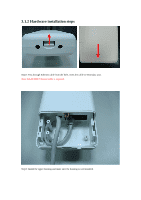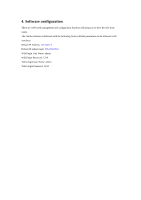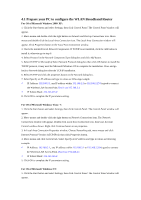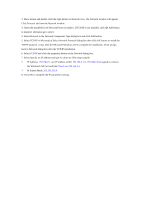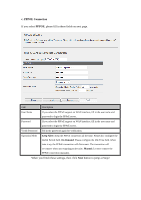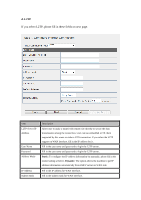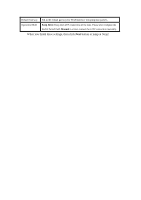Edimax EW-7303HPn V2 Manual - Page 16
TCP/IP, Microsoft of Select Network Protocol, Network
 |
View all Edimax EW-7303HPn V2 manuals
Add to My Manuals
Save this manual to your list of manuals |
Page 16 highlights
2. Move mouse and double-click the right button on Network icon. The Network window will appear. Click Protocol tab from the Network window. 3. Check the installed list of Network Protocol window. If TCP/IP is not installed, click the Add button to install it; otherwise go to step 6. 4. Select Protocol in the Network Component Type dialog box and click Add button. 5. Select TCP/IP in Microsoft of Select Network Protocol dialog box then click OK button to install the TCP/IP protocol, it may need the Microsoft Windows CD to complete the installation. Close and go back to Network dialog box after the TCP/IP installation. 6. Select TCP/IP and click the properties button on the Network dialog box. 7. Select Specify an IP address and type in values as following example. IP Address: 192.168.2.1, any IP address within 192.168.2.1 to 192.168.2.254 is good to connect the Wireless LAN Access Point. Don't use 192.168.2.1 IP Subnet Mask: 255.255.255.0 8. Click OK to complete the IP parameters setting.