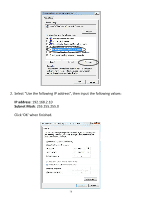Edimax EW-7428HCn Manual - Page 73
III-7-2. Firmware Upgrade - firmware download
 |
View all Edimax EW-7428HCn manuals
Add to My Manuals
Save this manual to your list of manuals |
Page 73 highlights
III-7-2. Firmware Upgrade Selecting "Firmware upgrade" from the "Configuration Tool" menu allows you to update the system firmware to a more recent version. You can download the latest firmware from the Edimax website. Note: Do not turn off or disconnect the access point during a firmware upgrade, as this could damage the device. Note: It is recommended that you use a wired Ethernet connection to upload the firmware file. Click on the browse button to open a window and locate the downloaded firmware file in your computer. Confirm your selection and click "APPLY" to make changes take effect. The following message will appear: Click "CONTINUE" to save the changes but not apply them yet. This allows you to make further changes in the browser-based management interface, before applying them all at once. Click "APPLY" to restart the device and implement any changes. The device will restart itself. 73