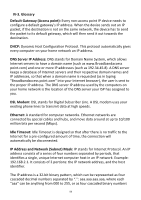Edimax EW-7428HCn Manual - Page 86
IV-2., Troubleshooting
 |
View all Edimax EW-7428HCn manuals
Add to My Manuals
Save this manual to your list of manuals |
Page 86 highlights
IV-2. Troubleshooting If you are experiencing problems with your access point, please refer to this troubleshooting guide before contacting your dealer of purchase for help. Scenario I can't log onto the browser-based configuration interface: the access point is not responding. I can't establish a connection to my wireless access point. I can't locate the access point with Solution a. Please check the connection of the power cord and network cable. All cords and cables should be correctly and firmly inserted. b. Check the LEDs on the front panel. If all the LEDs are out, then check the A/C power adapter. c. Make sure you are using the correct IP address. d. If you are using a MAC or IP address filter, try to connect the access point to another computer. e. Set your computer to obtain an IP address automatically (DHCP), and see if your computer can obtain an IP address. f. If you are experiencing problems after a firmware upgrade, please contact your dealer of purchase for help. g. If all of the above solutions don't work, contact your dealer of purchase for help. a. If encryption is enabled, please re-check WEP or WPA passphrase settings on your wireless client. b. Try moving closer to the wireless access point. c. Unplug the A/C adapter of the access point, and plug it back again after 10 seconds. d. Check the LEDs on the front panel. If all the LEDs are out, then check the A/C power adapter. a. Check if "Broadcast ESSID" (in the "Wireless Advanced" section of the 86