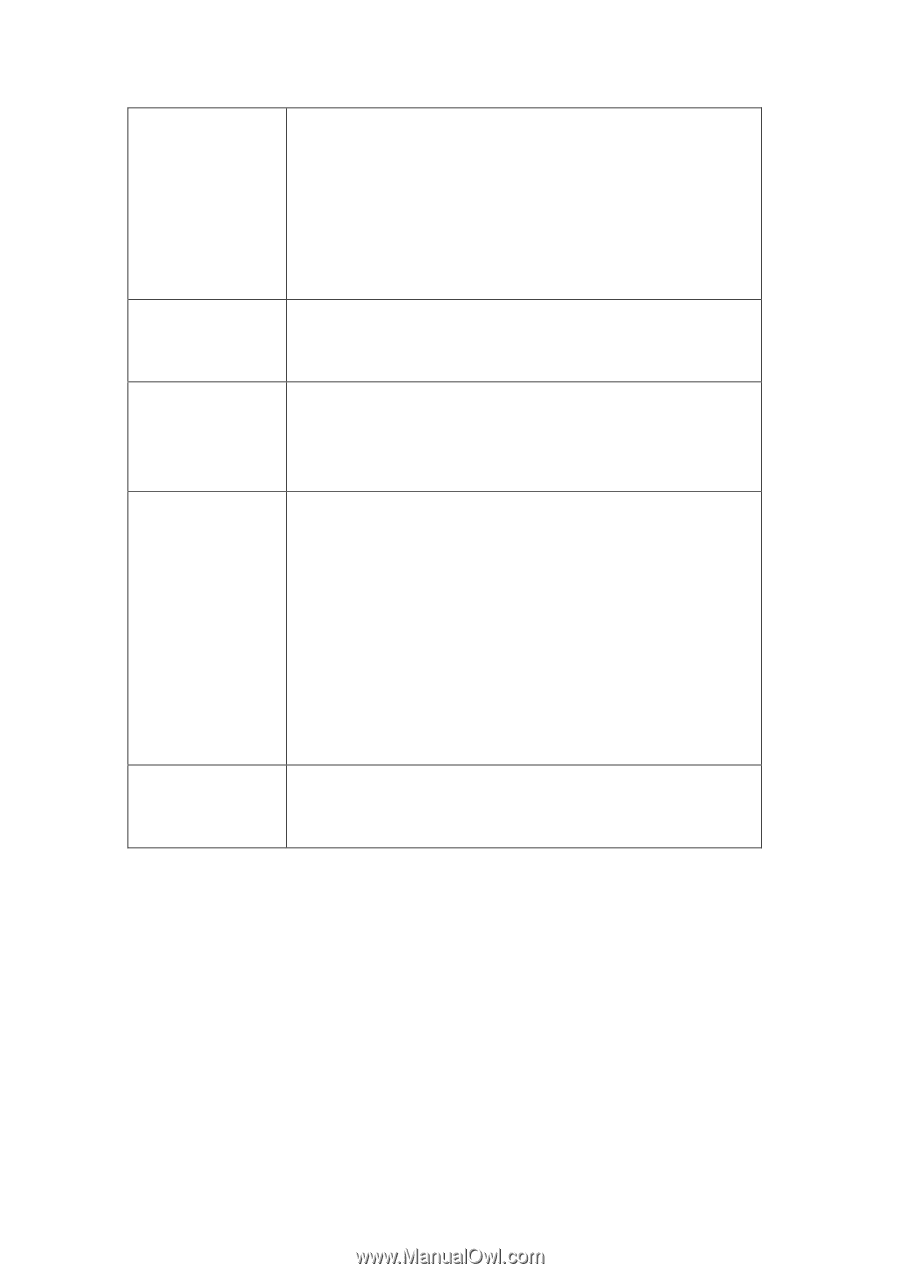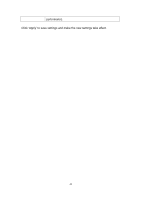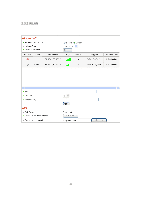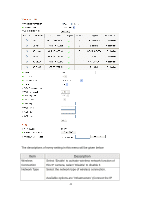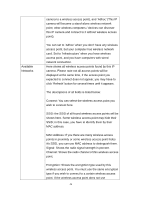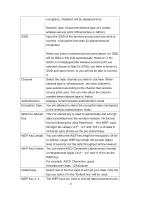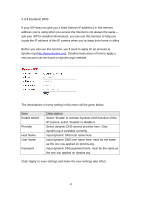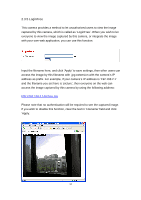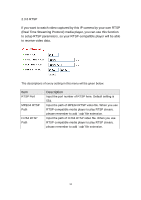Edimax IC-3030PoE Manual - Page 48
Self PinCode
 |
View all Edimax IC-3030PoE manuals
Add to My Manuals
Save this manual to your list of manuals |
Page 48 highlights
Wireless Key Self PinCode Configure via Push Button Configure via PinCode the wireless network. Fill the text box by following the rules: 64-bit WEP: input 10-digit Hex values (in the "A-F", "a-f" and "0-9" range) or 5-digit ASCII character as the encryption keys. 128-bit WEP: input 26-digit Hex values ("A-F", "a-f" and "0-9") or 13-digit ASCII characters as the encryption keys. Input the encryption key of selected wireless access point here. This is required when access point you wish to connect uses encryption. Here displays the WPS pin code used to connect to WPS-enabled wireless access points. You have to input this number into the WPS enabled access point to establish WPS connection. Click this button and this camera will enter PBC-style WPS connection state for 120 seconds. Please push „Start PBC‟ button on the wireless access point you wish to connect within 120 seconds to establish WPS connection (The remaining time will be displayed on the button). If connection can not be established after 120 seconds, you‟ll be prompted by a message box, and you can press „Start PBC‟ button to try again. If you have wireless access point‟s WPS PIN code, you can input it here and press „Start PIN‟ button to start to establish PIN-style WPS connection. 48