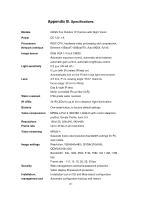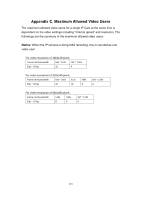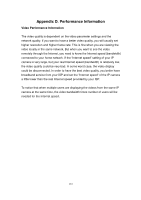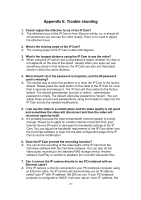Edimax IC-9000 Manual - Page 116
clicking the CAM ID icon. But you need to know that in this situation, other
 |
View all Edimax IC-9000 manuals
Add to My Manuals
Save this manual to your list of manuals |
Page 116 highlights
this will take about one minute after the IP camera is connected to the computer and you need to make sure that the WiFi interface on your PC/notebook computer is disabled. After about one minute, you can run the CamView software to access the IP camera, the CAM ID should be displayed on the "auto-search" list. You can then see the video by double clicking the CAM ID icon. But you need to know that in this situation, other local or remote computer can not see the video. 116

116
this will take about one minute after the IP camera is connected to the
computer and you need to make sure that the WiFi interface on your
PC/notebook computer is disabled. After about one minute, you can run
the CamView software to access the IP camera, the CAM ID should be
displayed on the “auto-search” list. You can then see the video by double
clicking the CAM ID icon. But you need to know that in this situation, other
local or remote computer can not see the video.