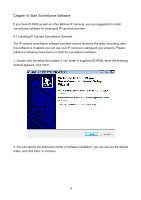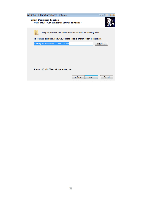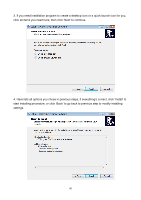Edimax IC-9000 Manual - Page 83
Message display Display
 |
View all Edimax IC-9000 manuals
Add to My Manuals
Save this manual to your list of manuals |
Page 83 highlights
You can put the mouse cursor on a certain component and see its button name, and here're detailed descriptions of all buttons: Item Description Video displaying The image of all connected cameras will be displayed here. area Language Select a language from this dropdown menu to change display language. Display layout Change camera image display layout (Click a layout icon to change camera display layout). There are 8 kinds of available display layouts. Full screen Click this button to switch to full screen mode (only display all camera's image), press 'ESC' key to quit full screen mode. Scan Zoom out Click this button and the IP camera surveillance software will switch displaying the image of all connected camera automatically. Click this button once to activate scan function (scan icon will become blue ), click again to stop scanning (scan icon will become white ). Zoom-out (To see more objects). This function is only available for supported cameras. Zoom In Zoom-in (Too see more details). This function is only available for supported cameras. PTZ control Home There are 8 directions in PTZ control ring. If the camera you connect support PTZ, you can use PTZ control ring to change the direction that camera points to. This function is only available for supported cameras. Click this button to return the camera to 'Home' (default) position. This function is only available for supported cameras. Recording Start video recording. Configure Software / camera configuration. Playback Playback a recorded video file. Snapshot Take a snapshot of current camera. Message display Displays all system messages like camera is disconnected etc. 83