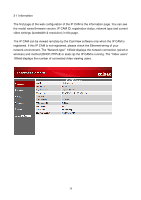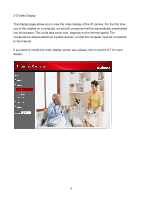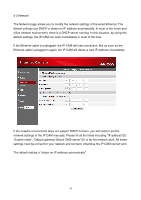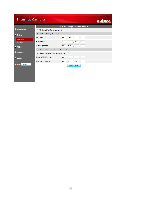Edimax IC-9000 Manual - Page 23
Video Settings
 |
View all Edimax IC-9000 manuals
Add to My Manuals
Save this manual to your list of manuals |
Page 23 highlights
3-5 Video Settings The IP CAM is designed to provide high quality video for viewing from CamView software. In this page, you can modify some settings related to the video viewing: 1. Password (play video) - This is the password needed for viewing the video from the CamView software. Together with the IP CAM ID, you can view the video of this IP CAM anywhere in the world through the Internet. 2. Internet speed - This is the Internet bandwidth of your network environment. Higher value will generate higher video quality. But if your internet connection cannot provide more bandwidth than the specified value, the video quality could degrade. So, please key in a value that is lower than your internet bandwidth. 3. Select resolution & frame rate automatically - You can let the system select the suitable video resolution and frame rate automatically for you. The selection is based on the "Internet speed" value. This is the recommended default setting. 4. Resolution - There are three choices: 160x120, 320x240 and 640x480. If you decide to choose the value manually, you can choose one of the three values. But, please be noticed that if the Internet speed is slow (low value), high resolution (640x480) or frame rate could cause very bad video quality. 5. Frame rate - The video frame display rate. Higher value means faster movement and continuity in the video display. 6. Favor/Preference - Choose between "Video motion" and "Image quality". When the real bandwidth is not enough for the selected "Internet speed", the system will need to degrade the video motion or image quality. This selection will decide if the user want to maintain the "Video motion" or "Image quality" when the internet speed is not good enough. 7. Brightness - The brightness of the video, lower value means darker display. 8. Sharpness - The sharpness of the video, higher value means sharper video. 9. Low light sensitivity - The low light sensitivity could be normal, high or very high. When the low light sensitivity is high, the system could see better video clearance under low light situation, but the moving object will not be very clear under this low light environment. Under very dark environment, set to "very high" will get better video 23