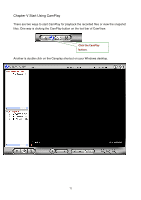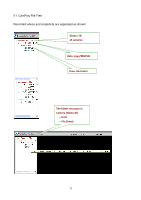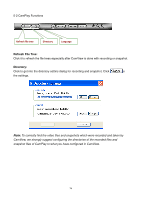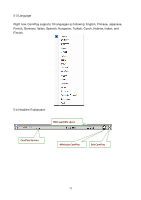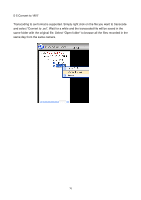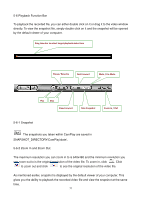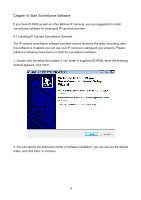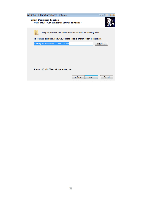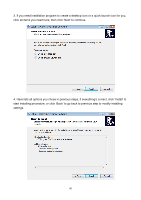Edimax IC-9000 Manual - Page 77
Zoom In and Zoom Out
 |
View all Edimax IC-9000 manuals
Add to My Manuals
Save this manual to your list of manuals |
Page 77 highlights
5-6 Playback Function Bar To playback the recorded file, you can either double click on it or drag it to the video window directly. To view the snapshot file, simply double click on it and the snapshot will be opened by the default viewer of your computer. Drag time bar to select target playback video time Pause / Resume Fast Forward Mute / Un-Mute Play Stop Slow Forward Take Snapshot Zoom In / Out 5-6-1 Snapshot The snapshots you taken within CamPlay are saved in SNAPSHOT_DIRECTORY\CamPlay\date\. 5-6-2 Zoom In and Zoom Out The maximum resolution you can zoom in to is 640x480 and the minimum resolution you can zoom out to is the original resolution of the video file. To zoom in, click . Click to zoom out and click to see the original resolution of the video file. As mentioned earlier, snapshot is displayed by the default viewer of your computer. This gives you the ability to playback the recorded video file and view the snapshot at the same time. 77