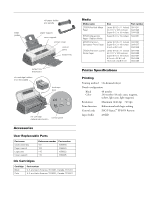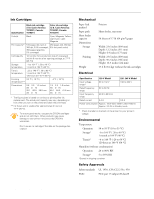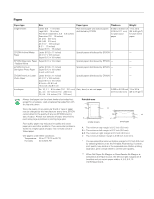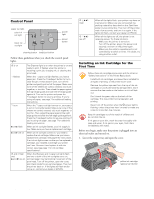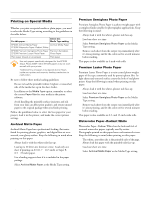Epson 2000P Product Information Guide - Page 4
Control Panel, Installing an Ink Cartridge for the First Time, electrical outlet and turned on. - stylus photo ink
 |
UPC - 010343838550
View all Epson 2000P manuals
Add to My Manuals
Save this manual to your list of manuals |
Page 4 highlights
EPSON Stylus Photo 2000P Control Panel paper out light color ink out light black ink out light power light power button cleaning button load/eject button Follow these guidelines when you check the control panel lights. P is on The P power light is on when the printer is on and ready to print. It flashes when the printer is receiving a print job, charging ink, or cleaning the print head. S flashes When the S paper out light flashes, you have a paper jam. Press the E load/eject button to try to clear the jam. If that doesn't work, turn off the printer and gently pull out all the paper. Make sure none of the sheets are curled, creased, old, stuck together, or too thin. Then reload the paper against the right edge guide and slide the left edge guide against it. Turn on the printer and press the E load/eject button to resume printing. If you're using roll paper, see page 7 for additional loading instructions. S is on When the S paper out light comes on, your paper is out or incorrectly loaded. Make sure none of the sheets are curled, creased, old, stuck together, or too thin. Then reload the paper against the right edge guide and slide the left edge guide against it. Press the E load/eject button to resume printing. If you're using roll paper, see page 7 for additional loading instructions. B or A flash When an ink out light flashes, your ink supply is low. Make sure you have a replacement cartridge. B or A are on When an ink out light comes on, you need to replace the ink cartridge. Make sure you have a replacement cartridge. See page 8 for instructions. If an ink out light comes on after you've replaced a cartridge, you installed a cartridge your printer can't use. Remove it and replace it with the correct type (see page 1 for ink cartridge specifications). P and S flash and B and A are on When the P power and S paper out lights flash and one or both of the ink out lights come on, jammed paper may be blocking movement of the print head. Turn off the printer, open the cover, and check inside for any jammed paper. Then turn the printer back on. If the lights still flash and/or come on, contact your dealer or EPSON. P S B A flash P S B A are off When all the lights flash, your printer may have an internal error. Make sure you removed all the packing material as described on the Start Here poster in your printer box. Then turn off the printer, wait a few seconds, and turn it on again. If the lights still flash, contact your dealer or EPSON. When all the lights are off, the printer is not receiving power. Try these solutions: t Make sure the printer is turned on. t Turn off the printer, plug in the power cord securely, and turn on the printer again. t Make sure the outlet is operable and is not controlled by a switch or timer. If in doubt, try using another outlet. Installing an Ink Cartridge for the First Time Follow these ink cartridge precautions and the others in "Safety Instructions" in the Printer Basics book: t Install both ink cartridges, and leave them installed for all types of printing, or the printer won't work. t Remove the yellow tape seal from the top of the ink cartridges or you'll permanently damage them. Don't remove the clear seals on the bottom or ink will leak out. t Don't touch the green chip on the back of the cartridge. This may inhibit normal operation and printing. t Never turn off the printer when the P power light is flashing, unless the printer hasn't moved or made any noise for more than five minutes. Keep ink cartridges out of the reach of children and do not drink the ink. If ink gets on your skin, wash the area thoroughly with soap and water. If ink gets in your eyes, flush them immediately with water. Before you begin, make sure the printer is plugged into an electrical outlet and turned on. 1. Lower the output tray and open the cover. yellow ink cartridge replacement button 4 - EPSON Stylus Photo 2000P 6/00