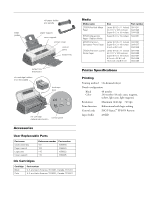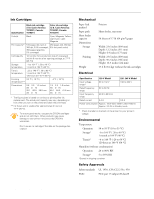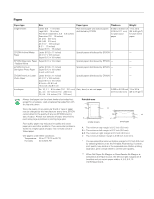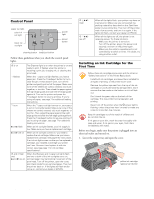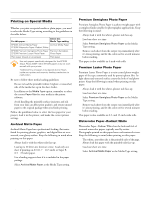Epson 2000P Product Information Guide - Page 5
Testing the Printer, Printer, Basics - stylus photo software
 |
UPC - 010343838550
View all Epson 2000P manuals
Add to My Manuals
Save this manual to your list of manuals |
Page 5 highlights
2. Lift up the two ink cartridge clamps. 3. Unwrap the ink cartridges, then remove only the yellow part of the tape seal on top. black ink cartridge color ink cartridge don't touch the green chips 4. Tilt each cartridge forward slightly as you lower it into its holder. Hang the tabs at the back of the cartridge on the hooks on the holder clamps. tabs hooks EPSON Stylus Photo 2000P 5. Close the ink cartridge clamps. (The color clamp is a bit harder to close.) 6. Press the yellow ink cartridge replacement button (shown in step 1) and close the printer cover. Ink charging takes about three minutes, with the P power light flashing and the printer making noise until it's finished. Don't turn off the printer or interrupt charging or it will start over, using more ink than necessary. It's finished when the P power light stops flashing. The printer's first ink cartridges won't last as long as the replacements. This is because the printer uses more ink when charging the print head for the first time. Testing the Printer You can run a printer check to determine whether a problem comes from the printer itself or some other source. Follow these steps to run the printer check: 1. Make sure both the printer and computer are turned off. 2. Disconnect the interface cable from the printer. 3. Make sure letter-size or larger paper is loaded in the printer. 4. Hold down the E load/eject button, then press and release the Ppower button. Continue holding down the E load/eject button until the Ppower light starts to flash, then release it. The printer prints one page showing its ROM version number, ink counter, and a nozzle check pattern. Only the nozzle check pattern is shown below. (If the pattern has gaps in its dots, you need to clean the print head; see page 9.) Don't place the cartridges under the holder clamp; you may damage the clamp when you close it. 5. To end the check, turn off the printer after it prints the check page. Then reconnect the interface cable and turn on your printer and computer. If the check page prints, the problem probably lies in your software settings, the interface cable, or your computer. If the check page doesn't print, you may have a problem with your printer. Try the suggestions in "Problems and Solutions" in the Printer Basics book. 6/00 EPSON Stylus Photo 2000P - 5