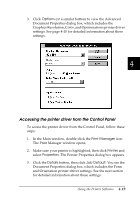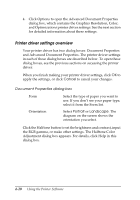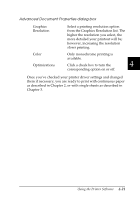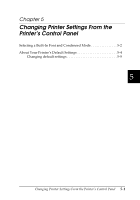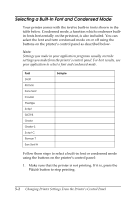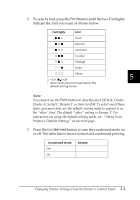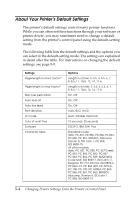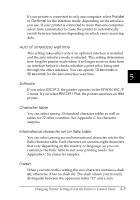Epson 2080 User Manual - Page 119
Selecting a Built-In Font and Condensed Mode
 |
View all Epson 2080 manuals
Add to My Manuals
Save this manual to your list of manuals |
Page 119 highlights
Selecting a Built-In Font and Condensed Mode Your printer comes with the twelve built-in fonts shown in the table below. Condensed mode, a function which condenses builtin fonts horizontally on the printout, is also included. You can select the font and turn condensed mode on or off using the buttons on the printer's control panel as described below. Note: Settings you make in your application programs usually override settings you make from the printer's control panel. For best results, use your application to select a font and condensed mode. Font Draft Roman Sans Serif Courier Prestige Script OCR-B Orator Orator-S Script C Roman T San Serif H Sample Follow these steps to select a built-in font or condensed mode using the buttons on the printer's control panel: 1. Make sure that the printer is not printing. If it is, press the Pause button to stop printing. 5-2 Changing Printer Settings From the Printer's Control Panel