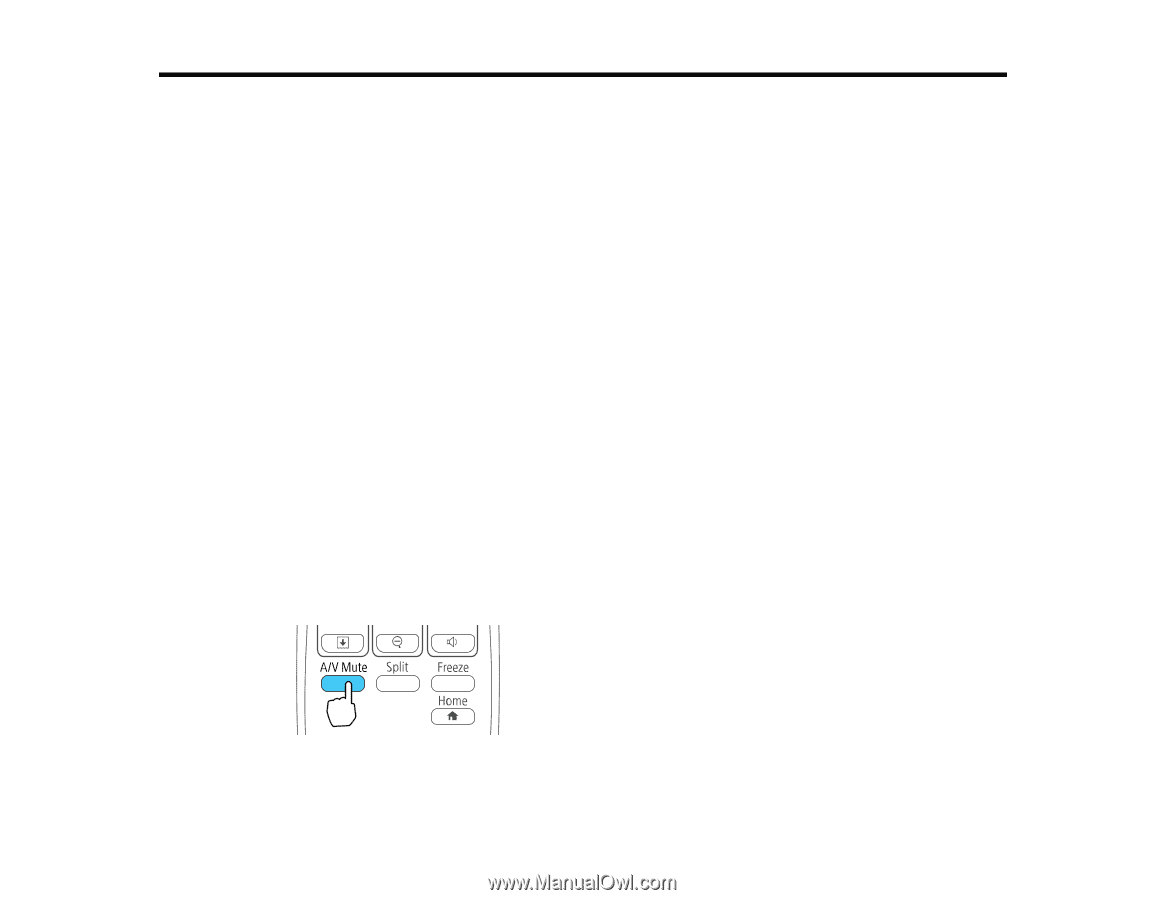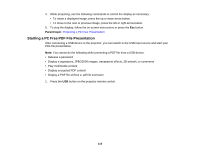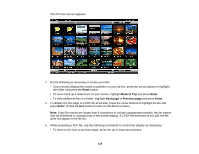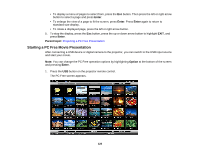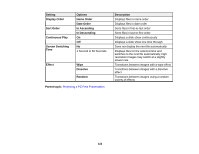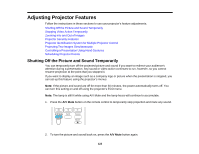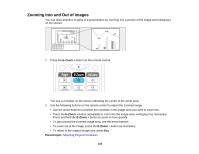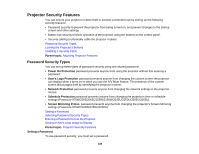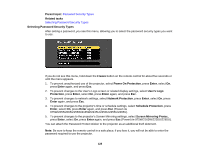Epson 2255U Users Guide - Page 123
Shutting Off the Picture and Sound Temporarily
 |
View all Epson 2255U manuals
Add to My Manuals
Save this manual to your list of manuals |
Page 123 highlights
Adjusting Projector Features Follow the instructions in these sections to use your projector's feature adjustments. Shutting Off the Picture and Sound Temporarily Stopping Video Action Temporarily Zooming Into and Out of Images Projector Security Features Projector Identification System for Multiple Projector Control Projecting Two Images Simultaneously Controlling a Presentation Using Hand Gestures Scheduling Projector Events Shutting Off the Picture and Sound Temporarily You can temporarily turn off the projected picture and sound if you want to redirect your audience's attention during a presentation. Any sound or video action continues to run, however, so you cannot resume projection at the point that you stopped it. If you want to display an image such as a company logo or picture when the presentation is stopped, you can set up this feature using the projector's menus. Note: If the picture and sound are off for more than 30 minutes, the power automatically turns off. You can turn this setting on and off using the projector's ECO menu. Note: The lamp is still lit while using A/V Mute and the lamp hours will continue to accumulate. 1. Press the A/V Mute button on the remote control to temporarily stop projection and mute any sound. 2. To turn the picture and sound back on, press the A/V Mute button again. 123