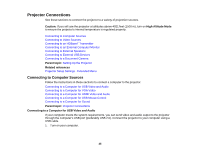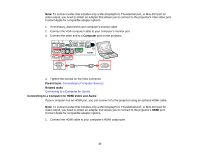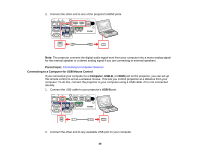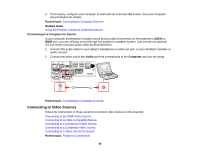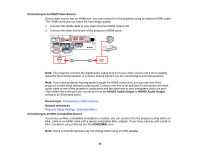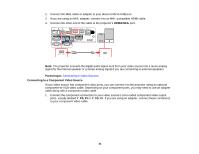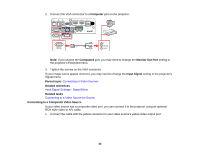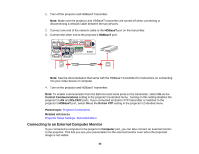Epson 2255U Users Guide - Page 40
Connecting to an HDMI Video Source, Connecting to an MHL-Compatible Device
 |
View all Epson 2255U manuals
Add to My Manuals
Save this manual to your list of manuals |
Page 40 highlights
Connecting to an HDMI Video Source If your video source has an HDMI port, you can connect it to the projector using an optional HDMI cable. The HDMI connection provides the best image quality. 1. Connect the HDMI cable to your video source's HDMI output port. 2. Connect the other end to one of the projector's HDMI ports. Note: The projector converts the digital audio signal sent from your video source into a mono analog signal for the internal speaker or a stereo analog signal if you are connecting to external speakers. Note: If you have problems hearing audio through the HDMI connection, you can use one of the projector's audio ports instead to play sound. Connect one end of an optional 3.5 mm stereo mini-jack audio cable to one of the projector's audio ports and the other end to your computer's audio out port. Then select the audio port you connected to as the HDMI1 Audio Output or HDMI2 Audio Output setting in the Extended menu. Parent topic: Connecting to Video Sources Related references Projector Setup Settings - Extended Menu Connecting to an MHL-Compatible Device If you have an MHL-compatible smartphone or tablet, you can connect it to the projector using either an MHL cable or an HDMI cable with a device-compatible MHL adapter. If you have a device with a built-in MHL connector, plug it directly into the HDMI1/MHL port. Note: Some connected devices may not charge when using an MHL adapter. 40