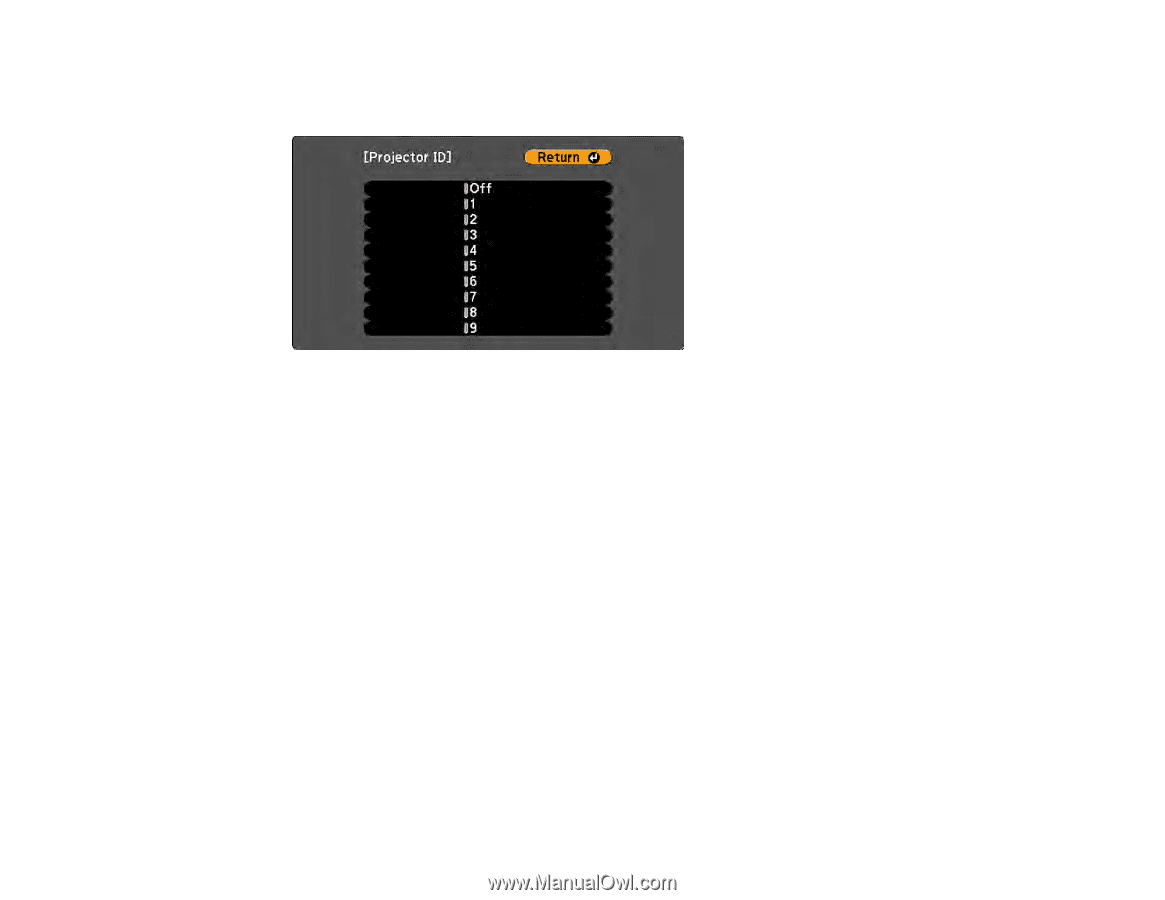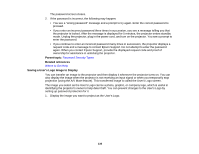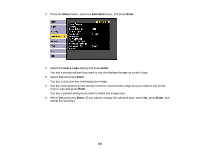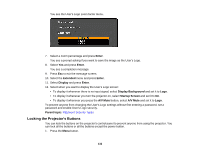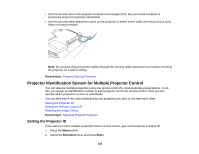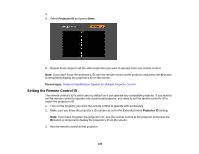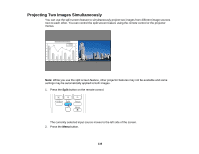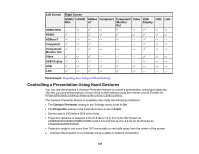Epson 2255U Users Guide - Page 135
Setting the Remote Control ID, Projector ID, Enter, Parent topic
 |
View all Epson 2255U manuals
Add to My Manuals
Save this manual to your list of manuals |
Page 135 highlights
3. 4. Select Projector ID and press Enter. 5. Repeat these steps for all the other projectors you want to operate from one remote control. Note: If you don't know the projector's ID, aim the remote control at the projector and press the ID button to temporarily display the projector's ID on the screen. Parent topic: Projector Identification System for Multiple Projector Control Setting the Remote Control ID The remote control's ID is set to zero by default so it can operate any compatible projector. If you want to set the remote control to operate only a particular projector, you need to set the remote control's ID to match the projector's ID. 1. Turn on the projector you want the remote control to operate with exclusively. 2. Make sure you know the projector's ID number as set in the Extended menu Projector ID setting. Note: If you have forgotten the projector's ID, aim the remote control at the projector and press the ID button to temporarily display the projector's ID on the screen. 3. Aim the remote control at that projector. 135