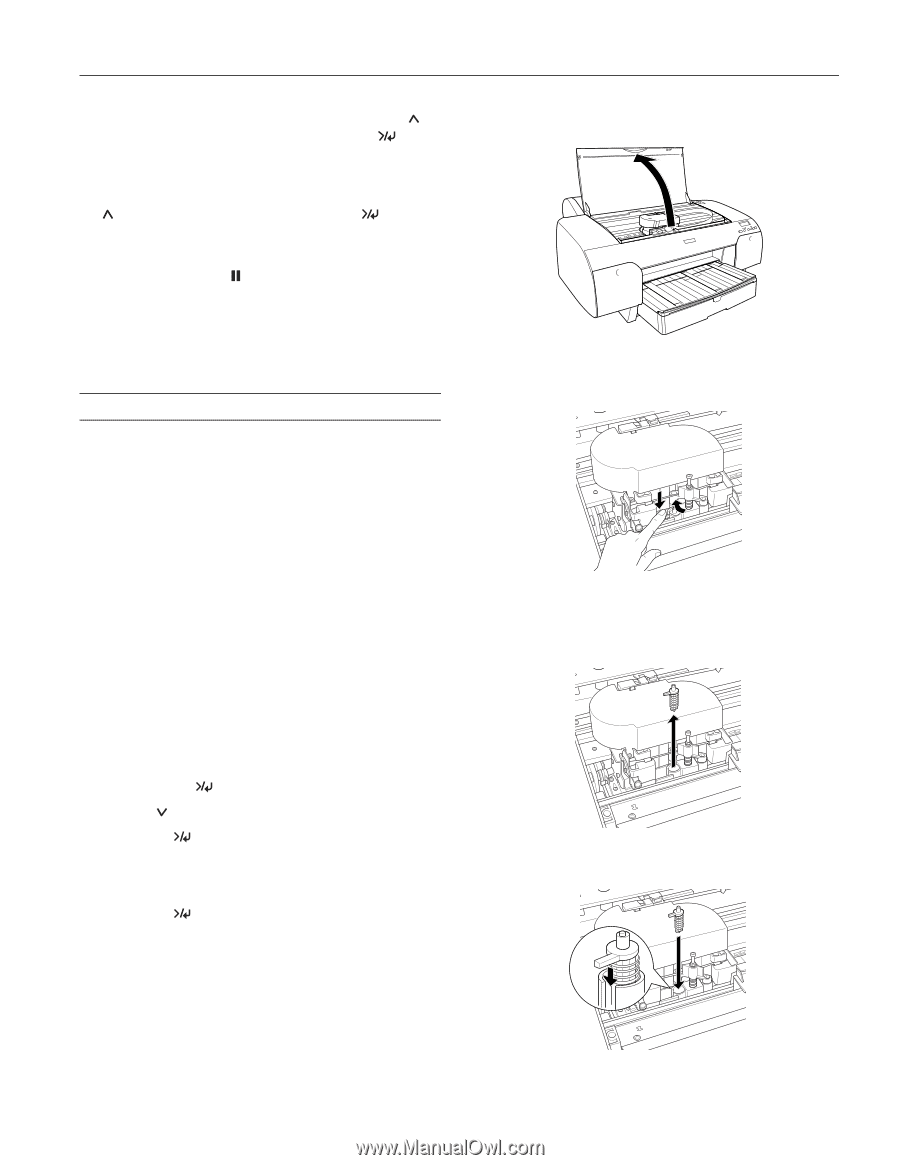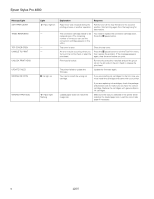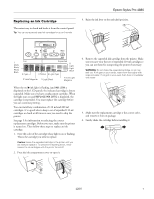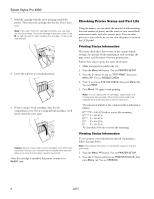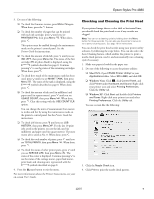Epson 4880 Product Information Guide - Page 11
Replacing the Paper Cutter Blade, C12C815291. - stylus pro for sale
 |
UPC - 010343866898
View all Epson 4880 manuals
Add to My Manuals
Save this manual to your list of manuals |
Page 11 highlights
Epson Stylus Pro 4880 9. When the uni-directional alignment is finished, press until you see BI-D 2-COLOR. Then press Menu again to start the bi-directional black alignment process, which is also completely automatic and takes about 7 minutes. 10. When the bi-directional black alignment is finished, press until you see BI-D ALL. Then press Menu again to start the alignment process. Again, this process is completely automatic and takes about 17 minutes. 11. When done, press the pause button to exit the head alignment mode. If you want to verify or fine-tune the automatic alignment process, you can perform a manual head alignment. See your on-screen User's Guide for instructions. Replacing the Paper Cutter Blade If you notice that your paper isn't being cut cleanly, the cutter blade may need to be replaced. If you use the blade to cut heavy stock, you will damage the blade and need to replace it. See the Printer Guide for a list of media that should not be cut by the cutter. Note: You can purchase replacement blades from an Epson Professional Imaging authorized reseller. To find the nearest reseller, visit www.proimaging.epson.com (U.S. sales), www.epson.ca (Canadian sales), or call 800-GO-EPSON (800-4637766). Or you can purchase online at www.proimaging.epson.com (U.S. sales) or www.epson.ca (Canadian sales). You can check the status of your cutter by printing the status check sheet or viewing its status on the control panel. See page 8 for instructions. You can obtain a new cutter blade from Epson (part number C12C815291). Make sure the printer is on, then follow these steps to replace the blade: 1. Press the Menu button. 2. Press the button until you see CUTTER REPLACE. 3. Press Menu to display EXEC. Caution: Do not try to slide the carriage by hand, or you may damage the printer. 4. Press Menu again. The print head moves to the cutter replacement position. OPEN TOP COVER is displayed. 5. Open the top cover. 6. When REPLACE CUTTER is displayed on the LCD, hold down the side pin as shown and turn the latch to the right. 7. Release the side pin and carefully remove the cutter blade. WARNING: The blade is sharp. Be careful when removing it. 8. Insert the new cutter as shown. 12/07 11