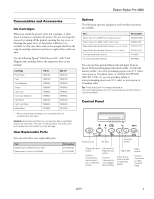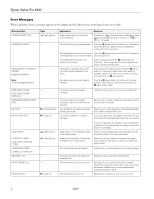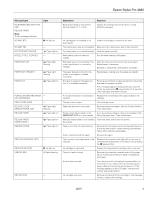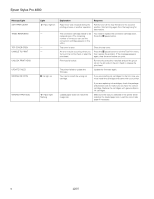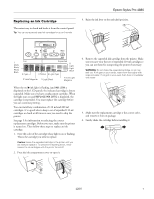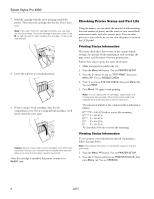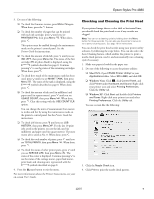Epson 4880 Product Information Guide - Page 8
Checking Printer Status and Part Life, Printing Status Information - stylus pro maintenance tank
 |
UPC - 010343866898
View all Epson 4880 manuals
Add to My Manuals
Save this manual to your list of manuals |
Page 8 highlights
Epson Stylus Pro 4880 7. Hold the cartridge with the arrow pointing toward the printer. Then insert the cartridge into the slot. Don't force it in. Note: If you can't insert the cartridge smoothly, you may have the wrong cartridge. Check the package and product code. If the B ink light remains on after installing the cartridge, it may not be inserted fully. 8. Lower the ink lever to its locked position. 9. If you're using 110 ml cartridges, close the ink compartment cover. If you're using 220 ml cartridges, you'll have to leave the cover open. Caution: Do not remove and re-insert cartridges more often than necessary. Doing so can compromise the needle valve seal and allow air to enter the ink tubes, causing nozzle loss. Once the cartridge is installed, the printer returns to its READY state. Checking Printer Status and Part Life Using the menus, you can check the amount of ink remaining, the total number of prints, and the status of your cutter blade, maintenance tank, and other printer parts. You can either print out a status check, or you can view the printer's status on the LCD panel. Printing Status Information The status check sheet shows some of the current default settings, the amount of ink remaining in each cartridge, the page count, and the status of various printer parts. Follow these steps to print the status check sheet: 1. Make sure paper is loaded in the tray. 2. Press the Menu button. You see PRINTER SETUP. 3. Press the button so you see TEST PRINT, then press Menu . You see NOZZLE CHECK. 4. Press so you see STATUS CHECK, then press Menu . You see PRINT. 5. Press Menu again to start printing. Note: You can replace the ink cartridges, cutter blade, and maintenance tank yourself. Other printer parts need to be replaced by an authorized Epson service technician. The amount of ink left or the component life is indicated as follows: E*****F = 100-81% ink or service life remaining E**** F = 80-61% E*** F = 60-41% E** F = 40-21% E* F = 20-11% % = less than 10% ink or service life remaining Viewing Status Information To view printer status information instead of printing it, follow the steps below. Note: Some status information is a projection based on the last print made. 1. Press the Menu button. You see PRINTER SETUP. 2. Press the button until you see PRINTER STATUS, then press Menu . You see VERSION. 8 12/07