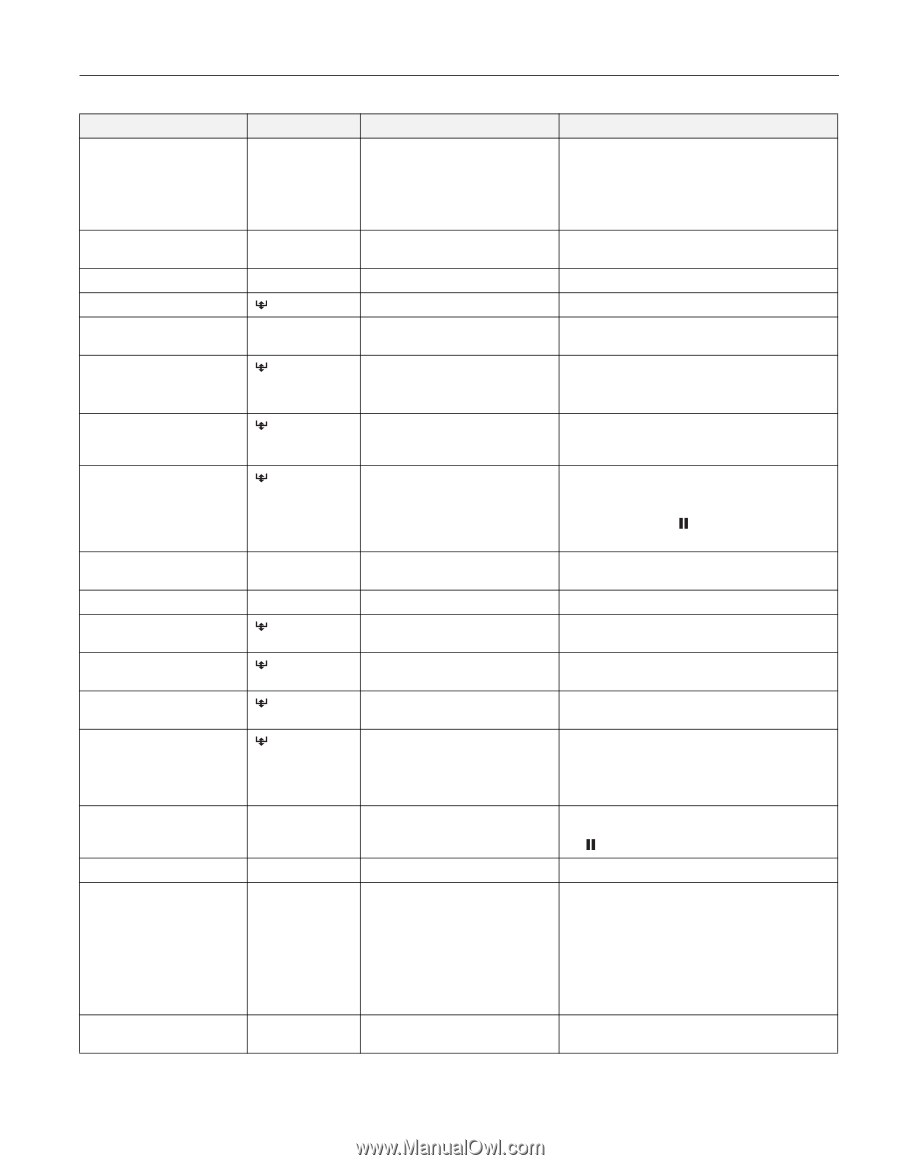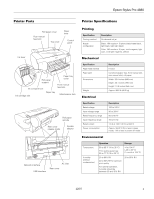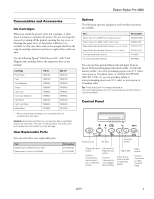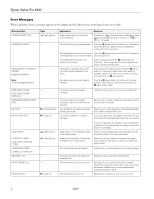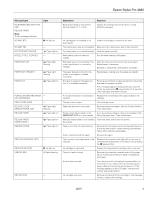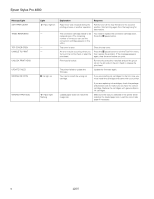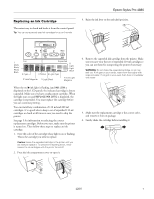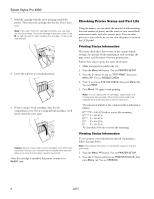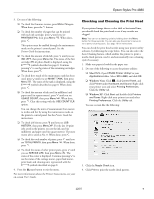Epson 4880 Product Information Guide - Page 5
Message/Light, Light, Explanation, Response, NO BORDERLESS WITH - stylus pro print head
 |
UPC - 010343866898
View all Epson 4880 manuals
Add to My Manuals
Save this manual to your list of manuals |
Page 5 highlights
Epson Stylus Pro 4880 Message/Light NO BORDERLESS WITH THIS SIZE RELOAD PAPER Note: These messages alternate. NO INK CRTG Light - B Ink light on NO MNT TNK NOT STRAIGHT RELOAD NOZZLES STILL CLOGGED - Paper light on - PAPER NOT CUT Paper light flashing PAPER NOT STRAIGHT PAPER OUT Paper light flashing Paper light on PLEASE USE GENUINE EPSON - INK CARTRIDGES REAR COVER OPEN - RELEASE LEVER REMOVE PAPER JAM Paper light flashing RELOAD PAPER Paper light on RELOAD PAPER INSERT DEEPLY REMOVE PAPER Paper light on Paper light on REPLACE CNVRSION CRTG - REPLACE INK CRTG SERVICE REQ. B Ink light on All lights flashing SET INK CRTG - Explanation Borderless setting is selected for A2-size sheets (11.7 × 16.5) Response Change the setting in the printer driver, or load different-size paper. Ink cartridge(s) not installed or ink lever raised. Install ink cartridges or lower the ink lever. The maintenance tank is not installed. Make sure the maintenance tank is fully inserted. Cut sheet paper is not loaded straight. Load the paper correctly. Head cleaning did not clear the nozzles. Run the head cleaning utility again. Roll paper was not cut correctly. The cutter may be blunt or incorrectly installed. Open the top cover and remove the uncut paper. Reload paper if necessary. Reinstall or replace the cutter blade if necessary. The paper slipped and fed into the printer at an angle or is loaded incorrectly. Reload paper, making sure the edges are straight. No paper is loaded or the paper ran out, or it is loaded incorrectly. Remove any printouts or paper remaining in the printer and load more paper correctly. If the message appears during a print job, reset the printer by pressing the pause button for 3 seconds. Then load paper and resend the job. A non-genuine Epson ink cartridge is Replace the ink cartridge with a genuine Epson ink installed. cartridge. The rear cover is open. Close the rear cover. Paper has jammed in the printer. Remove the jammed paper. See the Printer Guide for more information. Printer cannot detect paper or the If you are using cut sheets, make sure the paper is flat. PAPER NOT CUT error was cleared. Move the paper lever. Then reload paper. Manually loaded sheet is not inserted Insert the sheet further into the printer. far enough. Paper is too thick for head cleaning. Remove the thick paper and move the paper lever out to the secured position. Head cleaning automatically starts. After cleaning, reload paper. Printer could not feed the paper. Remove the paper. The conversion cartridge needs to be replaced. Replace the conversion cartridge with a new one, or complete the replacement of the black ink by pressing the pause button. Ink cartridge is expended. Replace the expended ink cartridge with a new one. The print head is locked. Remove the protective materials and pull the green tab on the left side of the print head to release the print head. An error has occurred. Turn the printer off and unplug the power cable. Let the printer sit for a while, then try reconnecting the power cable and turning the printer back on. If this message appears on the LCD again, note the error number and contact Epson. Ink cartridge chip error. Remove and reinstall the ink cartridge. If the message remains, replace the cartridge. 12/07 5