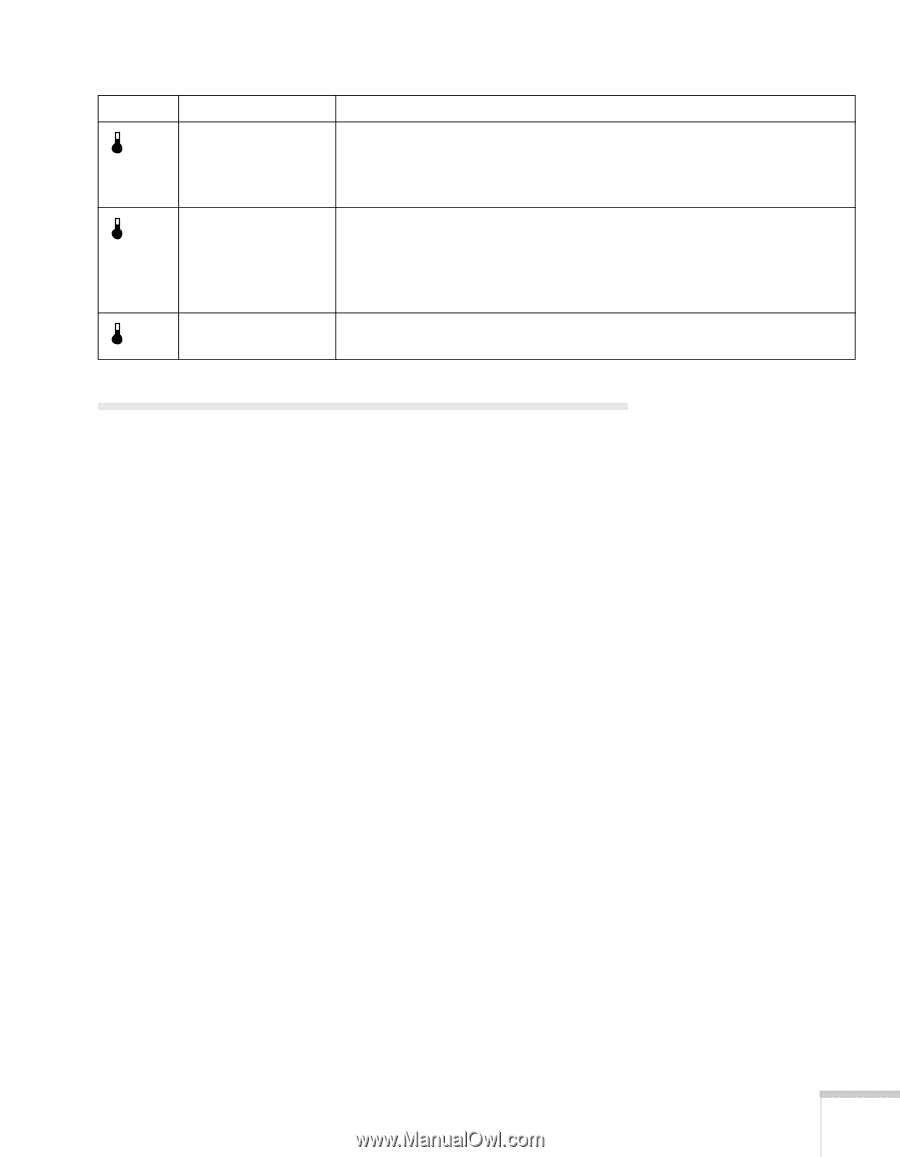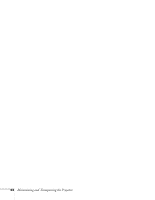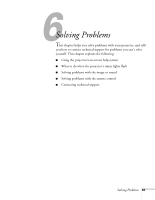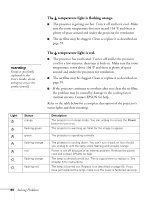Epson 7700p User Manual - Page 75
Solving Problems with the Image or Sound
 |
View all Epson 7700p manuals
Add to My Manuals
Save this manual to your list of manuals |
Page 75 highlights
Light Status flashing orange red flashing red Description The projector is getting too hot. Turn it off and let it cool. Make sure the temperature surrounding the projector does not exceed 104 °F and there is plenty of space around and under the projector for ventilation. Clean the air filter if necessary. The projector has overheated and turned itself off. Let it cool for a few minutes, then turn it back on. Make sure there is plenty of space around and under the projector for ventilation. If it continues to overheat, you may need to change the air filter. See page 59 for instructions. There is a problem with the cooling fan or temperature sensor. Turn off the projector and unplug it. Contact EPSON for help. Solving Problems with the Image or Sound No image appears on the screen. I Check that the power light is green, not flashing, and the lens cover is off. I The projector may be in sleep mode. If the power light is orange, press the Power button to turn the projector on. I If the power was switched off and then on again, the projector may still be cooling down. Wait until the power light stops flashing and remains orange; then press the Power button again. I Make sure the Brightness setting on the Video menu is correct. See page 43 for more information. Try selecting the Reset All setting to return all setup menus to their default values. I Press the A/V Mute button to make sure the picture has not been turned off temporarily. I The attached computer may be in sleep mode or displaying a black screen saver. Try pressing a key on the computer. Solving Problems 69