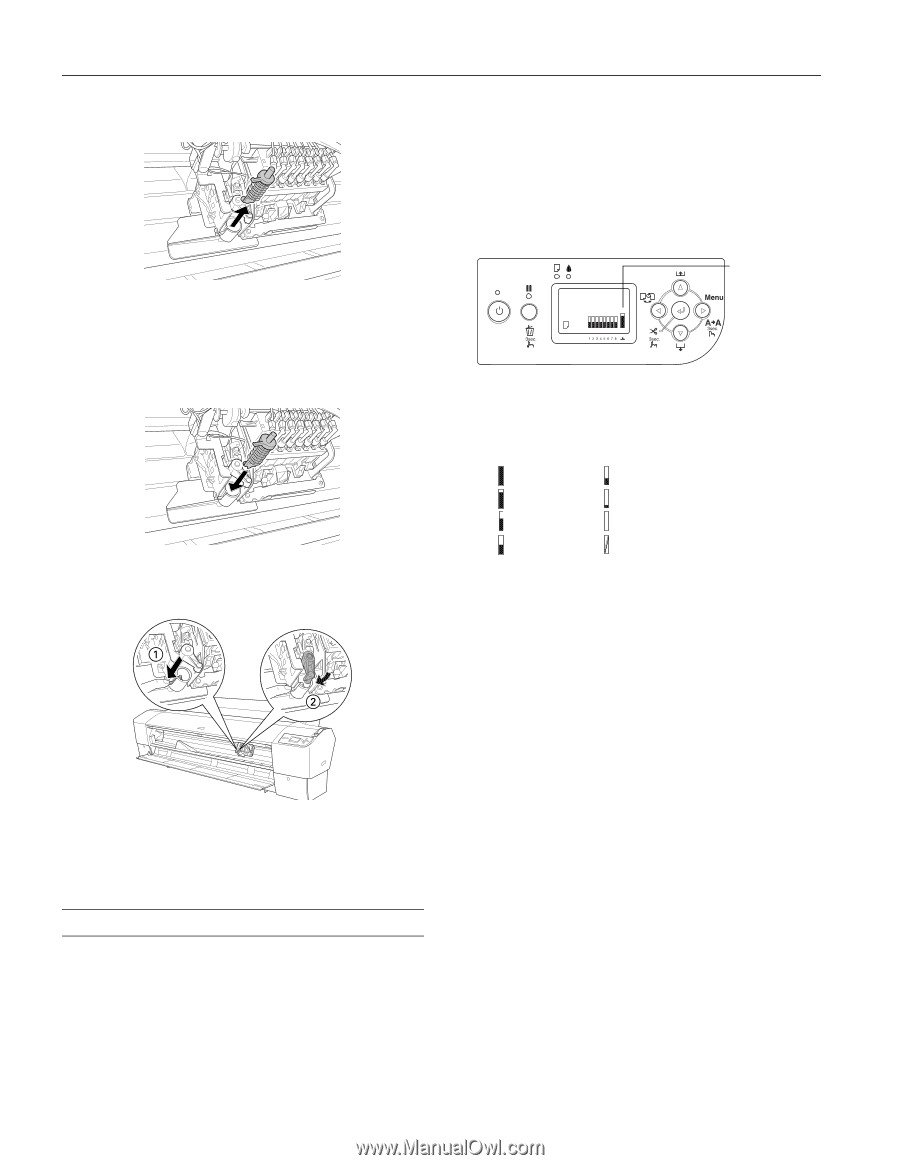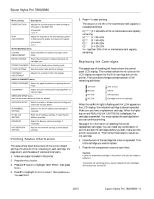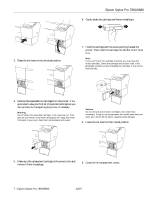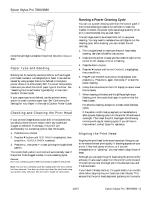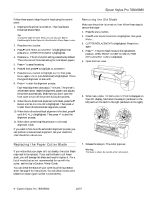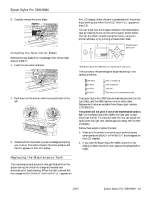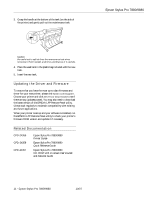Epson 7880 Product Information Guide - Page 10
Installing the New Cutter Blade, Replacing the Maintenance Tank - printer nozzle clean error
 |
UPC - 010343866874
View all Epson 7880 manuals
Add to My Manuals
Save this manual to your list of manuals |
Page 10 highlights
Epson Stylus Pro 7880/9880 8. Carefully remove the cutter blade. Installing the New Cutter Blade Remove the new blade from its package, then follow these steps to install it: 1. Insert the new cutter as shown. 2. Push down on the side pin while turning the latch to the left. 3. Close the front cover when you see a message prompting you to do so. The cutter moves to the home position and READY appears on the LCD display. Replacing the Maintenance Tank The maintenance tank stores ink that gets flushed from the system during the initial ink charge and manual and automatic print head cleaning. When the tank is almost full, the message MAINTENANCE TANK NEAR FULL appears on the LCD display. When the tank is completely full, the printer stops working and MAINTENANCE TANK FULL appears on the LCD. You can check how much space remains in the maintenance tank by viewing its icon on the control panel, shown below. You can also check its status using the menus, using your printer software, or by printing a nozzle check sheet. Maintenance tank icon* *The Epson Stylus Pro 9880 has two maintenance tank icons. The icons show the percentage of space remaining in the tank(s) as follows: 100-81% 80-61% 60-41% 40-21% 20% to nearly full Tank nearly full Tank full Tank error or no maintenance tank The Epson Stylus Pro 7880 has one maintenance tank (on the right side), and the 9880 has two (one on either side). Replacement tanks are available from Epson (part number C12C890191). The printer will not print if one of the maintenance tanks is full. On the Epson Stylus Pro 9880, the right tank is used more than the left. To maximize tank life, you can switch the tanks when the right tank reaches approximately 40% to 60% of capacity. Follow these steps to replace the tank: 1. Make sure the printer is not printing or performing any other operations (READY or PAPER OUT should appear on the LCD display). 2. If you have the Epson Stylus Pro 9880, check the LCD display to determine which tank needs to be replaced (left or right). 10/07 Epson Stylus Pro 7880/9880 - 10