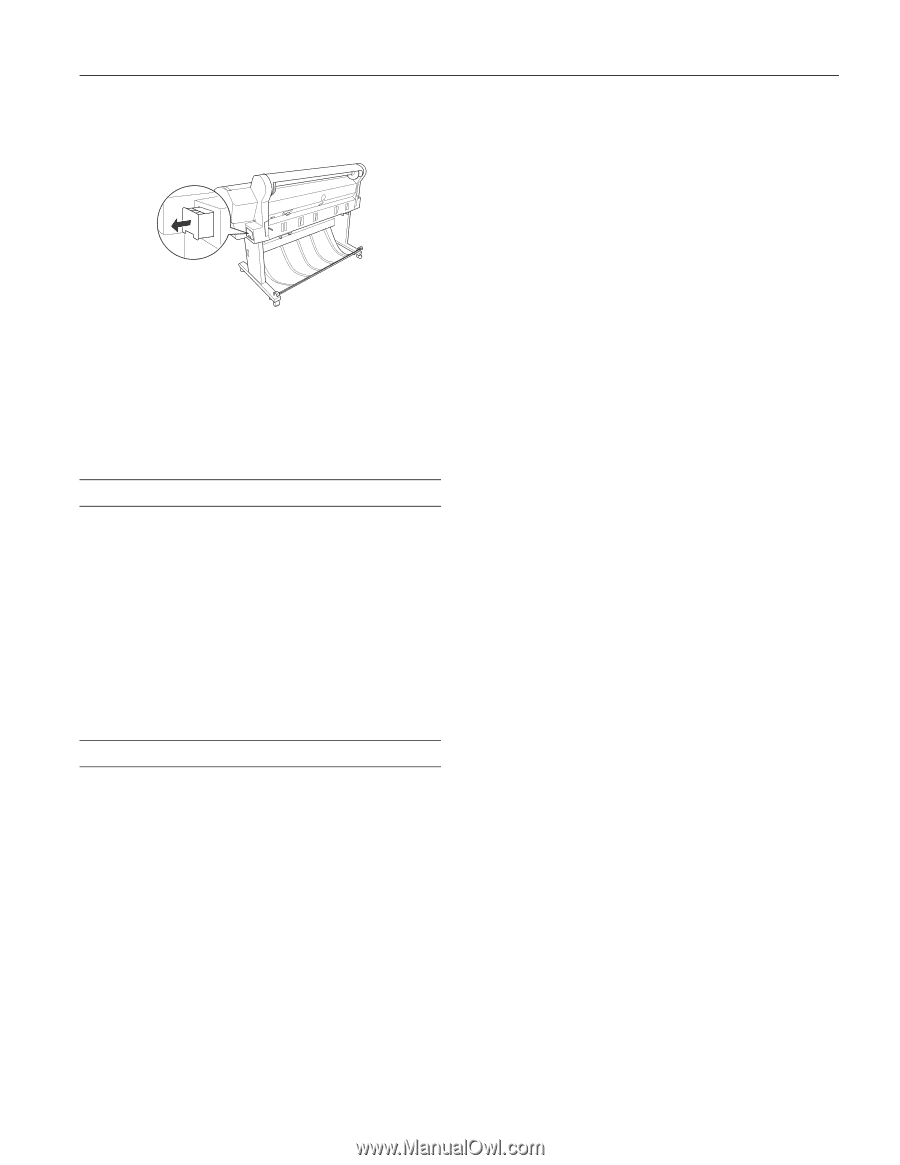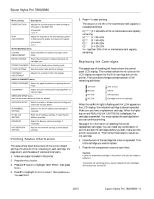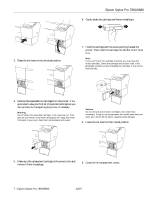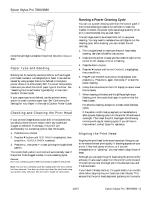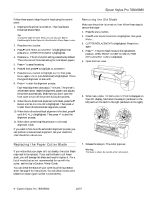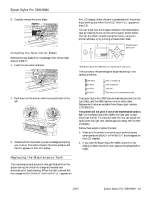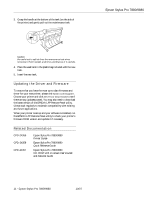Epson 7880 Product Information Guide - Page 11
Updating the Driver and Firmware, Printer Guide, Quick Reference Guide, User's Guide, Network Guide - firmware update
 |
UPC - 010343866874
View all Epson 7880 manuals
Add to My Manuals
Save this manual to your list of manuals |
Page 11 highlights
3. Grasp the handle at the bottom of the tank (on the side of the printer) and gently pull out the maintenance tank. Epson Stylus Pro 7880/9880 Caution: Be careful not to spill ink from the maintenance tank when removing it. Hold it upright at all times and dispose of it carefully. 4. Place the used tank in the plastic bag included with the new tank. 5. Insert the new tank. Updating the Driver and Firmware To ensure that you have the most up-to-date firmware and driver for your new printer, please visit epson.com/support. Choose your printer and click Drivers & Downloads to see if there are any updates posted. You may also need to download the latest version of the EPSON LFP Remote Panel utility. Check back regularly to maintain compatibility with existing and future applications. When your printer is set up and your software is installed, run the EPSON LFP Remote Panel utility to check your printer's firmware ROM version and update it if necessary. Related Documentation CPD-24356 CPD-24358 CPD-24357 Epson Stylus Pro 7880/9880 Printer Guide Epson Stylus Pro 7880/9880 Quick Reference Guide Epson Stylus Pro 7880/9880 CD-ROM with on-screen User's Guide and Network Guide 11 - Epson Stylus Pro 7880/9880 10/07