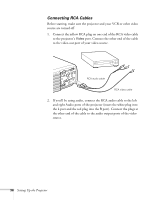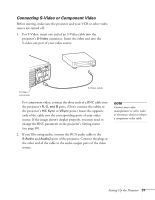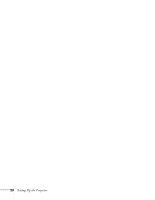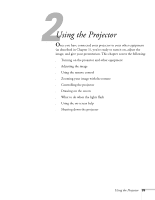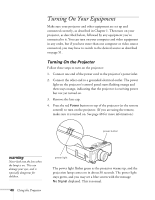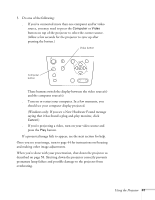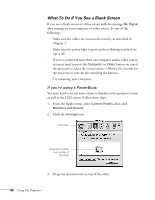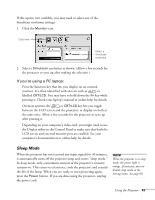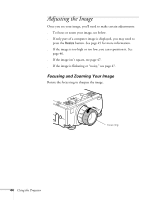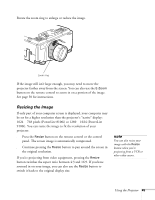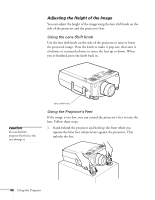Epson 8100i User Manual - Page 47
If you're projecting a video, turn on your video source
 |
View all Epson 8100i manuals
Add to My Manuals
Save this manual to your list of manuals |
Page 47 highlights
5. Do one of the following: s If you've connected more than one computer and/or video source, you may need to press the Computer or Video button on top of the projector to select the correct source. (Allow a few seconds for the projector to sync up after pressing the button.) Video button Tracking Computer button Power Help Computer Video A/V mute Resize Menu Esc Sync. Tracking Sync. Keystone Shift Volume These buttons switch the display between the video source(s) and the computer source(s). s Turn on or restart your computer. In a few moments, you should see your computer display projected. (Windows only: If you see a New Hardware Found message saying that it has found a plug-and-play monitor, click Cancel.) s If you're projecting a video, turn on your video source and press the Play button. If a projected image fails to appear, see the next section for help. Once you see your image, turn to page 44 for instructions on focusing and making other image adjustments. When you're done with your presentation, shut down the projector as described on page 58. Shutting down the projector correctly prevents premature lamp failure and possible damage to the projector from overheating. Using the Projector 41