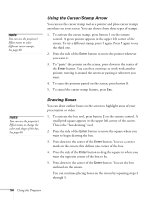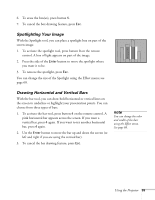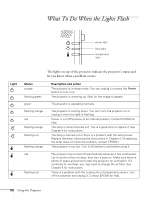Epson 8100i User Manual - Page 65
Chap 3-Fine-tuning the Projector, Using the Menus - sharpness
 |
View all Epson 8100i manuals
Add to My Manuals
Save this manual to your list of manuals |
Page 65 highlights
3Fine-tuning the Projector You can use the projector's on-screen menus to adjust the image, sound, and other features. You can also create your own startup screen, customize the "drawing" tools, and view information about the current display settings and lamp status. This chapter covers the following information: s Using the menus s Adjusting the image s Adjusting the sound s Customizing the drawing controls s Customizing projector features s Creating your own user logo or image s Viewing information s Restoring the default settings Using the Menus The eight projector menus let you adjust and customize the projector features from either the remote control or control panel: s The Video menu controls the look and quality of the projected image. It lets you adjust the image position and fine-tune settings such as Brightness, Sharpness, and Contrast. s The Audio menu controls audio features, such as the volume level, treble, bass, and 3D sound. s The Effect menu lets you change the cursor speed and modify the drawing tools assigned to the Effects buttons on the remote control. Fine-tuning the Projector 59