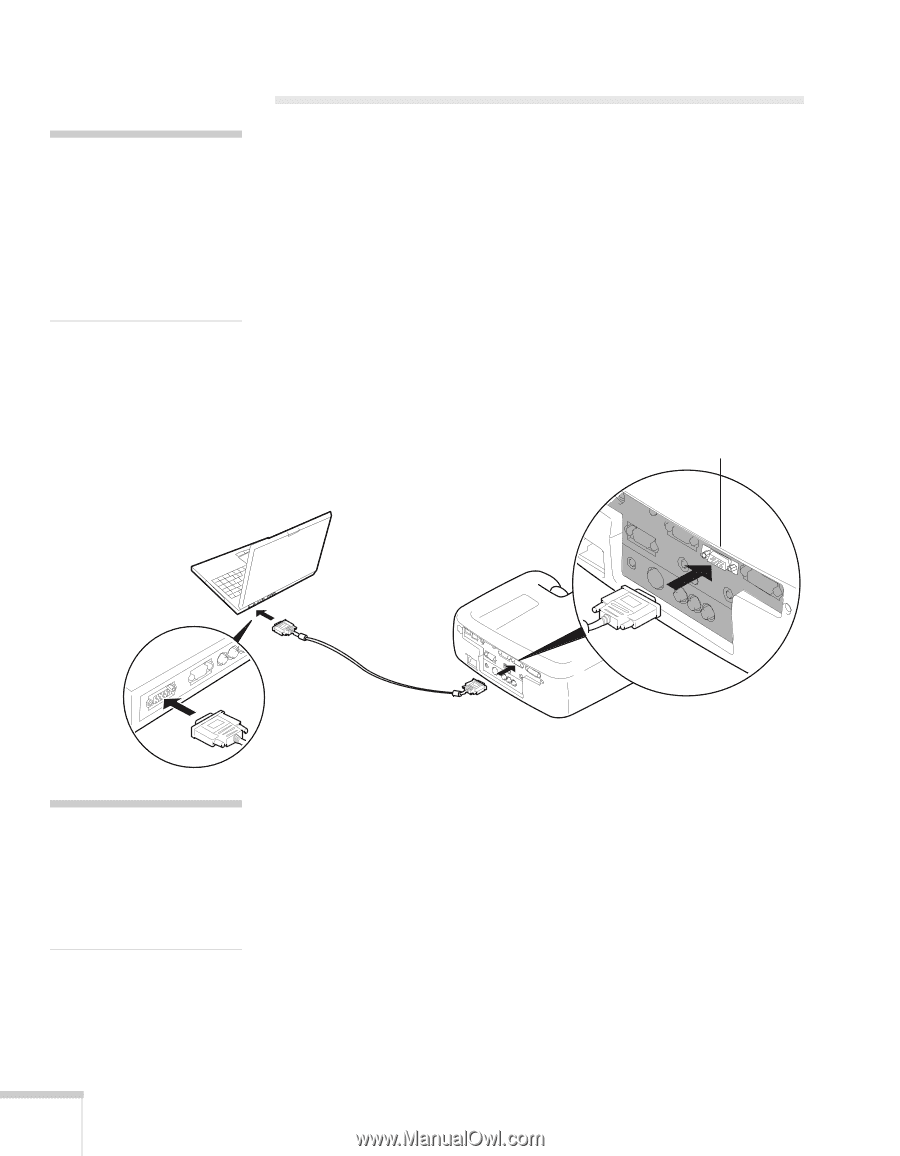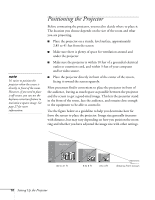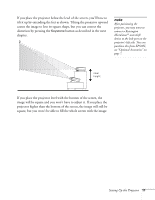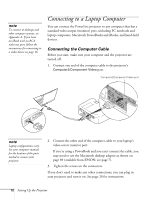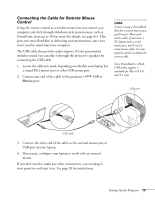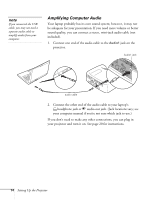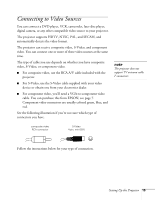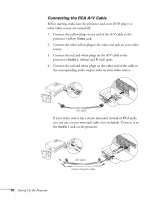Epson 820p User Manual - Page 18
Connecting to a Laptop Computer, Connecting the Computer Cable - manual
 |
UPC - 010343844490
View all Epson 820p manuals
Add to My Manuals
Save this manual to your list of manuals |
Page 18 highlights
note To connect to desktops and other computer systems, see Appendix A. If you have an iBook with an RCA video-out port, follow the instructions for connecting to a video device on page 16. Connecting to a Laptop Computer You can connect the PowerLite projector to any computer that has a standard video output (monitor) port, including PC notebook and laptop computers, Macintosh PowerBooks and iBooks, and hand-held devices. Connecting the Computer Cable Before you start, make sure your computer and the projector are turned off. 1. Connect one end of the computer cable to the projector's Computer2/Component Video port. Computer2/Component Video port note Laptop configurations vary. See your computer manual for the location of the ports needed to connect your projector. 2. Connect the other end of the computer cable to your laptop's video-out or monitor port. If you're using a PowerBook and you can't connect the cable, you may need to use the Macintosh desktop adapter as shown on page 89 (available from EPSON; see page 7). 3. Tighten the screws on the connectors. If you don't need to make any other connections, you can plug in your projector and turn it on. See page 20 for instructions. 12 Setting Up the Projector