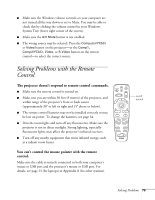Epson 820p User Manual - Page 89
Controlling the Projector from a Computer, Connecting to an External Audio System
 |
UPC - 010343844490
View all Epson 820p manuals
Add to My Manuals
Save this manual to your list of manuals |
Page 89 highlights
Controlling the Projector from a Computer If you want to be able to control the projector's settings from a computer, you can install the EMP Link program. You can download this program, plus its User's Guide, from EPSON's web site at support.epson.com. You'll also need a serial or USB cable to connect the projector to the computer. Connecting to an External Audio System The projector's internal speakers are loud enough for most rooms. However, if your installation requires maximum volume and sound quality, you can connect the projector to external speakers or a public address (PA) system. This disables the projector's internal speakers. If you've connected multiple audio and video sources to the projector, the projector will automatically switch the audio along with the video source whenever you choose a different video source. (See "Switching Between Picture Sources" on page 29 or page 35.) To connect the projector to an external sound system, you will need an RCA-to-3.5 mm stereo audio cable, which may be included with your sound system, or may be purchased from an electronics store. Before you start, make sure the projector and speakers or PA system are turned off. 1. Connect the cable's 3.5-mm stereo miniplug to the projector's Audio Out jack. Audio Out jack 2. Connect the RCA plugs on the opposite end of the cable to the left and right jacks of your speaker or PA system. Appendix A: Connecting to Additional Equipment 83