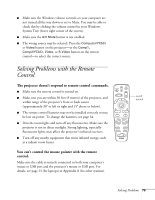Epson 820p User Manual - Page 85
Solving Problems with the Remote Control
 |
UPC - 010343844490
View all Epson 820p manuals
Add to My Manuals
Save this manual to your list of manuals |
Page 85 highlights
I Make sure the Windows volume controls on your computer are not turned all the way down or set to Mute. You may be able to check this by clicking the volume control in your Windows System Tray (lower right corner of the screen). I Make sure the A/V Mute button is not enabled. I The wrong source may be selected. Press the Computer/YCbCr or Video button on the projector-or the Comp1, Comp2/YCbCr, Video, or S-Video button on the remote control-to select the correct source. Solving Problems with the Remote Control The projector doesn't respond to remote control commands. I Make sure the remote control is turned on. I Make sure you are within 30 feet (9 meters) of the projector, and within range of the projector's front or back sensor (approximately 30° to left or right and 15° above or below). I The remote control batteries may not be installed correctly or may be low on power. To change the batteries, see page 34. I Dim the room lights and turn off any fluorescents. Make sure the projector is not in direct sunlight. Strong lighting, especially fluorescent lights, may affect the projector's infrared receivers. I Turn off any nearby equipment that emits infrared energy, such as a radiant room heater. You can't control the mouse pointer with the remote control. Make sure the cable is securely connected to both your computer's mouse or USB port and the projector's mouse or USB port. For details, see page 13 (for laptops) or Appendix A (for other systems). on/off switch Solving Problems 79