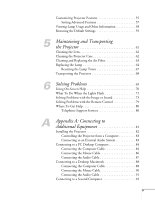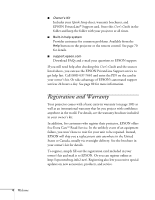Epson 820p User Manual - Page 9
Using Your Documentation, Getting More Information
 |
UPC - 010343844490
View all Epson 820p manuals
Add to My Manuals
Save this manual to your list of manuals |
Page 9 highlights
If you're permanently installing the projector, you may wish to connect external speakers or a public address system to the projector's Audio Out port; see page 83. I Controlling the Projector from a Computer If you want to be able to control the projector's settings from a computer (for example, if the projector is ceiling-mounted), you can install the EMP Link program. You can download this program, plus its User's Guide, from EPSON's web site at support.epson.com. You'll also need a serial or USB cable to connect the projector to the computer. Using Your Documentation To connect the projector to your laptop and get your presentation up and running fast, see the Quick Setup sheet in your owner's kit. This book contains all the information you need to set up and use your projector. Please follow these guidelines as you read through it: I Warnings must be followed carefully to avoid bodily injury. I Cautions must be observed to avoid damage to your equipment. I Notes contain important information about your projector. Getting More Information Need tips on giving presentations? Quick steps for setting up your projector? Here's where you can look for help: I presentersonline.com Includes a library of articles covering presentation tips, tricks, and technology. The site provides templates, clip art and sound clips, as well as Presenters Services to use on the road. Even more resources and services are available if you register to join the Presenters Club®-and it's free. I Quick Setup sheet Gives you all the instructions you need to get your projector set up and connected to a laptop or PowerBook computer. Welcome 3