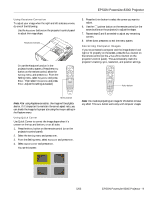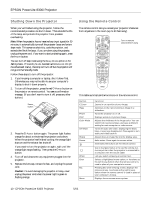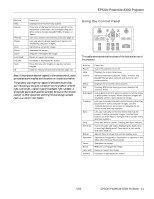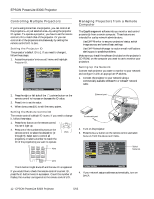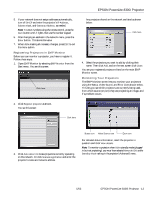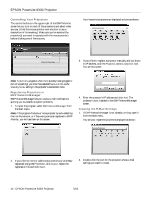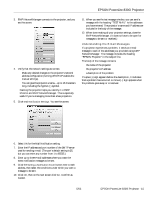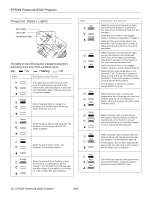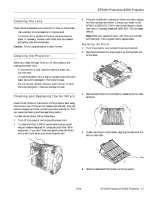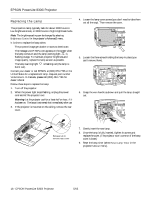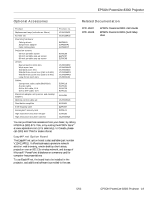Epson 8300NL Product Information Guide - Page 15
Controlling Your Projectors, Registering Projectors in EMP NetworkManager
 |
UPC - 010343846029
View all Epson 8300NL manuals
Add to My Manuals
Save this manual to your list of manuals |
Page 15 highlights
EPSON PowerLite 8300i Projector Controlling Your Projectors The control buttons in the upper-right of the EMP Monitor screen let you turn on and off the projectors and select video sources. (Hold the mouse pointer over a button to see a description of its meaning.) Make sure you've selected the projector(s) you want to operate (with the mouse pointer) before clicking one of the buttons. Your imported projectors are displayed as icons as shown: Control buttons 3. If you'd like to register a projector manually and you know its IP address, click the Projector address selection icon. You see this screen: Note: To turn on a projector when it's in standby mode (plugged in but not projecting), you must have selected Network ON as the Standby Mode setting in the projector's Advanced1 menu. Registering Projectors in EMP NetworkManager EMP NetworkManager lets you receive e-mail notifications alerting you to possible projector problems. 1. To open the program, select EMP NetworkManager from the Start menu. Note: If the program finds one or more projector by auto-detecting them on the network, or if they were previously registered in EMP Monitor, you will see them on this screen. 4. Enter the projector's IP address and click Add. The projector's icon is added to the EMP NetworkManager screen. Creating the E-Mail Settings 1. If EMP NetworkManager is not already running, open it from the Start menu. You see your registered projectors displayed as shown: 2. If you'd like to monitor additional projectors you've already registered using EMP Monitor, click Import. Select the registration file and click Open. 2. Double-click the icon for the projector whose e-mail settings you want to create. 14 - EPSON PowerLite 8300i Projector 5/03